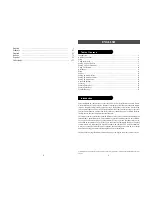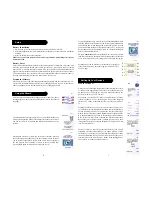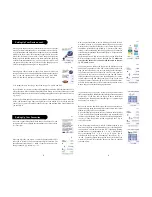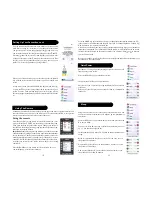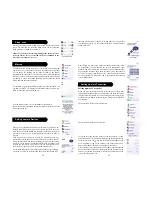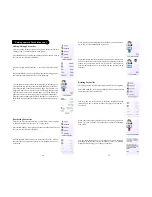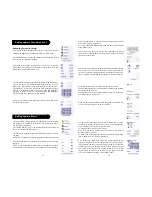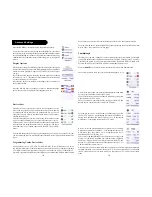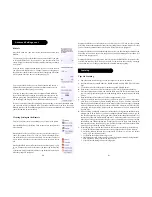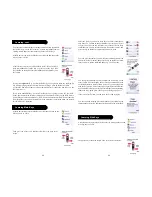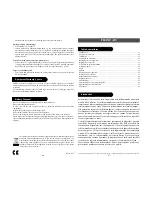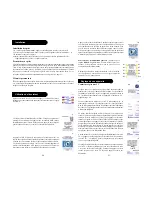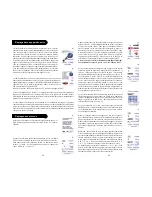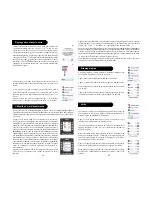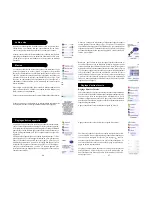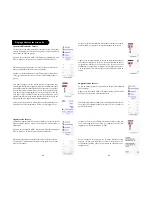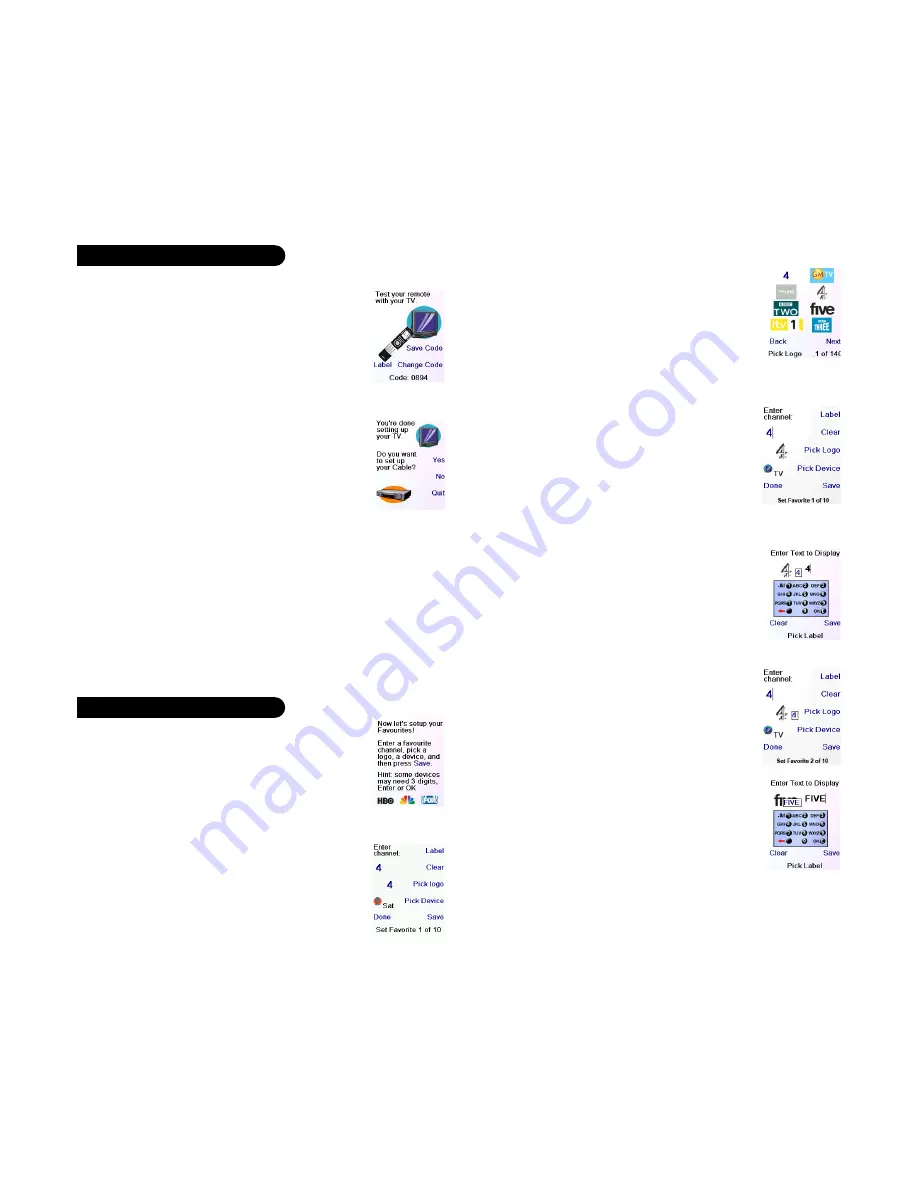
9
8
Setting Up Your Devices, cont.
Pressing Save shows screen (5) that instructs you to try a few other
keys on the remote to make sure you’ve found the correct code. Tip:
try keys like Menu, and Guide. Power might work yet you still might
not have the correct code. If several keys seem to work fine, press
Save Code. If some keys don’t work, select Change Code (or press
Back) to go back and find another code that works better. Selecting
Label lets you rename the device, e.g. you could call it My TV. You
can ignore this for now and try it later if you like. See pages 9, and
24 for more details on entering text to change labels.
(5)
(6)
(1)
(2)
(3)
(4)
(5)
Let’s assume for now that you go ahead and set up a TV, Cable, and SAT.
If you select No at screen (1) on the previous page the procedure will be similar to the above,
except that you will be searching through the entire library of codes for your device to find
the one that works best (instead of just searching through the codes for your brand of device,
e.g., Sony).
If you say Yes when asked if you know your Brand, but subsequently don’t find a code that
works, you are asked if you want to try again (in case you missed it), or try all the codes for
your device. If you try all codes for your device type, and still don’t find a code that works,
you can skip it.
Once you’ve gone through the Wizard and set up at least a TV, and
set up more devices, or skipped the rest of them, you arrive at screen
(1) to the right.
Press any digit key, say digit 4, to enter a channel number. This
takes you to screen (2). You can enter more digits if desired. The
channel number can include -/--, or OK, if your device requires it to
change channels, e.g. 472Ok, or -/--55.
Setting Up Your Favourites
Now you press the Side Key next to Pick Logo on screen (2). You
are shown a screen (3) of popular channel logos. You can select
Next (Side Key 10) or Back (Side Key 5) to see more logos. In this
example we pressed the 4 logo (Side Key 7). Screen (4) now shows
that we’ve chosen channel 4 and the 4 logo. Note, you could also
select the top left position which would display “4” as the favourite
rather than a logo.
The Default device is this case was Sat, but you can select Pick
Device to change it. In this case we changed it to TV.
Make sure
you select the device that you want each favourite to control,
e.g. TV, Cable, or Sat.
If you want to add a label to the logo press the Side Key next to
Label. This is optional so if you don’t want to add a label to the
logo you can just select Save to save the setting for this favourite.
If you save this favourite, Set Favourite 2 of 10 is now shown at
the bottom of the screen to indicate that you can add another
favourite channel. Again just press a channel number key on the
remote, choose a logo and change the Device Type (if you want
to). Add a few more favourites (up to 10). You can add more later,
or delete or edit them later, or even reorder their positions. Select
Done when you’re finished setting up favourites.
If you select Label, you see the screen to the right with a small
label on top of the logo. Initially the label will be the channel number
for that logo. If you Save this, the logo will have a small label
representing the channel number for that logo in it’s bottom right
hand corner, see screen (5).
But you can type in a new label if you want one. You enter the new
name for the key using the numeric keys on the remote, in a similar
fashion to typing in text on a cell phone.
E.G. in this example we pressed the 3 key 3 times to enter the letter
F. Then we waited a second and pressed the 4 key repeatedly until
the letter I was displayed. Then we waited a second and pressed 8
to select V. Then we waited a second and pressed the 3 key to
select E. See below.
Note: “Triple tap” name entry works in a similar fashion to text
entry on a cell phone. Tap each numeric key to cycle through ALL
caps, numbers, and lower case letters. E.G., repeatedly pressing
the number 2 key cycles through A, B, C, 2, a, b, c. Pressing the 9
key cycles through W, X, Y, Z, 9, w, x, y, z. A “space” can be
selected with the 0 (zero) key. The number 1 key selects 1 . @ ? !
- & and : You can backspace an entry with the key to the left of the
0 (zero) key. Press OK (or the side key next to Save) to confirm
your new name.
Pressing Save Code at screen (5) takes you to screen (6) where you
set up a Cable box. You can quit at this point and set up other devices
later, or you can continue and set up other devices - SAT, DVR,
DVD, VCR, Audio, CD Player, or either of the 2 AUX devices.
Summary of Contents for H510
Page 1: ......