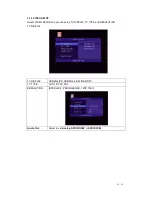18 / 29
3.5.1 DVD Playback
DVD DISC files stored on the internal HDD can be played directly on the player. Enter the
VIDEO_TS folder, and then press the DVD button on the remote control to begin playback.
Press the navigational buttons to select options while navigating the DVD root menu. Press the
MENU button to return to the root menu during playback.
Note: The VIDEO_TS and AUDIO_TS directories need to be copied together to one same
folder on the HDD.
3.6 Storage device
In the main interface, press the DEVICE button to enter storage device interface. When there
is more than one partition, you can select the specific partition you want; when a U-disk or
other portable device is plug-in, you can select USB device to access them.