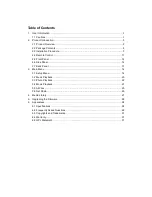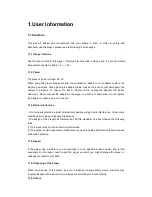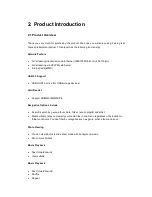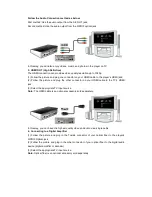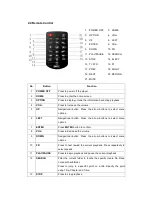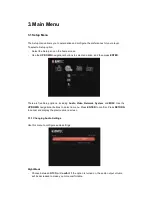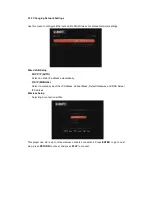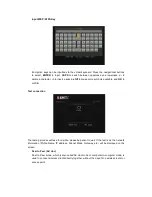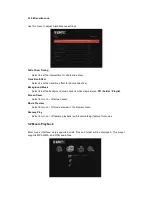2.3 Installation Procedure
The Movie cube installation procedure is outlined below:
Step 1 - Connecting the Power Supply
(1) Follow the picture and connect the AC adaptor to the player’s DC IN jack;
(2) Follow the picture and plug in the AC adaptor to the power outlet.
Step 2 - Connecting to a TV
The below connection method can help you to enjoy the high quality movie, music and photo.
The standard connection uses the AV cable.
The best connection uses the HDMI cable.
Note: HDMI and Toslink (Optical) cables are sold separately.
1. A/V OUT (Standard Definition)
(1) Follow the picture and plug in the 3 color connector to the player’s A/V OUT jack;
(2) Follow the picture and plug in the 3 color connector to the TV’s A/V IN jack.
(3) Select the appropriate TV input source.
In this way, you can enjoy the content in the player on TV or other display devices.
2. Y/Pb/Pr Component OUT
(1) Follow the picture and plug in the 3 color connector to the player’s Y/Pb/Pr jack;
(2) Follow the picture and plug in the 3 color connector to the TV’s Y/Pb/Pr jack.
Y/Pb/Pr cable connection only output video, you will need AV cable or S/PDIF cable (optical)
for audio output.
(3) Select the appropriate TV input source.