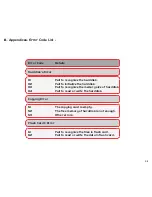12. Troubleshooting :
If you experience a problem with this unit, please consult the following instruction firstly. Do not disassemble,
repair or remodel the product by yourself. Doing so may result in damage to the unit that is not covered
under warranty.
1) The problems occurred in USB mode :
•If you use the USB port in the front of the computer but the computer can not recognize the
unit, please try the USB port behind. The signal of data transferring may be weakened because of the
lengthening of cable, which causes this problem.
•If the data can not be read after the transferring in USB mode, please make sure whether the unit is
removed under the guidance of “safely remove harddisk”. Otherwise, the data may have been
damaged and lost.
2) The data has been damaged and other error messages are informed :
•If the file allocation table of flash card has been damaged, the data has been back up to the unit will
be damaged as well. Then you need to back up the data within the flash card and reformat
it or revised it by disk defragmenter.
3) Format or partition the harddisk :
•In Stand-alone mode, harddisk must be formatted as FAT32 and flash card as FAT16/FAT32.
•This unit can be partitioned under WINDOWS 2000/XP system for 4 partitions maximally.
4) Delete files :
•In USB mode, you can delete files within the unit. Removing files into Recycle Bin can not release the
used memory. Consequently, you’d better empty the Recycle Bin or press [Shift] and [Delete] button
on your keyboard at the same time to delete files. If you only remove files to Recycle Bin but
not empty Recycle Bin, you should format the harddisk to get more available memory.
5) Note for flash card’s usage :
•When the flash card can not be inserted into card slot completely, make sure it is inserted by the
correct side. To avoid card distortion, please insert it carefully without force.
6) Getting no respondence to copy :
•When you are copying large data from flash cards to the unit, the unit may require dozens of seconds
for initialization and the LCD displays nothing. Please wait for a while. If the unit has no respondence
yet for more than a minute, please press [Reset] button and redo it again.
7) The available memory is not used up but LCD displays the available memory is 0GB :
•Because the LCD screen can minimally display 0.1GB, it will display 0GB when the available memory is
less than 0.1GB.
8) The data within the flash card will be transferred to the second partition though the first one is not full yet :
•To keep the data complete and centralized, the unit will transfer data to the second partition
automatically when the transferring data is larger than the available memory of the first partition.
When you turn on the unit next time, the LCD will still display the available memory size of the first
partition.
P15