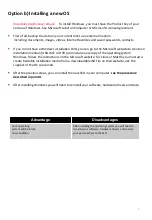Reviews:
No comments
Related manuals for SSD Power Plus X150

Solid Stainless Steel Shelving
Brand: Omega Pages: 2

RS-1600-FC-FFX2
Brand: Xyratex Pages: 82

STD2401LW
Brand: Quantum Pages: 88

OPATSFP
Brand: Forest garden Pages: 4

TS-410E-8G
Brand: QNAP Pages: 49

FlashPen USB 2.0 Piko Business
Brand: Hama Pages: 4

ARCvault 12
Brand: Overland Storage Pages: 4

Hybrid Home 4,8
Brand: Hybrid Pages: 42

ARCFlash
Brand: Archos Pages: 12

1676-K080
Brand: NCR Pages: 12

TS-230
Brand: QNAP Pages: 44

MS-EX1G
Brand: Sony Pages: 2

Personal Content Station
Brand: Sony Pages: 2

PCGA-MM532SD
Brand: Sony Pages: 2

HDD
Brand: Sony Pages: 2

HD-E Series
Brand: Sony Pages: 3

HD-B1
Brand: Sony Pages: 5

HSBK-X201
Brand: Sony Pages: 8