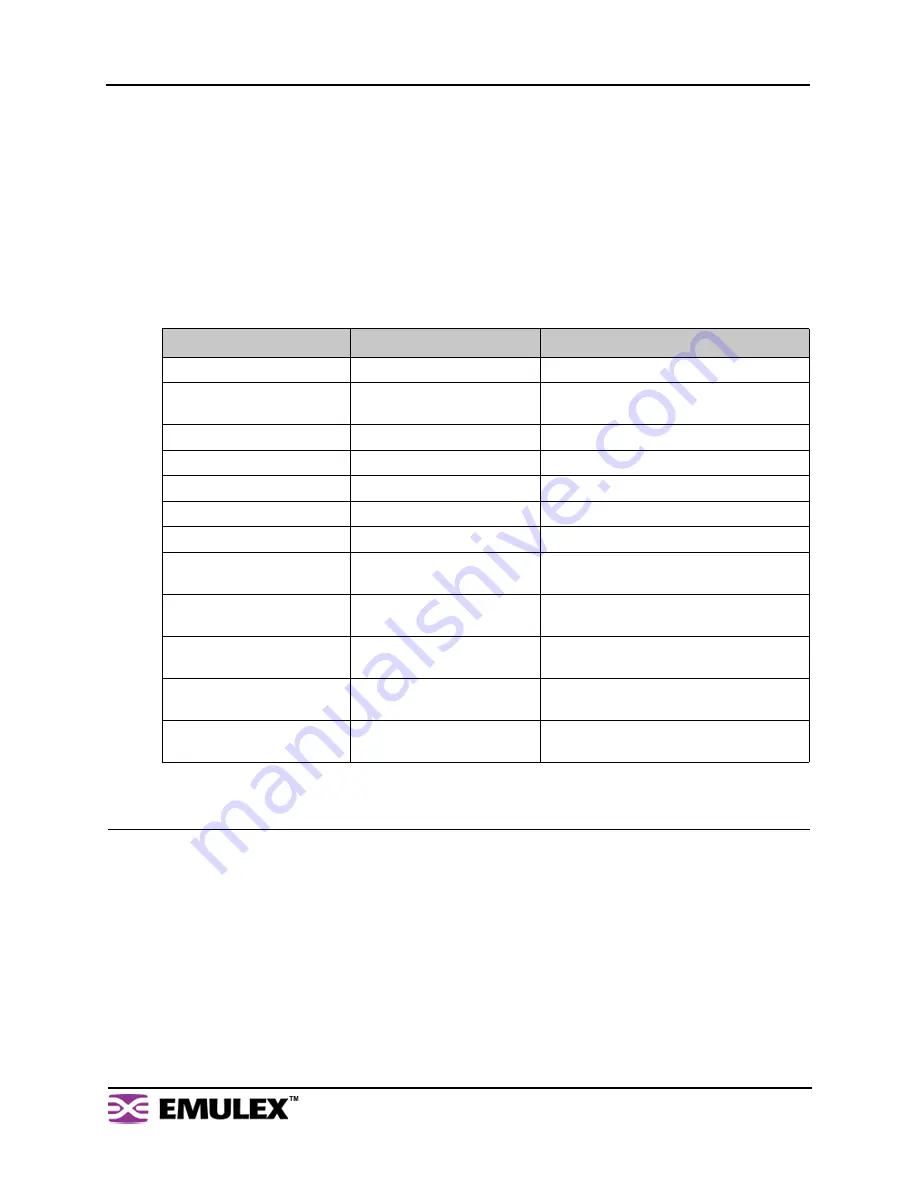
I
N
S
PEED
M
ODEL
350 E
MBEDDED
S
TORAGE
S
WITCH
U
SER
’
S
G
UIDE
C
HAPTER
3: S
WITCH
M
ANAGEMENT
E
MULEX
C
ORPORATION
20
P
ART
N
UMBER
00041410-002 R
EV
. B
M
ANAGING
THE
S
WITCH
The InSpeed™ Model 350 Embedded Storage Switch provides several options for managing and
configuring the switch to meet the needs of the network environment.
This section describes how to log in to the switch, configure switch and port settings, manage firmware
and configuration files, and configure One-Step Zoning, Automatic Trunking, and Load Balancing.
Frequent Switch Configuration Tasks
A list of frequent switch configuration-related tasks is provided below. The list displays the task, the
corresponding Web Manager command, and a reference to where more information may be found in this
guide.
For information on viewing switch status and information, see
“Monitoring the Switch” on page 48
.
Logging in to the Switch
The Web Manager requires users to log in to the switch when changes are made to the switch’s
configuration. Log in is not required for viewing switch information.
To log in to the switch:
1.
Click
Login
on any Web Manager page.
A message box appears confirming the login request.
To…
Click…
In this guide, see...
View switch status
Storage Switch
“Viewing Switch Status” on page 48
.
Change general switch
configuration
Switch > Configuration
“Configuring the Switch Settings” on
page 21.
Change the IP Address
Switch > Configuration
“Network Location” on page 22
Change the switch speed
Switch > Configuration
“Switch Speed” on page 23
.
View the event log
Switch > Event Log
“Viewing the Event Log” on page 50
.
Configure traps
Switch > SNMP Traps
“Setting SNMP Traps” on page 24
.
Upgrade the firmware
Switch > Files
“Switch Firmware Files” on page 36
.
Change the Port Smart
Settings
Port > Smart Settings
“Configuring the Port Smart Settings” on
page 28
.
Configure One-Step Zoning
Advanced Functions >
One-Step Zoning
“One-Step Zoning” on page 37
.
Configure Automatic
Trunking
Advanced Functions >
Automatic Trunking
“Automatic Trunking” on page 45
.
Configure Load Balancing
Advanced Functions >
Load Balancing
“Load Balancing” on page 46
.
Reset the switch
Reboot
“Configuring the Switch Settings” on
page 21
.
















































