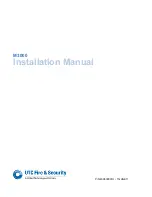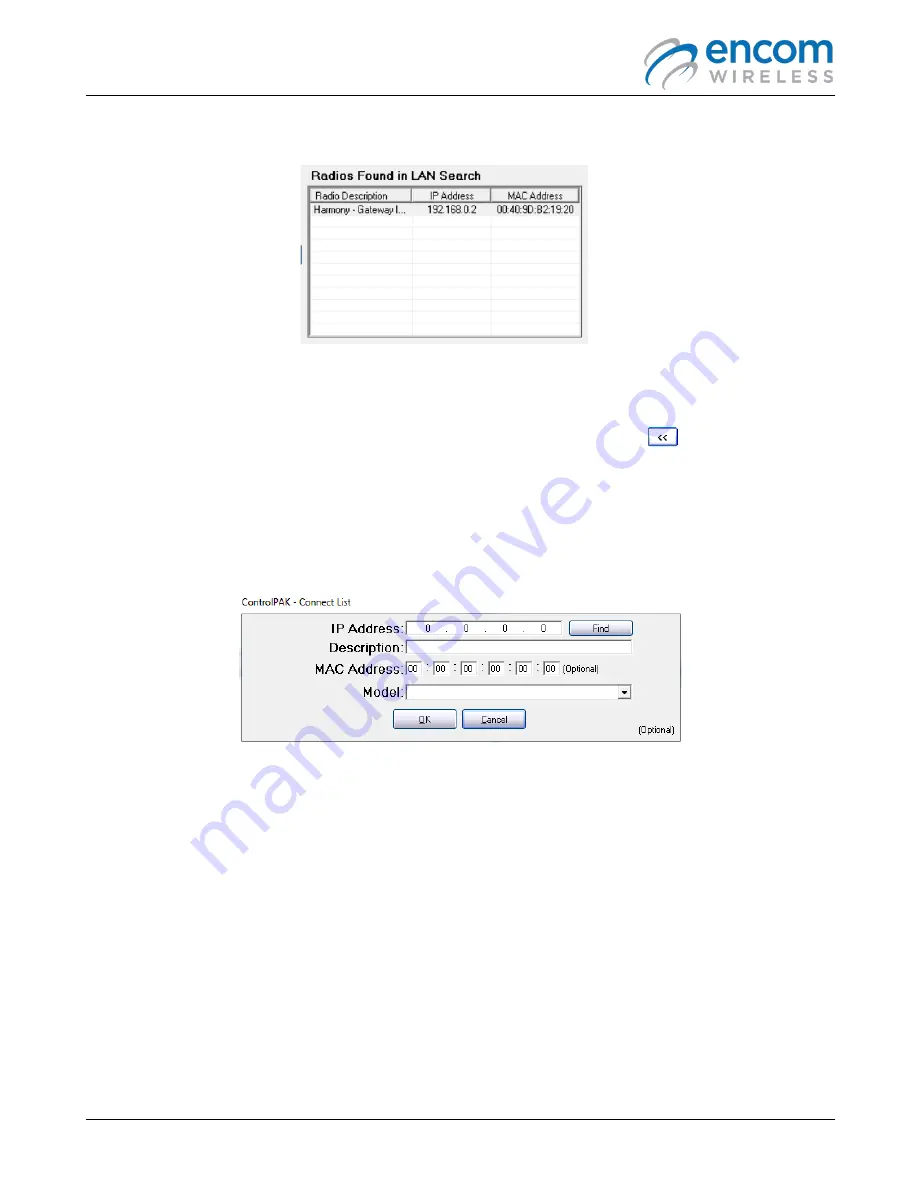
Harmony IP I/O8 Network Monitoring & Control User Manual
15
Once a new Connect List file name is created, you can then add radios to the list from the
Radios Found in LAN
Search
section.
ADDING RADIOS TO YOUR CONNECT LIST
To add radios to your Connect List, select the newly created Connect List file from the File List section, select the
radio in the
Radios Found in LAN Search
section and then click the double arrow ( ) button to the left of
the
Radios Found in LAN Search
section. This will add the radio to the
Radios in List
section.
New Entry
– If a radio was not found during the initial
Real Time Network Scan
, you can manually add the radio
to the
Radios in List
section by clicking on the
New Entry
button. The window below will then be displayed.
Enter the radio’s
IP address
and then click the
Find
button. If the radio is found, you can then click on the
OK
button to add it to the
Radios in List
section.
Delete Entry
– To remove a radio from the
Radios in List
section, click on the radio to select it and then click on
the
Delete Entry
button.
Edit Entry
– You can also edit any of the radios shown in the
Radios in List
section by selecting it and then clicking
the
Edit Entry
button. This will allow you to edit the radio’s
IP Address
,
Description
,
MAC Address
(optional) or
select a different radio
Model
from the dropdown list.
Done
– When you have the desired radios in the
Radios in List
section, click on the
Done
button in the bottom
right corner. You will be taken back to the ControlPAK™ LAN Search Home screen (
shown on p.11
). You can then
select the
Connect List
from the Connect List section and then click the
Load List
button (
refer to p.13
). If a
Connect List is properly selected, the right side of the window displays the list of radios with a yellow background.
Delete List
Selecting a Connect List and clicking the
Delete
button will delete the selected Connect List file.
Summary of Contents for Harmony IP I/O8
Page 1: ...1 IP I O8 Network Monitoring Control User Manual H A R M O N Y ...
Page 3: ...Harmony IP I O8 Network Monitoring Control User Manual 3 ...
Page 5: ......
Page 6: ...Harmony IP I O8 Network Monitoring Control User Manual 2 ...
Page 43: ...Harmony IP I O8 Network Monitoring Control User Manual 39 ...