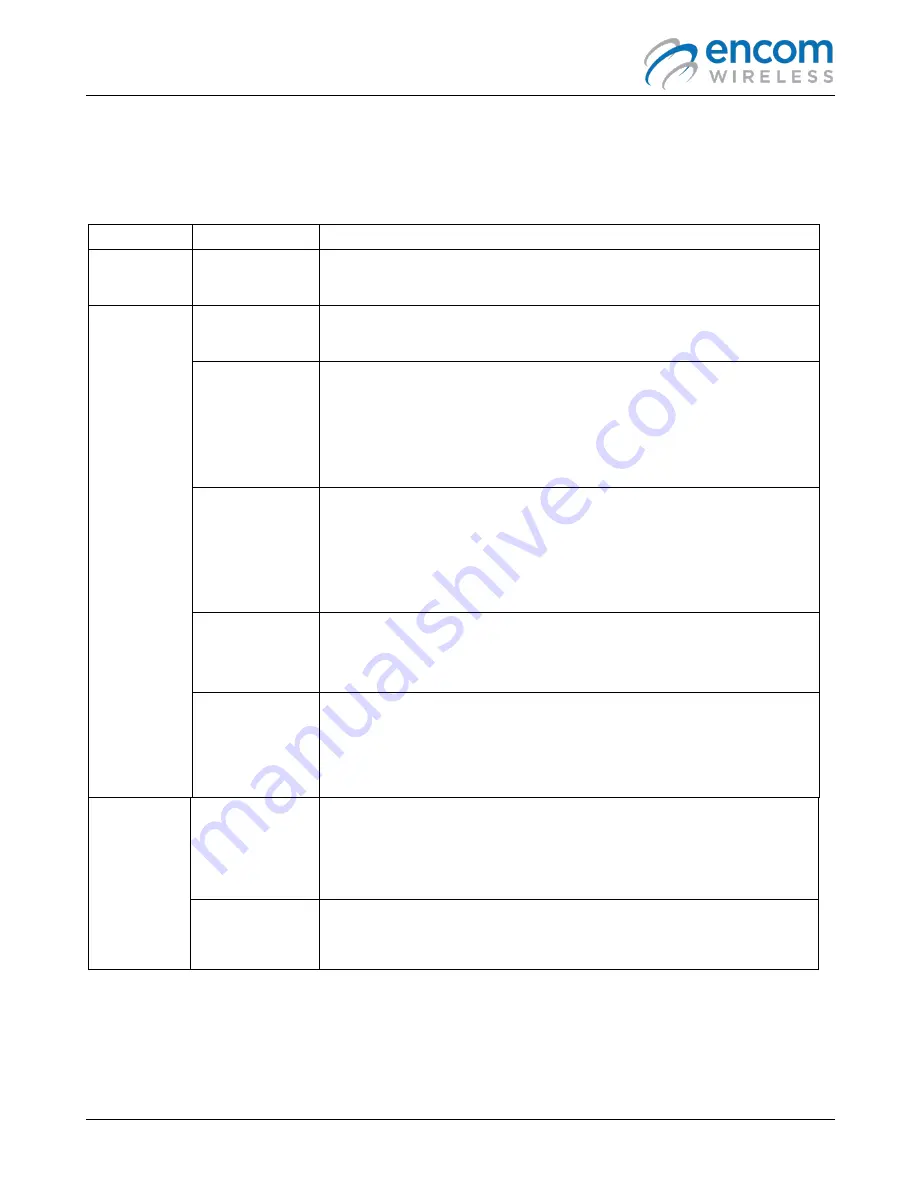
Harmony IP I/O8 Network Monitoring & Control User Manual
17
BASIC SETTINGS TAB
The
Basic Settings
page allows you to configure your radio’s name, network address, hop pattern, output
power, and the IP setup:
Section
Field Name
Description
Unit
Information
Unit Description Enter a description (max. 50 characters). The radio description name
you enter displays in the
Real Time Network Scan list
.
Wireless
Setup
Unit Address
This field will be greyed out as the system defaults the Master radio to a
unit address of
0
. This cannot be overridden.
Network
Address
This lets you select an address number that is associated to a particular
radio network. By default, this is set to 0. If you have more than one
network, it is recommended to have a different address for each
network.
The network address needs to match in each radio in the
particular network for proper communication.
Primary Hop
Pattern
This lets you select a hop pattern value for the network. By default, this
is set to 11. It is recommended to select a value that is
different
from
the hop pattern of other Encom equipment.
The primary hop pattern
needs to match in each radio in the particular network for proper
communication.
Repeater Use in
System
Click this checkbox to enable a HARMONY device to function as a
Repeater
in your system. Failure to enable this option on this Master IP
I/O8 can cause incorrect communication to occur.
Output Power
Enable RF Noise
Filter
Output Power is adjustable from a minimum of 1mW up to a maximum
of 1W.
Click this checkbox to enable the RF Noise Filter if the system has a
strong receive signal. This will improve data integrity.
IP Address
Setup
Obtain an IP
Address
automatically
(DHCP)
Your radio requires an IP Address to communicate through the Ethernet
LAN Port.
Use the
Obtain an IP address automatically (DHCP)
option to
automatically assign an IP Address to your radio.
Use the Static IP
address
(recommended)
Use this option when you need to
manually
enter the IP Address,
Subnet Mask, and Default Gateway information provided by your I.T.
department.
If you are configuring a new radio, then continue to the
System
tab.
If you are editing an existing radio configuration and would like to save your new configuration to a file (to
share with other radios on your network), click
Export
, then click
Save
to upload the new configuration to the
radio.
Summary of Contents for Harmony IP I/O8
Page 1: ...1 IP I O8 Network Monitoring Control User Manual H A R M O N Y ...
Page 3: ...Harmony IP I O8 Network Monitoring Control User Manual 3 ...
Page 5: ......
Page 6: ...Harmony IP I O8 Network Monitoring Control User Manual 2 ...
Page 43: ...Harmony IP I O8 Network Monitoring Control User Manual 39 ...
















































