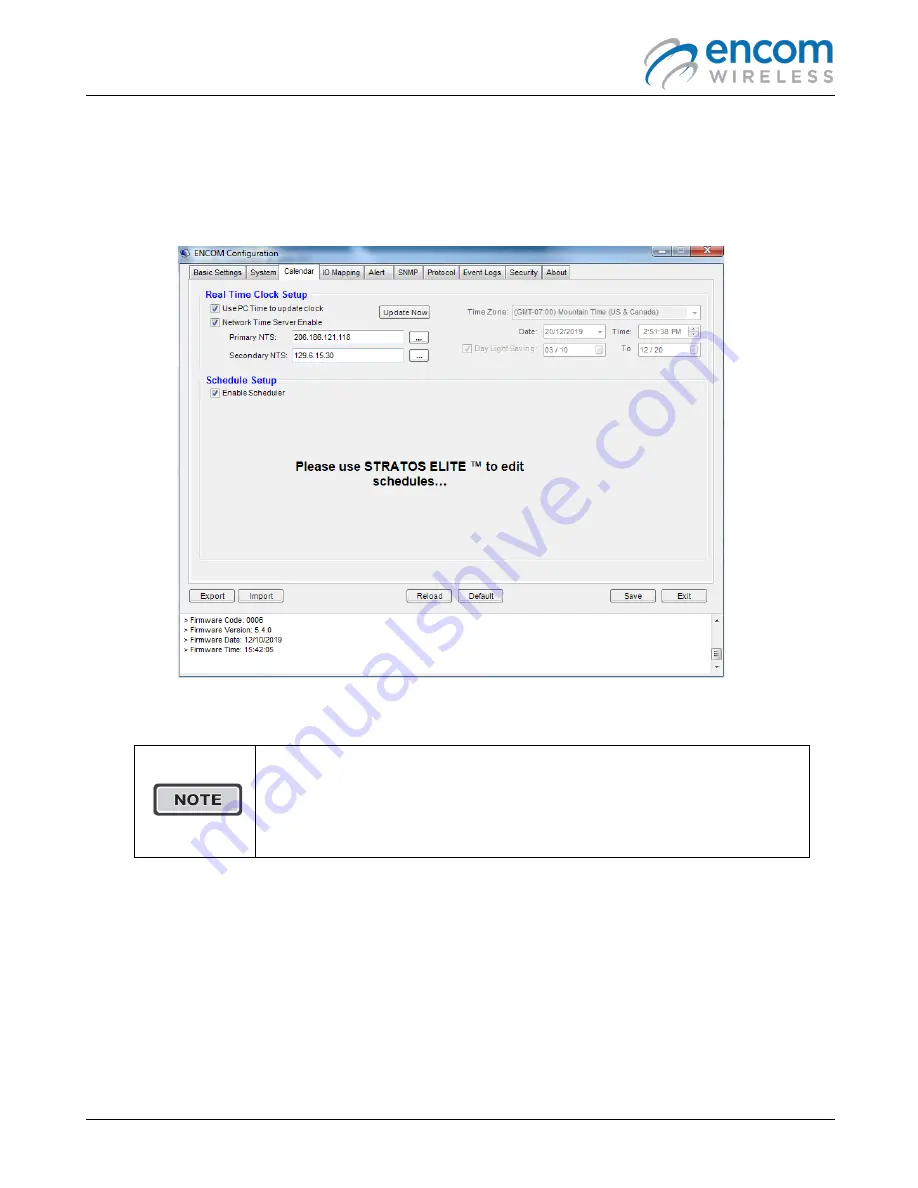
Harmony IP I/O8 Network Monitoring & Control User Manual
23
CALENDAR TAB
The
Calendar
tab allows you to set the clock of your IP I/O8 manually, use the clock of your
connected PC to set up the time, or connect to a Network Time Server to ensure that you
constantly have the correct time set anywhere.
Ø
Setup the Real Time Clock by PC time or by an NTS Server
It is recommended to contact your I.T. department to obtain a primary
and secondary network time server to use with the IP I/O8.
With different PC’s, different times can occur and result in an
inaccurately scheduled time operation for your system.
The IP I/O8 clock is to be synchronized for the scheduled times to turn on or off as desired. If the Time
Zone is not correct or the PC time has changed, scheduled times will be affected.
1.
Click the
Use PC Time to update clock
box
,
if you want to use PC clock for automatic update
2.
Press the
Update Now
button to synchronize the time with your PC
3.
Place a check mark in the
Network Time Server Enable
if you want the IP I/O8 to obtain time
updates from the specified Primary or Secondary Network Time Server (NTS) automatically.
Summary of Contents for Harmony IP I/O8
Page 1: ...1 IP I O8 Network Monitoring Control User Manual H A R M O N Y ...
Page 3: ...Harmony IP I O8 Network Monitoring Control User Manual 3 ...
Page 5: ......
Page 6: ...Harmony IP I O8 Network Monitoring Control User Manual 2 ...
Page 43: ...Harmony IP I O8 Network Monitoring Control User Manual 39 ...
















































