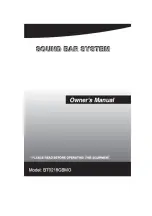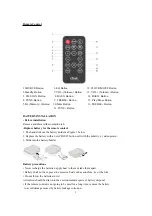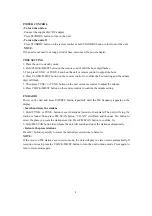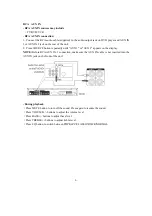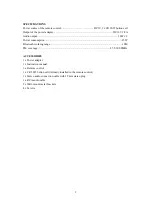SPECIFICATIONS
Power source of the remote control................................................ DC 3V, 1x CR 2025 button cell
Output of the power adapter....................................................................................... .DC 16V 1.8A
Audio output........................................................................................................................ 10W x 2
Power consumption....................................................................................................................25W
Bluetooth working range............................................................................................................10M
FM coverage............................................................................................................ 87.5-108.0MHz
ACCESSORIES
1 x Power adapter
1 x Instruction manual
1 x Remote control
1 x CR 2025 button cell (Already installed in the remote control)
1 x Stereo audio connection cable with 3.5mm stereo plug
1 x RCA audio cable
2 x Wall-mount metal brackets
4 x Screws
9
Summary of Contents for iTrak BT0218GBMO
Page 1: ......