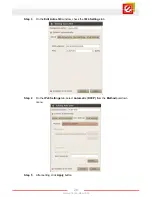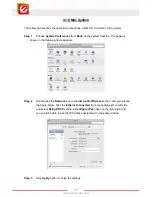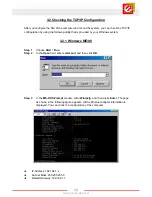32
www.encore-usa.com
Chapter 4
Access the Web Configuration
This chapter describes how to configure the router by using the Web-based configuration
utility.
4.1 How to Access the Router
The following is the detailed description of accessing the router for the first time.
Step 1
Open the Internet Explorer (IE) or other browser software and enter
http://192.168.1.1
in the URL address field.
Step 2
In the
Login
page that is displayed, enter the user name and password.
The router supports two-level user accounts for accessing.
The user name and password of the super user are
admin
and
admin
respectively.
The user name and password of the common user are
user
and
user
respectively.
Summary of Contents for ENDSL-4R5G
Page 96: ...95 www encore usa com ...