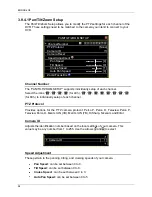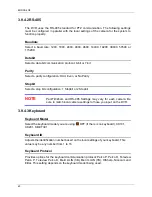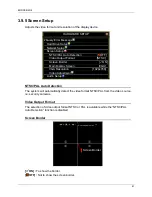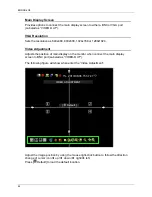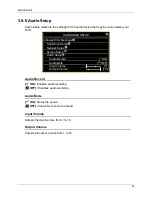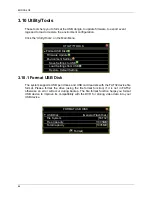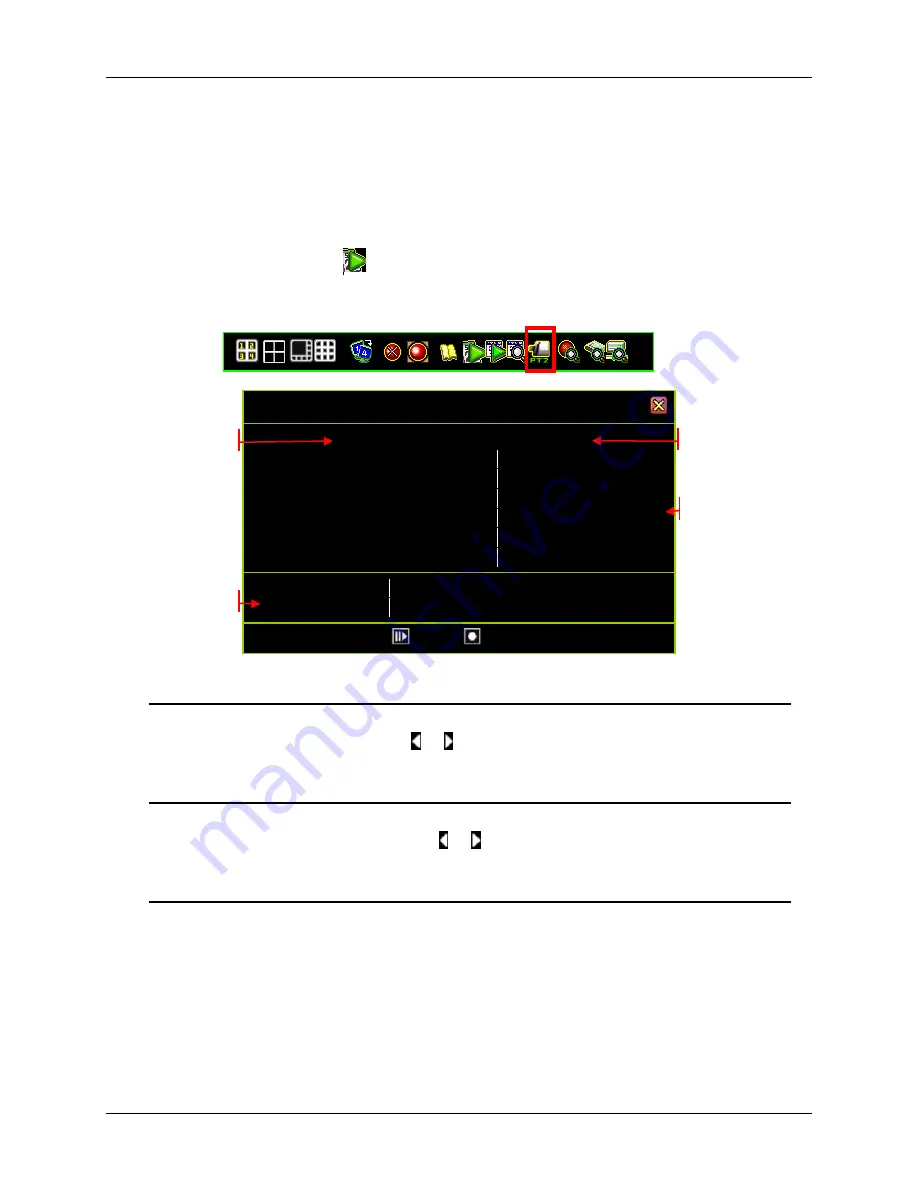
ENDSS-4C8
72
4.1 Calendar Menu
The Calendar Menu is a play back feature that allows you to access recorded videos
by selecting the date and time when the video was captured.
Press the Calendar Menu
Icon on the Control Bar to enter the Calendar Menu in
the live viewing window.
CALENDAR MENU
[2010]
[July]
Sun
Mon
Tue
Wed
Thu
Fri
Sat
1
2
3
4
5
6
7
8
9
10
11
12
13
14
15
16
17
18
19
20
21
22
23
24
25
26
27
28
29
30
31
0
1
2
3
4
5
6
7
8
9 10 11
12 13 14 15 16 17 18 19 20 21 22 23
[
Play] [
Backup]
Choosing the year of the video to play back
The Year Selector will start blinking when your mouse is hovering over it. Click on the
year or the arrows beside the year ( or ) to choose.
Choosing the month of the video to play back
The Month Selector will start blinking when your mouse is hovering over it. Click on the
month or the arrows beside the month ( or ) to choose.
Choosing the day of the video to play back
The dates with recorded videos will be in a vivid white color for weekdays, red for
Sundays, and cyan for Saturdays on the Day Selector. A specific day will start blinking
when your mouse is hovering over it. Click on the day you would like to review. A circle
will appear around the selected number and the number will be enclosed with brackets.
Month Selector
Day Selector
Year Selector
Time Selector
Summary of Contents for ENDSS-R4D8
Page 9: ...ENDSS R4D8 1 Chapter 1 1 Overview ...
Page 13: ...ENDSS R4D8 5 Chapter 2 2 Installation ...
Page 21: ...13 Chapter 3 3 Getting Started ...
Page 79: ...71 Chapter 4 4 Playback and Data Backup ...
Page 89: ...ENDSS R4D8 81 Chapter 5 5 PTZ Control ...
Page 93: ...ENDSS R4D8 85 1 2010 06 06 15 37 47 ...
Page 94: ...ENDSS 4C8 86 Chapter 6 6 System Information ...
Page 98: ...ENDSS 4C8 90 Chapter 7 7 LAN Online Viewing Setup ...
Page 106: ...ENDSS 4C8 98 Press Activate Services Now the DYNDNS service is completed ...
Page 108: ...100 Chapter 8 8 PC Viewer Web Browser Viewer ...
Page 127: ...119 Chapter 9 9 SecuViewer 10 For iPhones iPad and iPod Touch ...