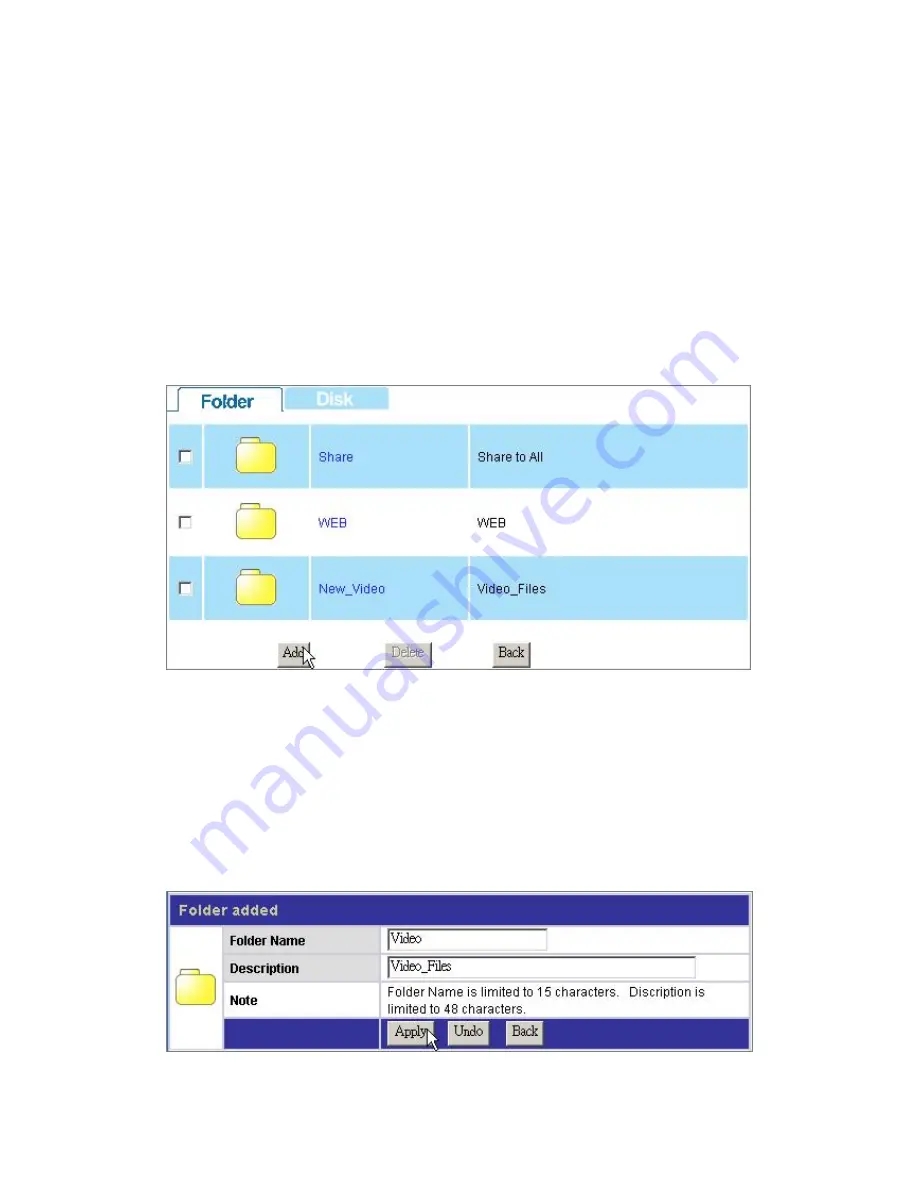
Step2. Click “Current Access Permission for all users” to allow configuration
by
groups
or
users.
Step3. Specify the users that have different authorities. (Ex, Click “Read &
Write” for “Fion” and Click “Read-Only” for “Eric”).
Step4. Click Save to apply. (Ex, Click “Save” to allow ”Fion” to Read/Write this
folder and “Eric” to read this folder. Other users are not allowed to access
this
folder.)
To Add a New Folder
1.
Click the “Add” button on folder list.
2. Specify a folder name and description for the newly added folder. Click “Apply” to
enable.
Note:
y
Folder Name (0~15 characters): The name for the folder.
y
Description (0~48 characters): A note for the folder.
y
Both folder name and description are alphanumeric.
y
Blank character is not allowed for folder name and description.
40
















































