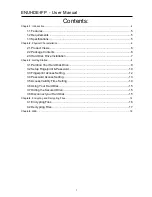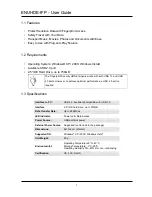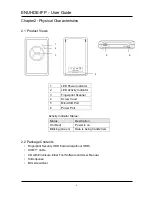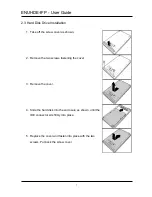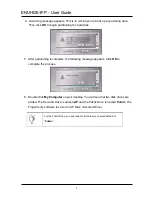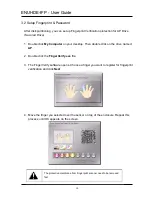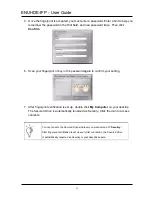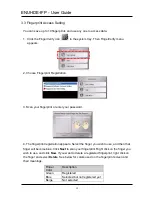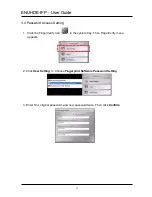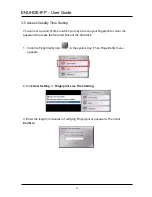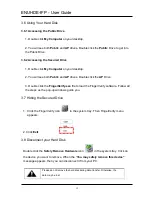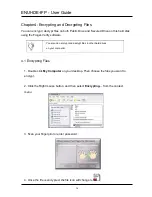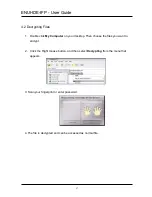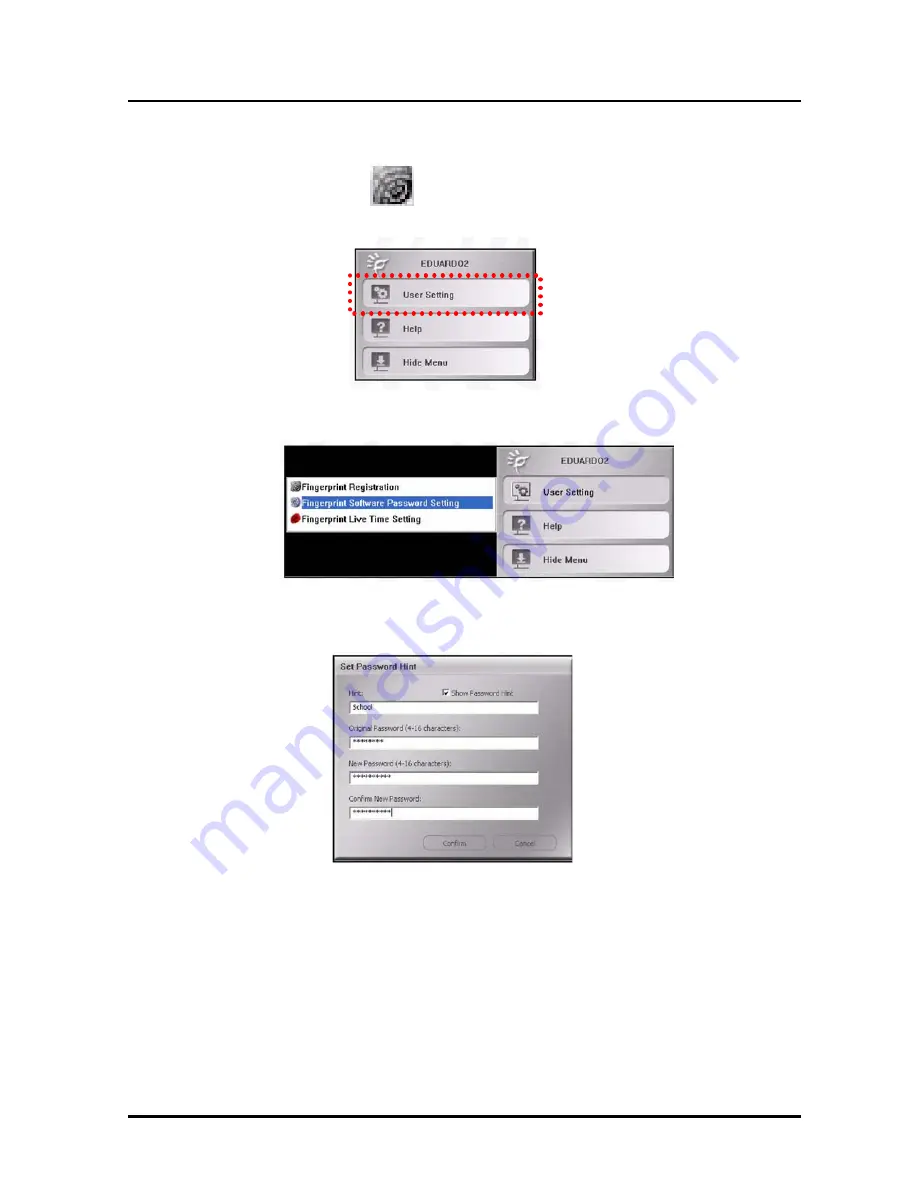Reviews:
No comments
Related manuals for ENUHDE-IFP

Tomahawk Atx
Brand: Razer Pages: 10

PS390e
Brand: Rasilient Pages: 76

3970202
Brand: Labconco Pages: 66

IB-328StUSE2
Brand: Icy Box Pages: 2

ACS 200
Brand: Adaptec Pages: 15

V200 TG
Brand: Thermaltake Pages: 12
VF-SR-20/2
Brand: Vicon Pages: 12

112CEL
Brand: VHT Pages: 5

Voyager S3
Brand: NewerTech Pages: 8

62404
Brand: Trixie Pages: 3

InTANK iR2022
Brand: Raidon Pages: 25

UF8-R5J
Brand: Dat Optic Pages: 2

MTL CROUSE-HINDS Series
Brand: Eaton Pages: 28

FEAM ESA Series
Brand: Bartec Pages: 16

TVVR35000
Brand: Abus Pages: 43

WHK-1
Brand: Macurco Pages: 2

NEXSTAR.2 NST-530U2
Brand: Vantec Pages: 1

EZ-Swap MRK-200ST-BK*C
Brand: Vantec Pages: 1