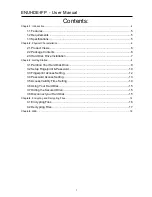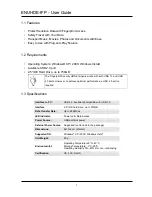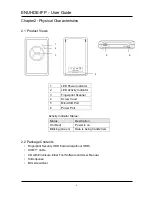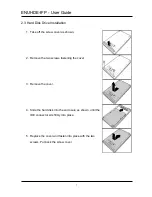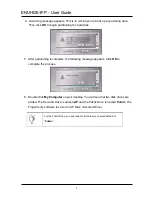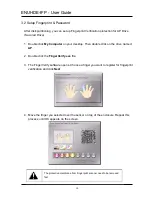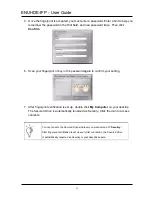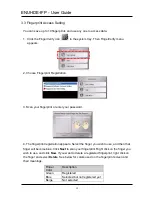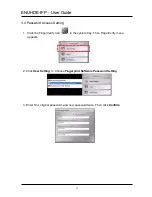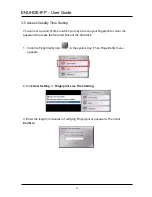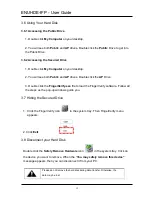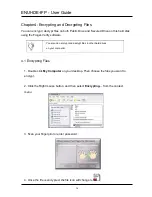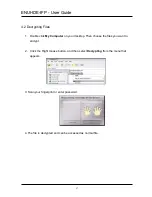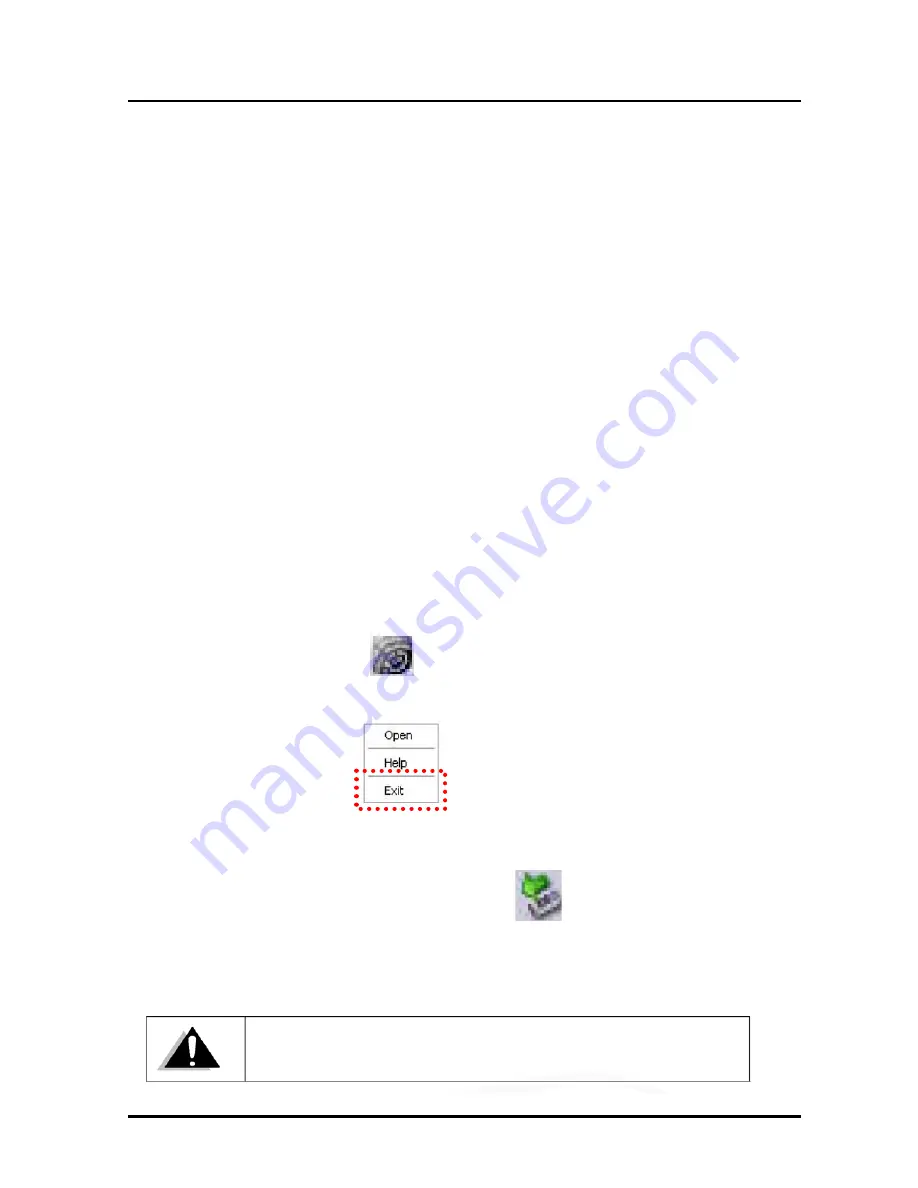
ENUHDE-IFP - User Guide
15
3.6 Using Your Hard Disk
3.6.1 Accessing the Public Drive
1. Double click
My Computer
on your desktop.
2. You will see both
Public
and
AP
drives. Double click the
Public
Drive to get into
the Public Drive.
3.6.2 Accessing the Secured Drive
1. Double click
My Computer
on your desktop.
2. You will see both
Public
and
AP
drives. Double click the
AP
Drive.
3. Double click the
FingerVerify.exe
file to load the FingerVerify software. Follow all
the steps as the pop-up windows guide you.
3.7 Hiding the Secured Drive
1. Click the FingerVerify icon
in the system tray. Then FingerVerify menu
appears.
2. Click
Exit
.
3.8 Disconnect your Hard Disk
Double click the
Safely Remove Hardware
icon
in the system tray. Click on
the device you want to remove. When the “
You may safely remove this device”
message appears, then you can disconnect it from your PC.
Please do not remove the hard disk during data transfer. Otherwise, the
data may be lost.