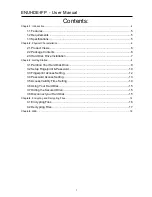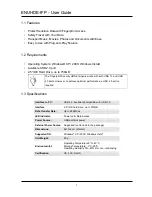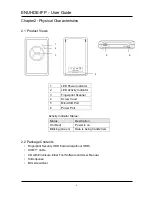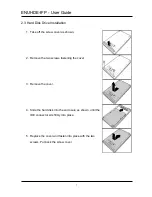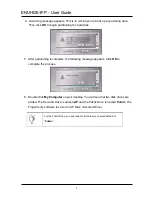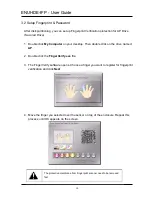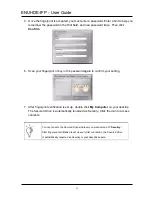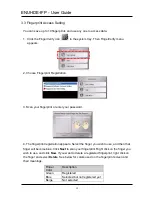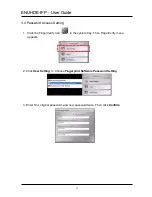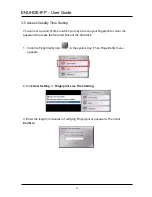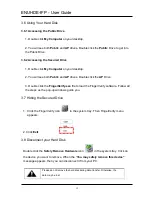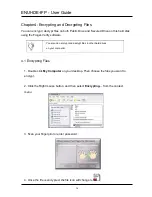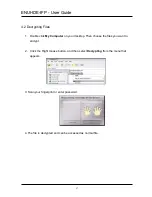ENUHDE-IFP - User Manual
2
Important Notice:
This manual is provided “as is” without warranty of any kind, either express or implied,
including but not limited to the implied warranties or conditions of merchantability or
fitness for a particular purpose. In no event shall we, its directors, officers, employees or
agents be liable for any indirect, special, incidental, or consequential damages (including
damages for loss of profits, loss of business, loss of use or data, interruption of business),
even if we have been advised of the possibility of such damages arising from any defect
or error in this manual or product.
Specifications and information contained in this manual are furnished for information use
only, and are subject to change at any time without notice, and should not be construed
as a commitment by us. We assume no responsibility or liability for any errors or
inaccuracies that may appear in this manual, including the products and software
described in it.
No part of this manual, including the products and software described in it, may be
reproduced, transmitted, transcribed, stored in a retrieval system, or translated into any
language in any form or by any means, except documentation kept by the purchaser for
backup purposes, without the express written permission of us.
Product warranty or service will not be extended if:
(1) The product is repaired, modified or altered, unless such repair, modification of
alteration is authorized in writing by us.
(2) The serial number of the product is defaced or missing.
Products and corporate names appearing in this manual may or may not be registered
trademarks or copyrights of their respective companies, and are used only for
identification or explanation and to the owners’ benefit, without intent to infringe.
z
Windows, MS-DOS, and DirectX are registered trademarks of Microsoft
Corporation.
z
Adobe and Acrobat are registered trademarks of Adobe Systems Incorporated.
The product name and revision number are both printed on the product itself. Manual
revisions are released for each product design represented by the digit before and after
the period of the manual revision number. Manual updates are represented by the third
digit in the manual revision number.
Copyright © 2009 ENCORE ELECTRONICS, INC. All Rights Reserved.