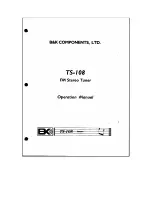ENUTV-DIT
User’s Guide
11. To make sure the driver is properly
installed and started, to open the
“Device Manager”. Please double-click
the “Sound, video and game controller”
2.3 Utility Software Installation
1. Insert the installation CD into the
CD-ROM drive. The setup screen will
automatically appear.
2. Click the “Utility” button.
3. Select the Language and click “
Next
” to
start installation.
8