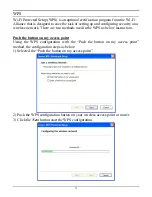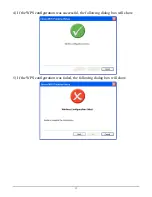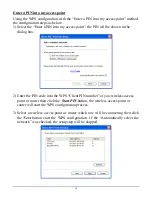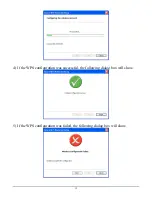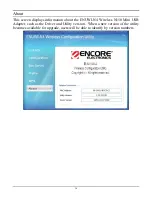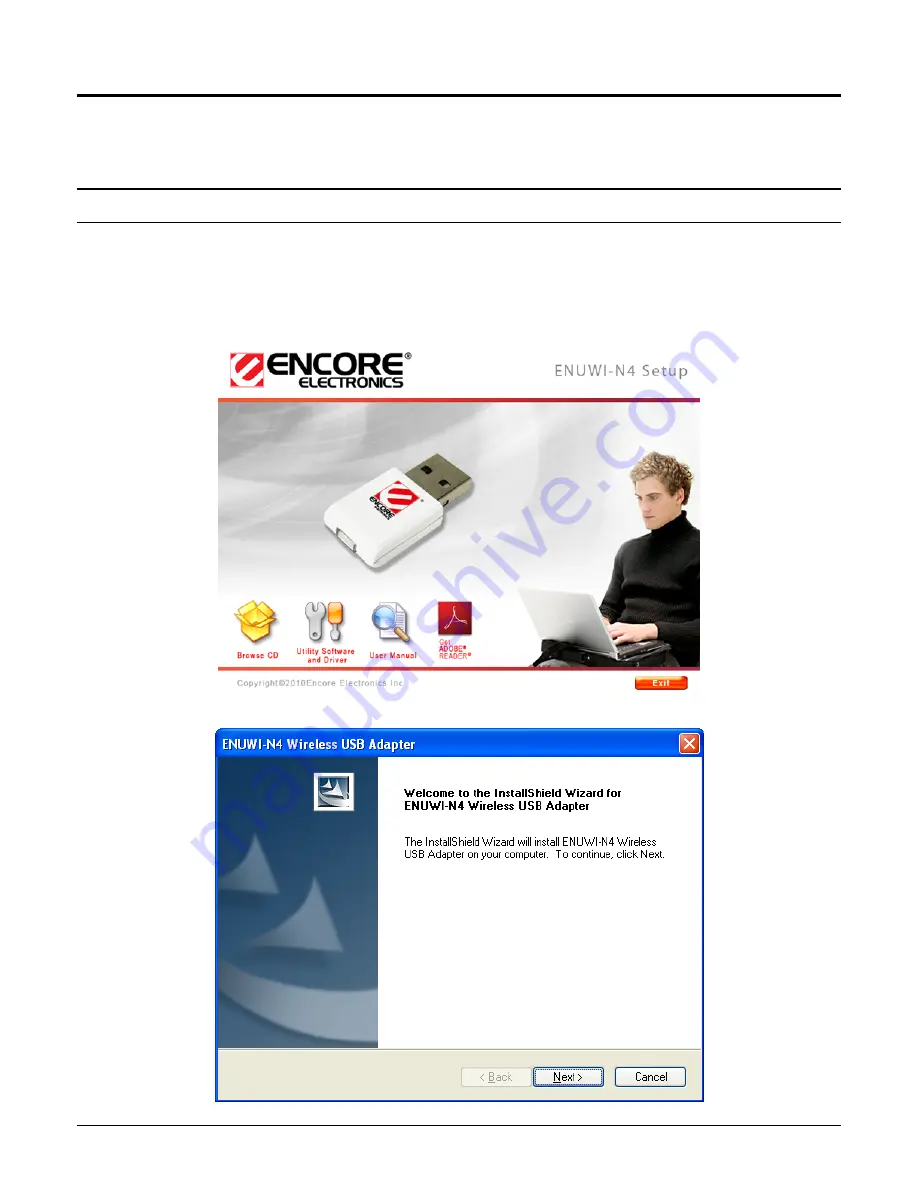
SOFTWARE INSTALLATION
This section describes how to install the driver and utility for the ENUWI-N4
Wireless N150 Mini USB Adapter.
Windows Based Utility Installation
Note: Do not insert the ENUWI-N4 USB adapter at this moment. You will be ask to
do so later in the installation process.
1)
Insert the Utility and Driver CD-ROM into your computer’s CD-ROM Drive and
then click
Utility Software and Driver
.
2)
Follow the InstallShield Wizard Instructions
4