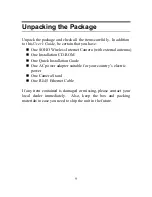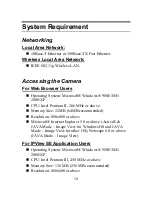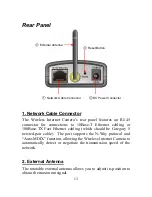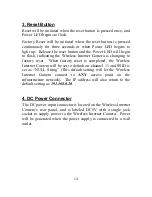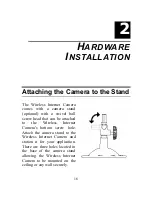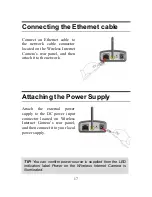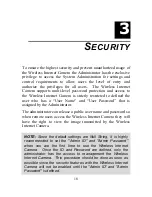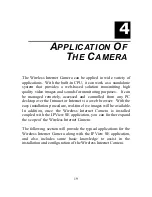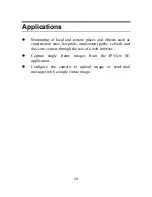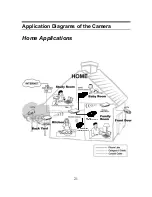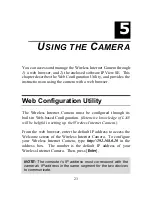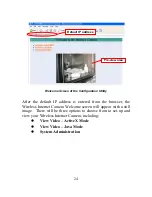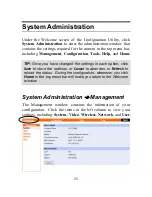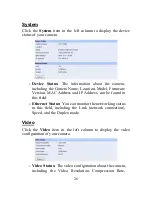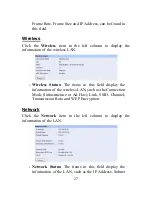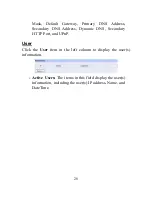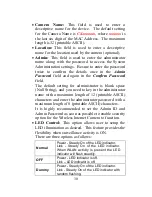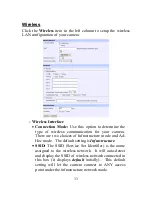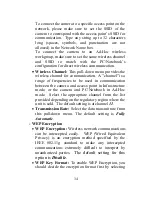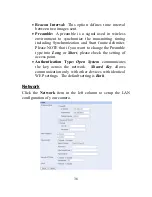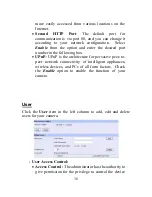23
5
U
SING THE
C
AMERA
You can access and manage the Wireless Internet Camera through:
1)
a web browser, and
2)
the enclosed software IPView SE. This
chapter describes the Web Configuration Utility, and provides the
instructions on using the camera with a web browser.
Web Configuration Utility
The Wireless Internet Camera must be configured through its
built-in Web-based Configuration. (
Extensive knowledge of LAN
will be helpful in setting up the Wireless Internet Camera.
)
From the web browser, enter the default IP address to access the
Welcome screen of the Wireless Internet Camera. To configure
your Wireless Internet Camera, type
http://192.168.0.20
in the
address box. The number is the default IP address of your
Wireless Internet Camera. Then, press [
Enter
].
NOTE:
The computer’s IP address must correspond with the
camera’s IP address in the same segment for the two devices
to communicate.
Summary of Contents for ENVCWI-G
Page 1: ...SOHO Wireless Internet Camera User s Guide Version 2 0...
Page 2: ...1...
Page 5: ...4...
Page 23: ...22 SOHO Applications SOHO...
Page 72: ...71 Extra Information Extra Information The screen displays the camera s information...
Page 88: ...87 D Time Zone Table...
Page 89: ...88...