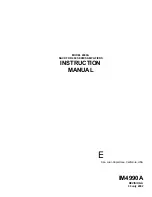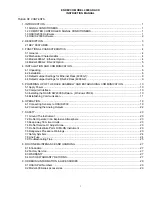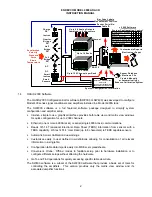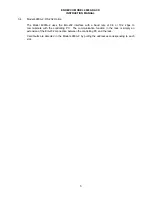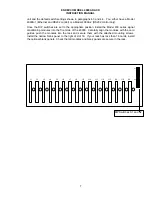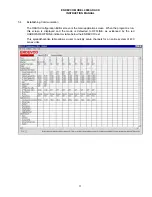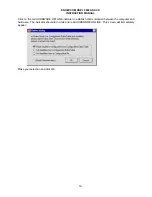ENDEVCO MODEL 4990A RACK
INSTRUCTION MANUAL
i
TABLE OF CONTENTS
1. INTRODUCTION....................................................................................................................................... 1
1.1 SIGNAL CONDITIONERS .................................................................................................................... 1
1.2 COMPUTER CONTROLLED SIGNAL CONDITIONERS ...................................................................... 1
1.3 OASIS 2000 Hardware ......................................................................................................................... 1
1.4 OASIS 2000 Software .......................................................................................................................... 2
2. DESCRIPTION.......................................................................................................................................... 3
2.1 KEY FEATURES .................................................................................................................................. 3
3. FUNCTIONAL CHARACTERISTICS ......................................................................................................... 4
3.1 General ................................................................................................................................................ 4
3.2 Mechanical Characteristics ................................................................................................................... 4
3.3 Model 4990A-1: Ethernet Option........................................................................................................... 4
3.4 Model 4990A-2: RS-232 Option ............................................................................................................ 5
4. INSTALLATION AND COMMUNICATION ................................................................................................. 6
4.1 Unpacking ............................................................................................................................................ 6
4.2 Installation ............................................................................................................................................ 6
4.3 Default Jumper Settings for Ethernet Rack (4990A-1):.......................................................................... 9
4.4 Default Jumper Settings for RS-232 Rack (4990A-2): ........................................................................... 9
5. POWERING UP OF THE RACK ASSEMBLY AND ESTABLISHING COMMUNICATION........................ 10
5.1 Apply Power ....................................................................................................................................... 10
5.2 Computer Interface............................................................................................................................. 10
5.3 Installing the OASIS SW2000 Software. (Windows 95/98) ................................................................. 10
5.4 Establishing Communication............................................................................................................... 11
6. OPERATION ........................................................................................................................................... 19
6.1 Connecting Sensors to OASIS 2000 ................................................................................................... 19
6.2 Connecting the Analog Outputs .......................................................................................................... 22
7. SAFETY .................................................................................................................................................. 23
7.1 Ground The Instrument ...................................................................................................................... 23
7.2 Do Not Operate In An Explosive Atmosphere ..................................................................................... 23
7.3 Keep away from live circuits ............................................................................................................... 23
7.4 Do Not Service Or Adjust Alone.......................................................................................................... 23
7.5 Do Not Substitute Parts Or Modify Instrument .................................................................................... 23
7.6 Dangerous Procedure Warnings ......................................................................................................... 23
7.7 Safety Symbols .................................................................................................................................. 24
7.8 Line Fuse ........................................................................................................................................... 24
7.9 Troubleshooting Tips .......................................................................................................................... 25
8. ROUTINE MAINTENANCE AND HANDLING .......................................................................................... 27
8.1 Introduction ........................................................................................................................................ 27
8.2 Factory Service .................................................................................................................................. 27
8.3 WARRANTY....................................................................................................................................... 27
8.4 OUT-OF-WARRANTY RETURNS ...................................................................................................... 27
9. ORDERING INFORMATION & ACCESSORIES...................................................................................... 29
9.1 OASIS Part Numbers ......................................................................................................................... 29
9.2 Model 400 Series Accessories............................................................................................................ 29