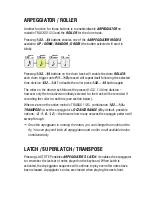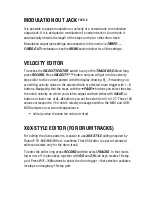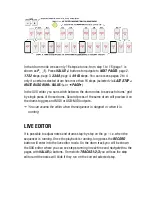LIVE RECORDING
Live recording is another way to record the notes into the tracks.
First of all you have to press
PLAY
so the sequencer is running. Then press
RECORD
button and enter the notes with the keyboard or attached MIDI or USB-
MIDI keyboard controller. The notes will be recorded quantized to the currently
selected grid.
If you don’t like what you recorded you can quickly
CLEAN
that track by pressing
(
PROJ)
+ MUTE BUS
button once. That will clean only the notes on that track but
will keep it’s length. Second
(
PROJ)
+ MUTE BUS
button press will also clean the
step number of that track to default 16 steps.
There is no way to adjust the amount of steps of the pattern during the live
recording mode. You can do that only via the step record mode, or manually set
the amount of steps via LAST STEP+MUTE BUS button that corresponds to that
track + adjust the value with
VALUE-/+
or
⯇
PAGE
⯈
buttons or using numerical
0/O...Z/9
keys.
Remember to always save the pattern once you have entered the notes and you
like it. The easiest way to do that is
(
PROJ)
→
RECORD
→
RECORD
from anytime
the sequencer is running or stopped. Last saved project or selected patterns
saved are restored on the next module’s power up.
WAIT FOR RECORDING
Is a special live record mode in which sequencer is stopped and waits for the first
note to be entered with the piano keys or via MIDI to immediately start playback
with the live recording enabled. That feature is enabled by
TEMPO + RECORD
once the sequencer is stopped. Once pressed you will see
WAIT
…
REC
on the
screen meaning you have to enter the notes or triggers for the live record to
begin. That’s a nice feature if you want to record some melody or arpeggiator
faster, but don’t want to wait for the next pattern cycle to properly start first
notes.
Summary of Contents for GROUND CONTROL
Page 1: ...GROUND CONTROL FIRMWARE V 2 10 ...
Page 5: ...BLACK PANEL DESIGN NEW SILVER PANEL DESIGN ...
Page 6: ...INTERFACE ...