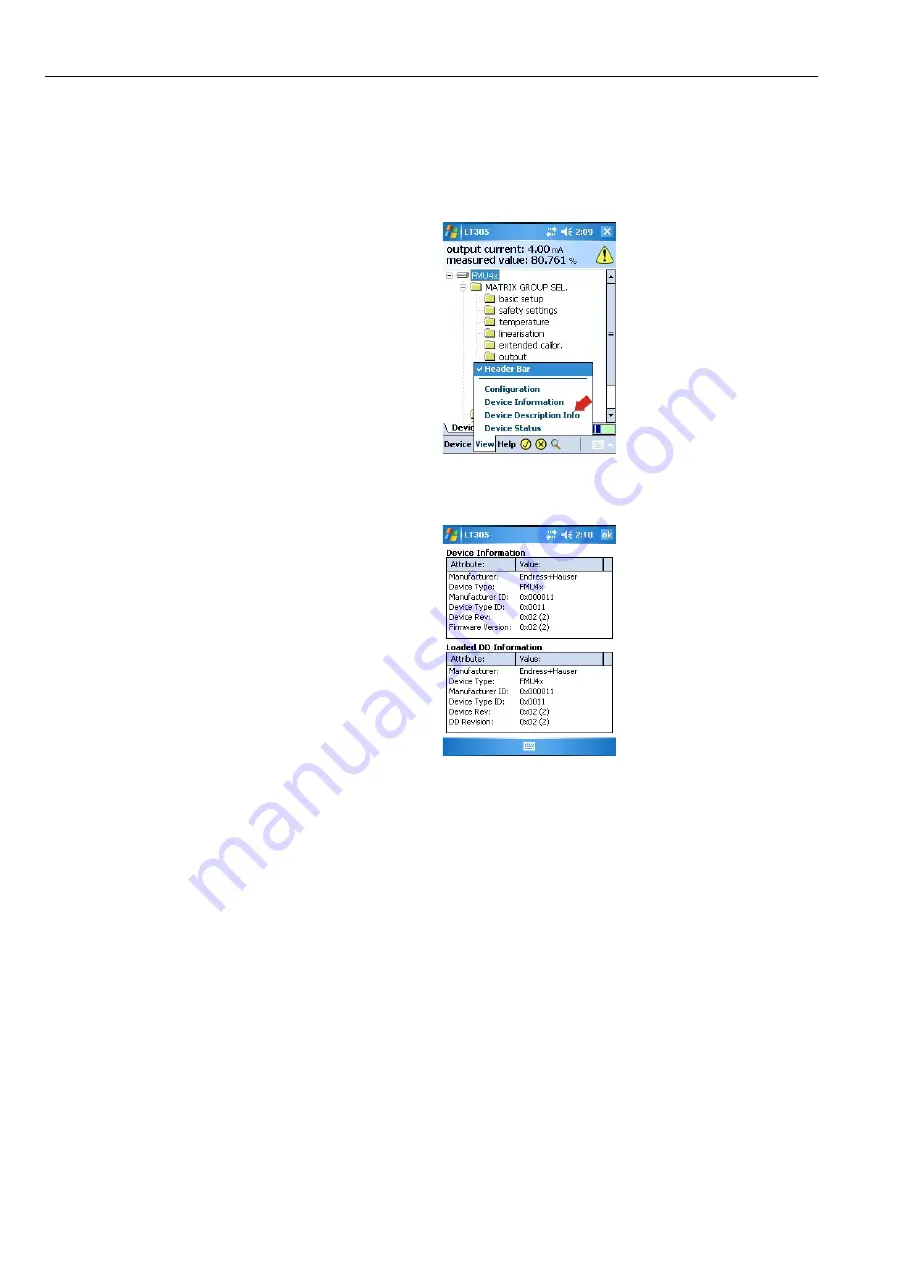
6 Operating Device Xpert
Field Xpert
84
Hauser
6.8.5
Device Description information
Information on the device descriptions held by the device can be obtained as follows:
1 In the block list, tap on
View => Device Description Info
2 The device description information for the device online is displayed
3 Tap on
OK
to close the dialog
6.8.6
Generic DD
Device Xpert HART supports the HART Generic DD. This feature ensures that Field Xpert user can
perform a b asic configuration of a HART Device, even when the specific Device Description is not
available in Field Xpert.
1 Open Device Xpert and open the Scan page with
Device=>Scan
2 In the Scan menu tap on
Scan
3 When the device has been found, tap on its name
4 If Field Xpert is unable to find a registered DD, it will automatically load the Generic DD
–
Confirm possible messages with Yes or OK




































