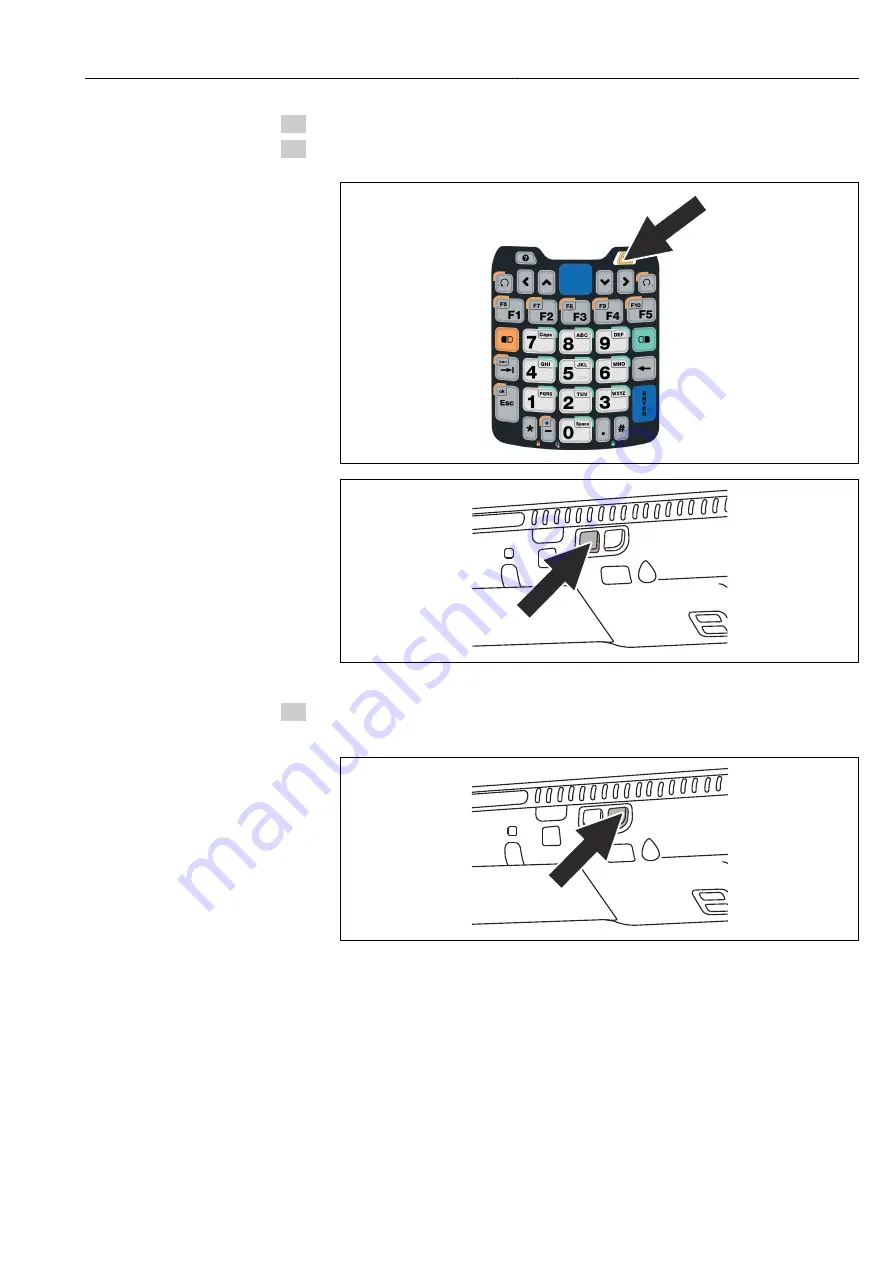
Field Xpert SFX350, SFX370
Troubleshooting
Hauser
65
1. Perform a soft reset as described in
chapter 8.1.1
2. While the Field Xpert is rebooting, simultaneously press the
on/off button
and the
Decrease Volume key
on the right-hand side.
Press and hold until the prompt comes to release the keys.
3. Press the
Increase Volume key
on the right side.
The clean reset starts and the Field Xpert is completely reset.
The
AutoInstallation
tool is now started automatically.
Do not touch any keys until the Field Xpert beeps, performs a soft reset and the
Field Xpert start screen is displayed.
Follow the instructions on the screen. Information about this can be found in
Operating
Instructions BA01211S/04/EN
.




























