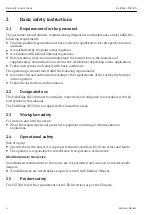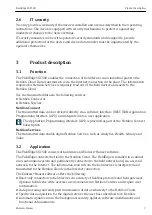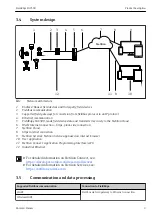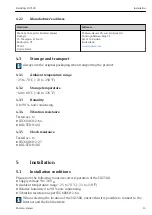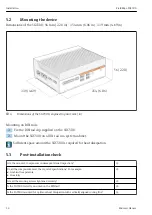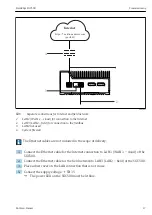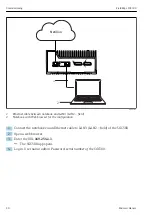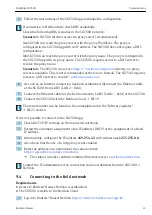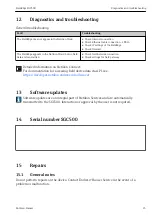FieldEdge SGC500
Commissioning
Hauser
19
2. Place a dust cover on the LAN connections that are not in use.
3. Connect the field network to the system firewall.
4. Connect the Internet to the system firewall.
5. Connect the supply voltage. → 15
The power LED on the SGC500 must be lit blue.
If the LAN1 connection only is used, the EtherNet/IP connection is not supported.
9.2
Automatically connecting the SGC500 to the Netilion Cloud
Requirements
Access to Hauser Netilion is established.
1. Log in to Hauser Netilion
https://netilion.endress.com/app/id/
.
2. In Netilion, use the navigation function to open the
Edge Devices
page.
3. Select the SGC500 on the
Edge Devices
page.
When the SGC500 has connected to the Netilion Cloud, a green dot appears next to
the SGC500.
• If the SGC500 is not displayed with a green dot, wait a few minutes and refresh the list
of edge devices (F5).
• If the SGC500 is still not displayed with a green dot, manually connect the SGC500 to
9.3
Manually connecting the SGC500 to the Netilion Cloud
If automatic connection of the SGC500 to the Netilion Cloud has failed, connect the
SGC500 to the Netilion Cloud manually.
Summary of Contents for FieldEdge SGC500
Page 27: ......