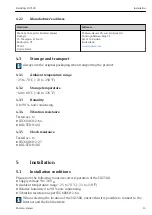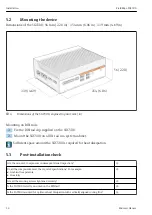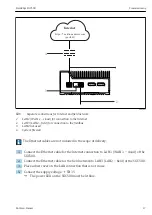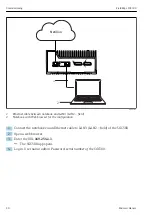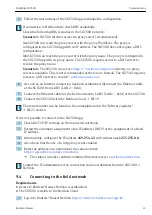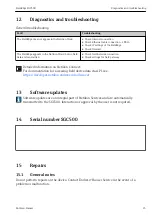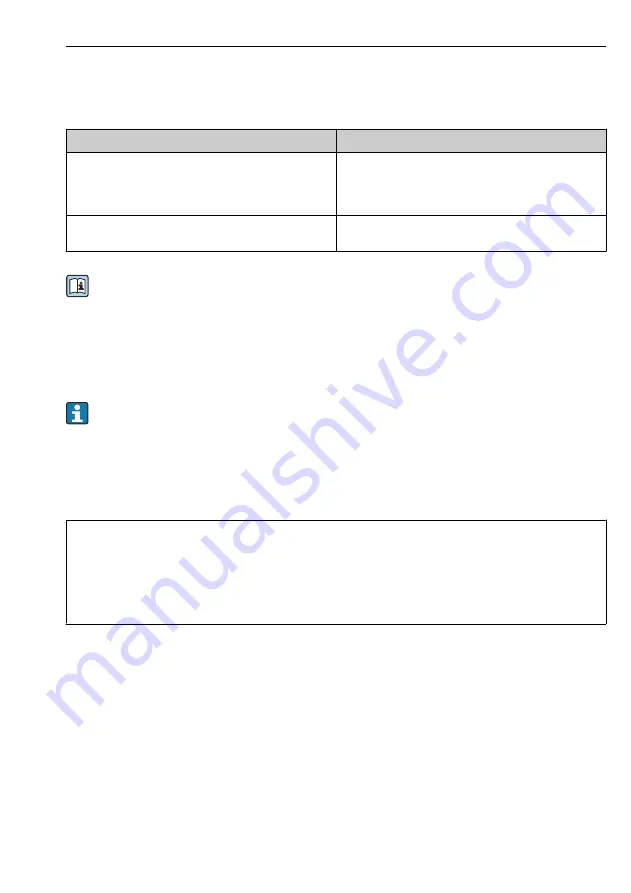
FieldEdge SGC500
Diagnostics and troubleshooting
Hauser
25
12
Diagnostics and troubleshooting
General troubleshooting
Fault
Troubleshooting
The FieldEdge does not appear in the Netilion Cloud
• Check Internet connection
• Check Ethernet cable connection → 16
• Check IP settings of the FieldEdge
• Check firewall
The FieldEdge appears in the Netilion Cloud, but no field
data are transmitted.
• Check field network connection
• Check settings for field gateway
Detailed information on Netilion Connect:
For documentation for accessing field device data via API, see:
https://developer.netilion.endress.com/discover
13
Software updates
Software updates are an integral part of Netilion Services and are automatically
transmitted to the SGC500. Interaction or approval by the user is not required.
14
Serial number SGC500
15
Repairs
15.1 General notes
Do not perform repairs on the device. Contact Hauser Service in the event of a
problem or malfunction.
Summary of Contents for FieldEdge SGC500
Page 27: ......