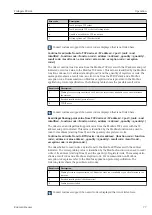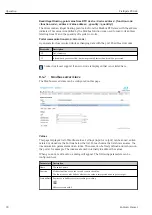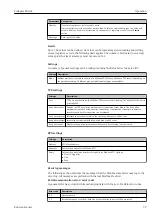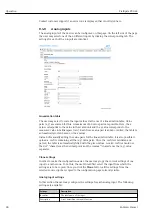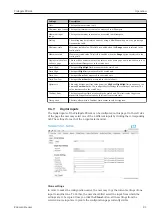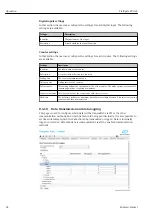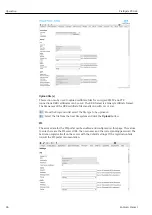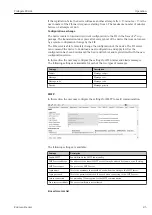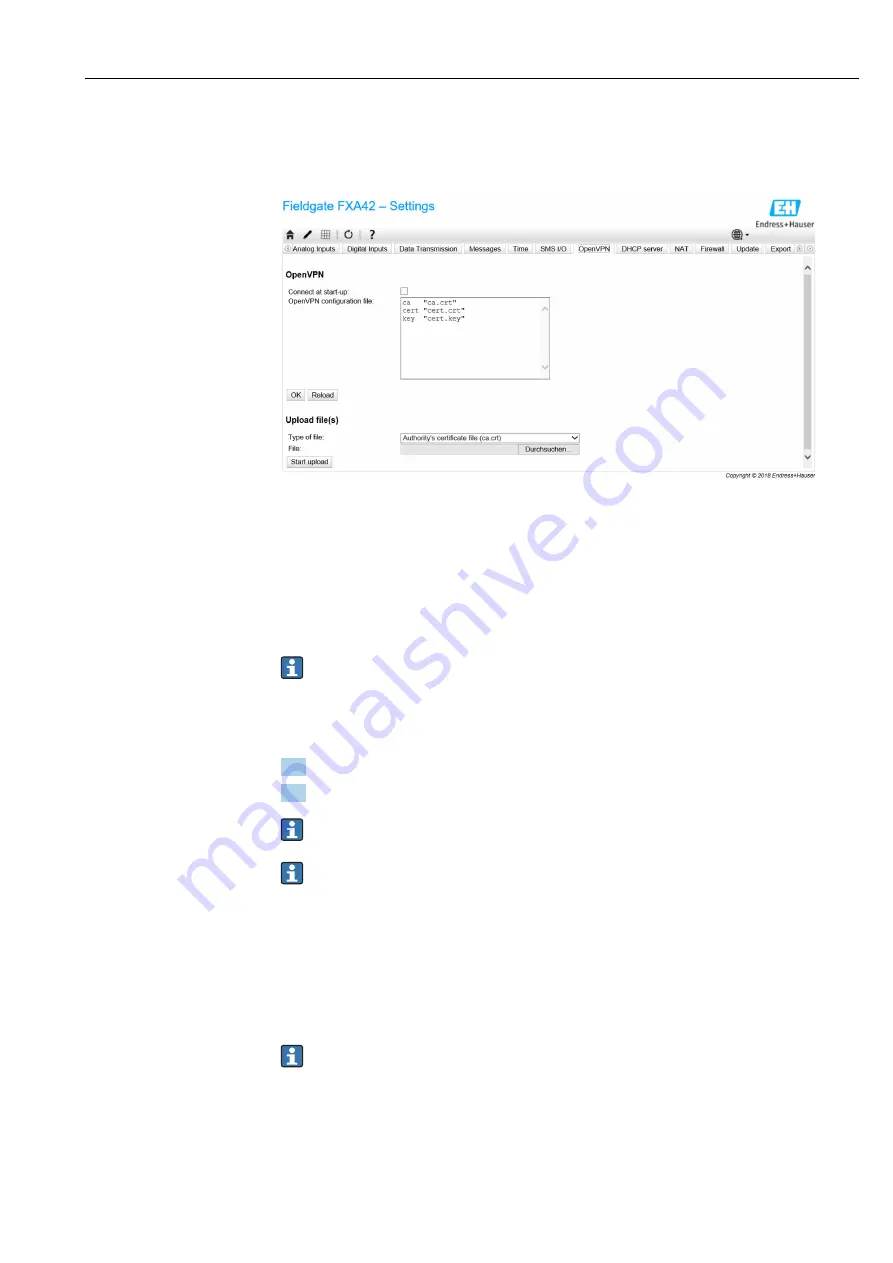
Fieldgate FXA42
Operation
Hauser
91
8.4.13 OpenVPN
The firmware of the device includes OpenVPN. The device can be integrated into a virtual
private network with OpenVPN.
There are 2 ways to start OpenVPN. OpenVPN can either be executed automatically at
system start-up or be started manually via the portal. The device has a portal node at the
address. OpenVPN starts if the value of this node is set to 1. OpenVPN can be terminated
by resetting the value to 0.
The large text input field can be used to edit the OpenVPN configuration file. More
detailed information is provided in the OpenVPN documentation. Certificate files can be
referenced without any path prefix.
Changes to the OpenVPN configuration may take effect before the device is restarted
if the OpenVPN connection is (re-)established. Reboot the device shortly after
changing the configuration in order to ensure consistency.
Upload file(s)
1. From the drop-down box select the file to be uploaded.
2. Select the file from the local file system and click the
Upload
button.
The drop-down list displays the file names which can be used to reference the
uploaded files in the configuration (see above).
If the device features an external storage medium, it is possible that the files will be
temporarily stored on it. The files will be deleted later. It may be possible to restore
them, however. For this reason, always store the external storage medium in a safe
place.
Event log messages
The following section describes the messages that the OpenVPN driver may log to the
event log. All messages are prefixed with the text
OpenVPN
: Messages from OpenVPN
itself are also displayed.
The following list is not complete.
More detailed information is provided in the OpenVPN documentation.
Driver has been started.
The OpenVPN driver has been successfully started.
Driver has been stopped.