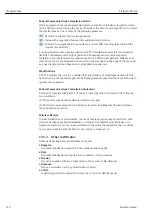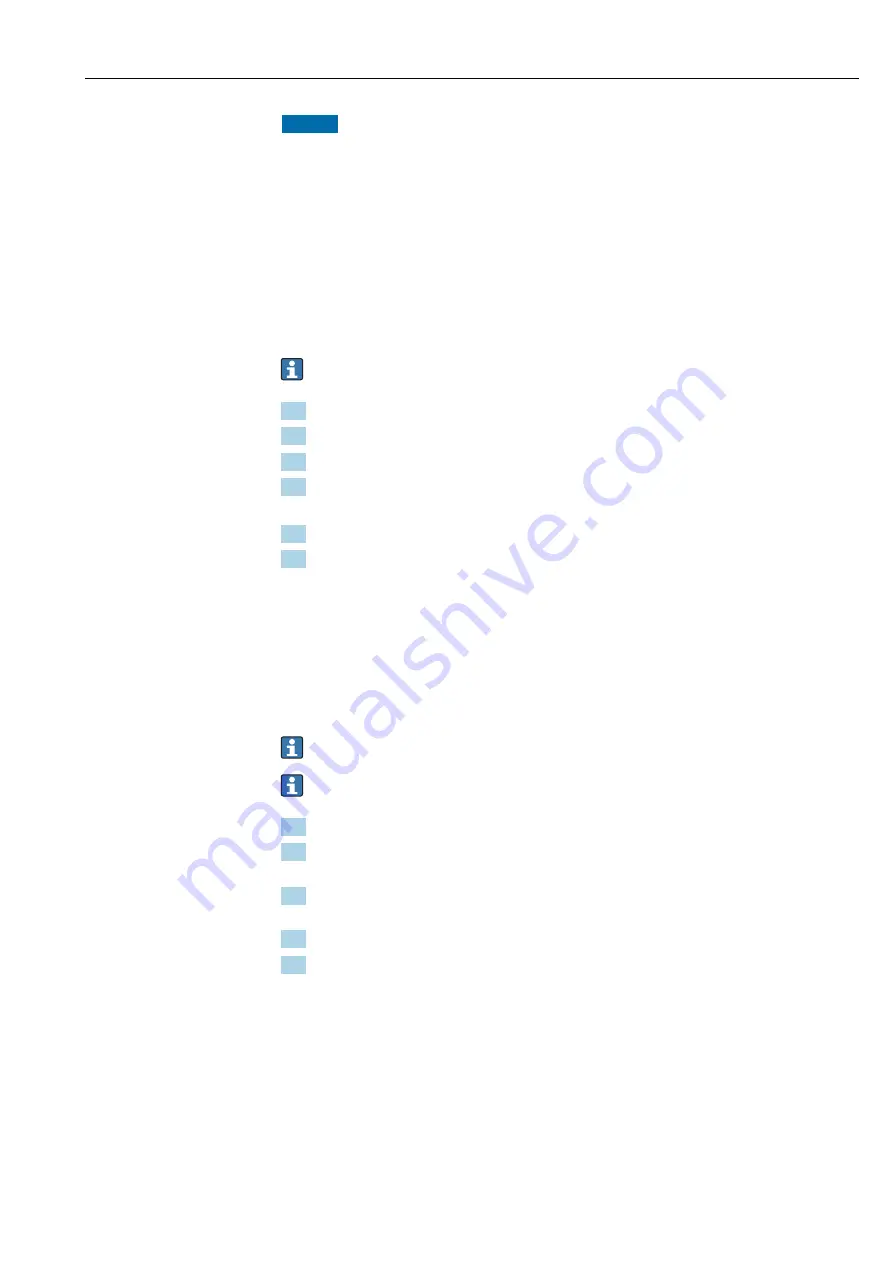
Fieldgate FXA42
Operation
Hauser
101
NOTICE
A complete device failure can occur if a live update process is interrupted.
If this happens, the device then does not transmit any more data and can no longer be
configured.
‣
Pay attention to the warning information on the
Update
screen of the user interface of
the device.
‣
Once the update has started, make sure to wait until it has finished. This can take a few
minutes. Once the update is finished, the device is automatically restarted and the
device home page is displayed in the Web browser.
‣
Ensure that the power supply to the device is not disconnected during the update
process.
Manual update with Web GUI
Comply with the conditions for a manual update specified at the start of this chapter.
1. Open a Web browser and log into the Web GUI of the device.
2. Open the
Settings
page.
3. Open the
Update
page. Pay attention to the warning on the page that opens.
4. Click the
Browse...
button in the
Manual update
section.
A dialog box opens where you can select the update file.
5. Select the update package.
6. To start the update, click the
Start update
button.
Once the update has started, make sure to wait until it has finished. This can take
a few minutes.
Once the update is finished, the device is automatically restarted and the device home
page is displayed in the Web browser.
Manual update with SD card
If there is no data connection to the device, the user can also copy the current firmware to
the SD card using the PC.
Comply with the conditions for a manual update specified at the start of this chapter.
The SD card included in the delivery is already formatted.
1. Download the current version of the firmware (update package (*.cup)) and save it.
2. Insert the SD card formatted by the device into a card reader or into a suitable
interface on the PC.
3. Open a file management program (e.g. Explorer) and write the update package to the
SD card. File path: b:\FXA42\update.cup
4. Insert the SD card into the slot provided on the device.
5. Using a suitable tool (e.g. a piece of wire), press the reset button until the
Web-PLC
LED flashes twice.
Once the update has started, make sure to wait until it has finished. This can take
a few minutes.
When the update is finished, the device reboots automatically.
Open-source software
The following open-source software has been used to implement the update functionality:
libarchive
libarchive is used to extract update packages.