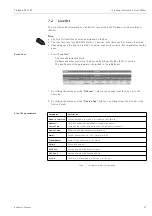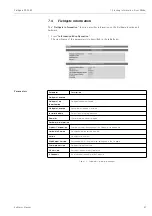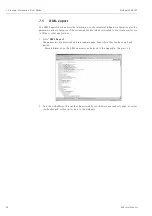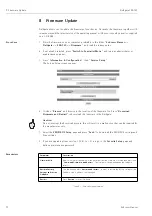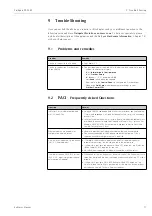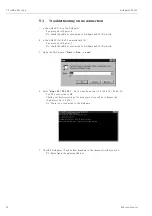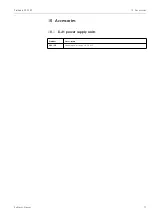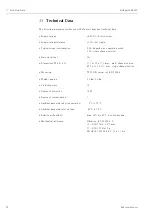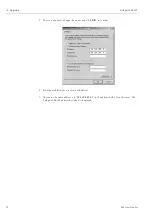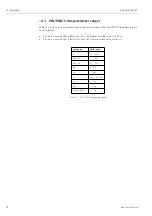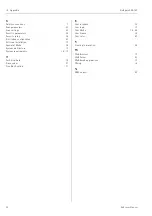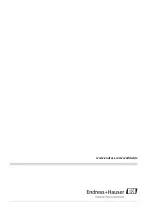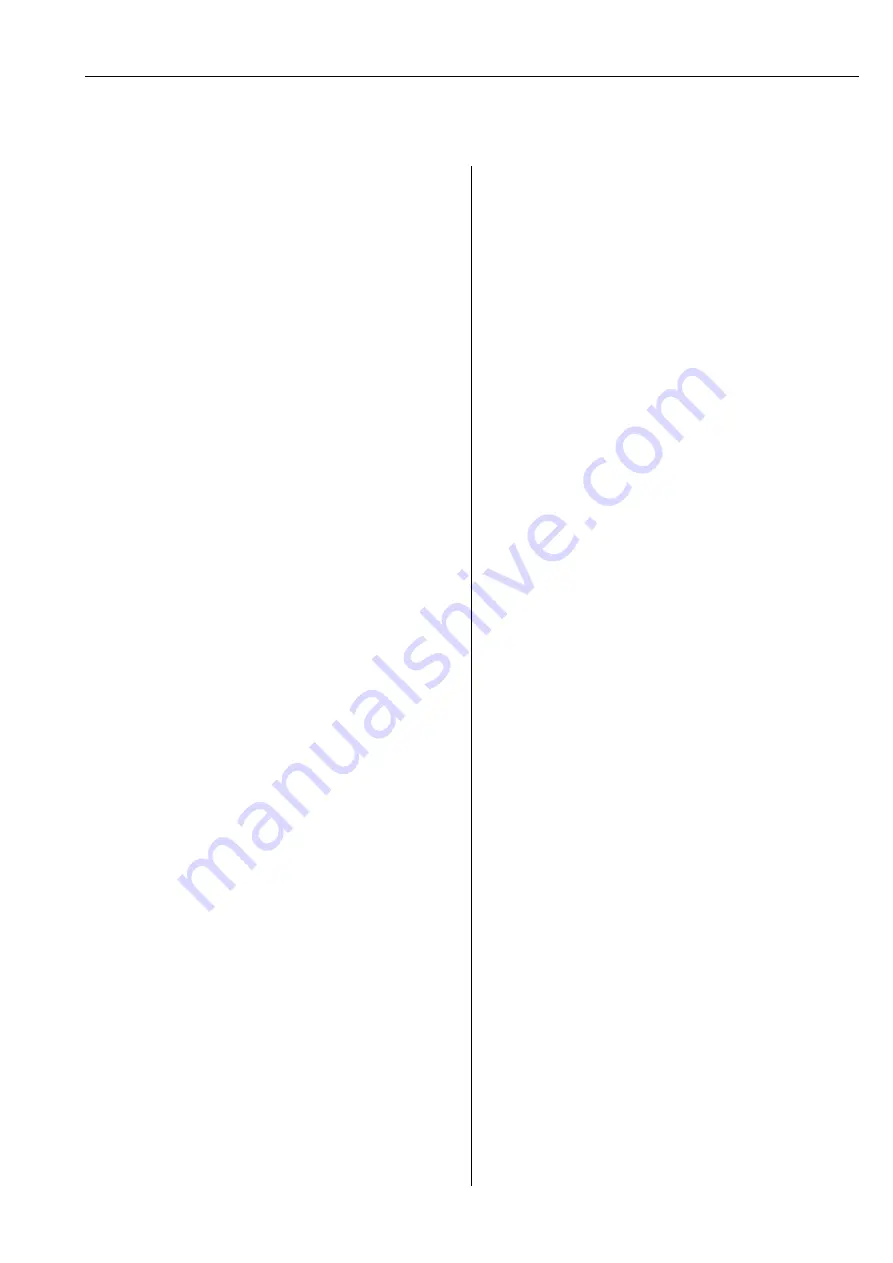
Fieldgate FXA720
12 Appendix
Hauser
59
Index
A
Accessories
. . . . . . . . . . . . . . . . . . . . . . . . . . . . . . . . . . . . 53
Acrobat Reader
. . . . . . . . . . . . . . . . . . . . . . . . . . . . . . . . . 17
C
Channel
. . . . . . . . . . . . . . . . . . . . . . . . . . . . . . . . . . . . . . 39
Commissioning
. . . . . . . . . . . . . . . . . . . . . . . . . . . . . . . . . 3
Communication parameters
. . . . . . . . . . . . . . . . . . . . . . . 39
Communication port
. . . . . . . . . . . . . . . . . . . . . . . . . . . . 15
Communication settings
. . . . . . . . . . . . . . . . . . . . . . . . . . 38
Configuration, Fieldgate driver
. . . . . . . . . . . . . . . . . . . . . 21
Configuring FXA720 PROFIBUS driver
. . . . . . . . . . . . . . . 23
Configuring the web server
. . . . . . . . . . . . . . . . . . . . . . . 29
Connectors
. . . . . . . . . . . . . . . . . . . . . . . . . . . . . . . . . . . . 9
Conventions
. . . . . . . . . . . . . . . . . . . . . . . . . . . . . . . . . . . . 5
conventions
. . . . . . . . . . . . . . . . . . . . . . . . . . . . . . . . . . . . 5
D
Declaration of conformity
. . . . . . . . . . . . . . . . . . . . . . . . . . 4
Design
. . . . . . . . . . . . . . . . . . . . . . . . . . . . . . . . . . . . . . . . 9
Designated use
. . . . . . . . . . . . . . . . . . . . . . . . . . . . . . . . . . 3
Device designation
. . . . . . . . . . . . . . . . . . . . . . . . . . . . . . . 7
Display elements
. . . . . . . . . . . . . . . . . . . . . . . . . . . . . . . . 9
Documentation
. . . . . . . . . . . . . . . . . . . . . . . . . . . . . . . . 17
E
Electrical symbols
. . . . . . . . . . . . . . . . . . . . . . . . . . . . . . . . 6
. . . . . . . . . . . . . . . . . . . . . . . . . . . . . . . . . . . . . . . 36
Establishing communication
. . . . . . . . . . . . . . . . . . . . . . . 18
Ethernet
. . . . . . . . . . . . . . . . . . . . . . . . . . . . . . . . . . . . . . 35
Explosion protection
. . . . . . . . . . . . . . . . . . . . . . . . . . . . . . 6
F
Field Viewer SPV10
. . . . . . . . . . . . . . . . . . . . . . . . . . . . . . 8
FieldCare, PROFIBUS DP parameters
. . . . . . . . . . . . . . . . 26
Fieldgate address
. . . . . . . . . . . . . . . . . . . . . . . . . . . . . . . 20
Fieldgate configuration
. . . . . . . . . . . . . . . . . . . . . . . . . . . 32
Fieldgate identification
. . . . . . . . . . . . . . . . . . . . . . . 33
Fieldgate information
. . . . . . . . . . . . . . . . . . . . . . . . 32
Fieldgate location
. . . . . . . . . . . . . . . . . . . . . . . . 32
Fieldgate Viewer SPV10
. . . . . . . . . . . . . . . . . . . . . . . . . . 10
Firmware update
. . . . . . . . . . . . . . . . . . . . . . . . . . . . . . . 50
Firmware version
. . . . . . . . . . . . . . . . . . . . . . . . . . . . . . . 47
Function
. . . . . . . . . . . . . . . . . . . . . . . . . . . . . . . . . . . . . . 8
FXA720 PROFIBUS Driver
. . . . . . . . . . . . . . . . . . . . . . . . 21
H
Hardware information
. . . . . . . . . . . . . . . . . . . . . . . . . . . 32
Hardware installation
. . . . . . . . . . . . . . . . . . . . . . . . . . . . 13
Hardware version
. . . . . . . . . . . . . . . . . . . . . . . . . . . . . . . 47
I
Information & Configuration
. . . . . . . . . . . . . . . . . . . . . . . 32
Information&Configuration
. . . . . . . . . . . . . . . . . . . . . . . . 47
Installation
. . . . . . . . . . . . . . . . . . . . . . . . . . . . . . . . . . . . . 3
Installing FXA720 PROFIBUS driver
. . . . . . . . . . . . . . . . . 21
Internet address
. . . . . . . . . . . . . . . . . . . . . . . . . . . . . . . . 55
Internet address, Windows 2000
. . . . . . . . . . . . . . . . . . . 55
IP Address
. . . . . . . . . . . . . . . . . . . . . . . . . . . . . . . . . . . . 35
IP address
. . . . . . . . . . . . . . . . . . . . . . . . . . . . . . 18
L
Live List
. . . . . . . . . . . . . . . . . . . . . . . . . . . . . . . . . . . . . . 40
Live list
. . . . . . . . . . . . . . . . . . . . . . . . . . . . . . . . . . 41
Logging on
. . . . . . . . . . . . . . . . . . . . . . . . . . . . . . . . 29
M
Making initial contact
. . . . . . . . . . . . . . . . . . . . . . . . . . . . 18
Menu bar
. . . . . . . . . . . . . . . . . . . . . . . . . . . . . . . . . . . . . 30
Mounting
. . . . . . . . . . . . . . . . . . . . . . . . . . . . . . . . . . . . . 13
N
Nameplate
. . . . . . . . . . . . . . . . . . . . . . . . . . . . . . . . . . . . . 7
Navigation bar
. . . . . . . . . . . . . . . . . . . . . . . . . . . . . . . . . 31
Network applications
. . . . . . . . . . . . . . . . . . . . . . . . . . . . 11
Network setup
. . . . . . . . . . . . . . . . . . . . . . . . . . . . . . . . . 35
New Password
. . . . . . . . . . . . . . . . . . . . . . . . . . . . . . . . . 34
O
Operating system
. . . . . . . . . . . . . . . . . . . . . . . . . . . . . . . 47
Operation
. . . . . . . . . . . . . . . . . . . . . . . . . . . . . . . . . . . . . . 3
Overview of selected devices
. . . . . . . . . . . . . . . . . . 41
P
P View, PROFIBUS DP parameters
. . . . . . . . . . . . . . . . . . 27
Password
. . . . . . . . . . . . . . . . . . . . . . . . . . . . . . . . . . . . . 29
Power supply
. . . . . . . . . . . . . . . . . . . . . . . . . . . . . . . . . . 14
Power supply units
. . . . . . . . . . . . . . . . . . . . . . . . . . . . . . 53
Preparing for installation
. . . . . . . . . . . . . . . . . . . . . . . . . . 16
PROFIBUS
. . . . . . . . . . . . . . . . . . . . . . . . . . . . . . . . . . . . 38
PROFIBUS DP
. . . . . . . . . . . . . . . . . . . . . . . . . . . . . . . . . 23
PROFIBUS DP bus parameters
. . . . . . . . . . . . . . . . . . . . . 27
PROFIBUS DP parameters
. . . . . . . . . . . . . . . . . . . . . . . . . 26
Profibus setup
. . . . . . . . . . . . . . . . . . . . . . . . . . . . . . . . . . 38
R
Refresh
. . . . . . . . . . . . . . . . . . . . . . . . . . . . . . . . . . . . . . . 49
Retype New Password
Summary of Contents for Fieldgate FXA720
Page 2: ......
Page 63: ......
Page 64: ...www endress com worldwide ...
Page 65: ...12 Appendix Fieldgate FXA720 63 Endress Hauser ...
Page 66: ...Fieldgate FXA720 12 Appendix Endress Hauser 64 ...