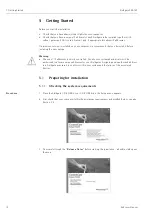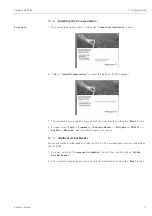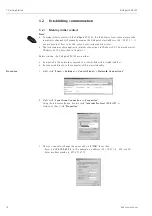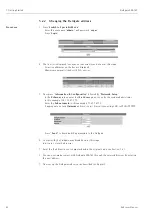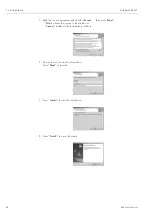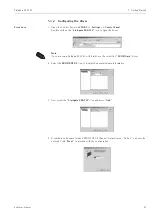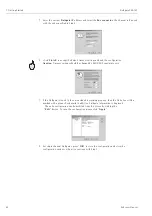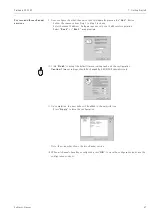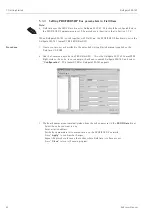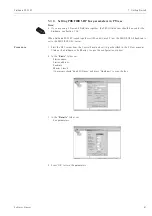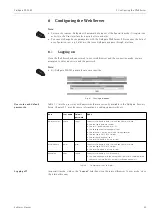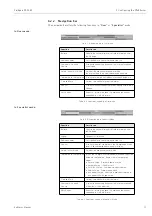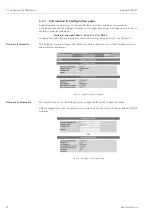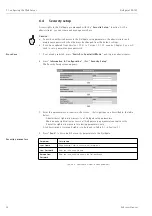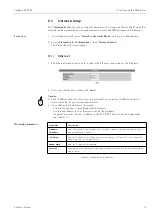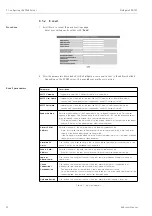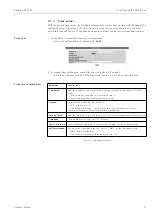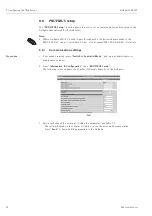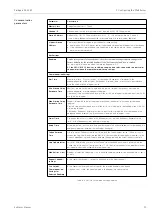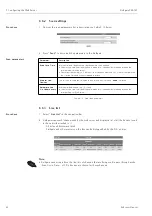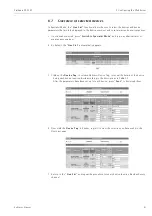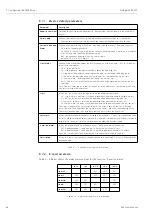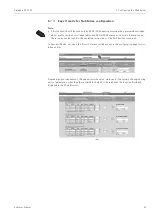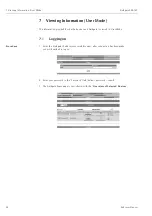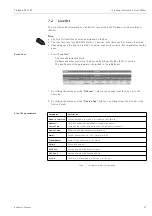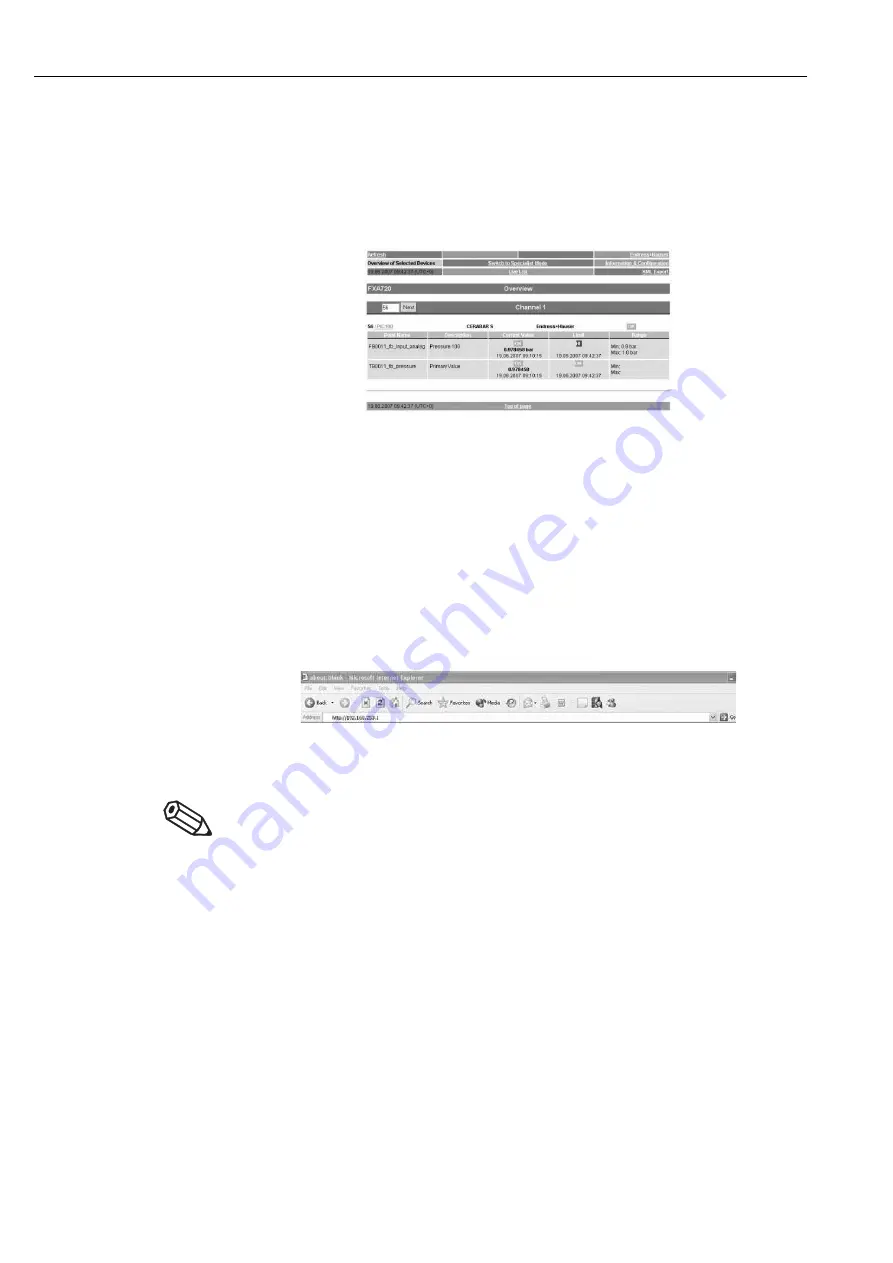
6 Configuring the Web Server
Fieldgate FXA720
30
Hauser
6.2
User interface
Once logged on, depending upon the devices connected, a display such the following might appear
in the web browser. If you are connecting up for the first time, it is also possible that only the
Navigation bar appears because the Fieldgate needs to be set up to enable communication with the
PROFIBUS devices in the network, see Chapter 6.6.
Fig. 6-2: Fieldgate home page
Approx. 1 second update time is required for every measured value in the overview. For a large
network, this means that the first build up of the overview may take some time.
The user interface consists of the following elements:
• Menu bar (belongs to the web browser installed)
• Navigation bar
• Information & Configuration pages
6.2.1 Menu bar
Example of how the menu bar is displayed in MS Internet Explorer
The IP address of the Fieldgate is entered in the address field of the Internet web browser.
Note!
• The menu bar contains the standard functions of the installed web browser. More detailed
information on the individual menus is provided in the documentation on the web browser.
• It is possible that additional or modified menu bars appear when Fieldgate is operating with
plug-ins from other applications.
Summary of Contents for Fieldgate FXA720
Page 2: ......
Page 63: ......
Page 64: ...www endress com worldwide ...
Page 65: ...12 Appendix Fieldgate FXA720 63 Endress Hauser ...
Page 66: ...Fieldgate FXA720 12 Appendix Endress Hauser 64 ...