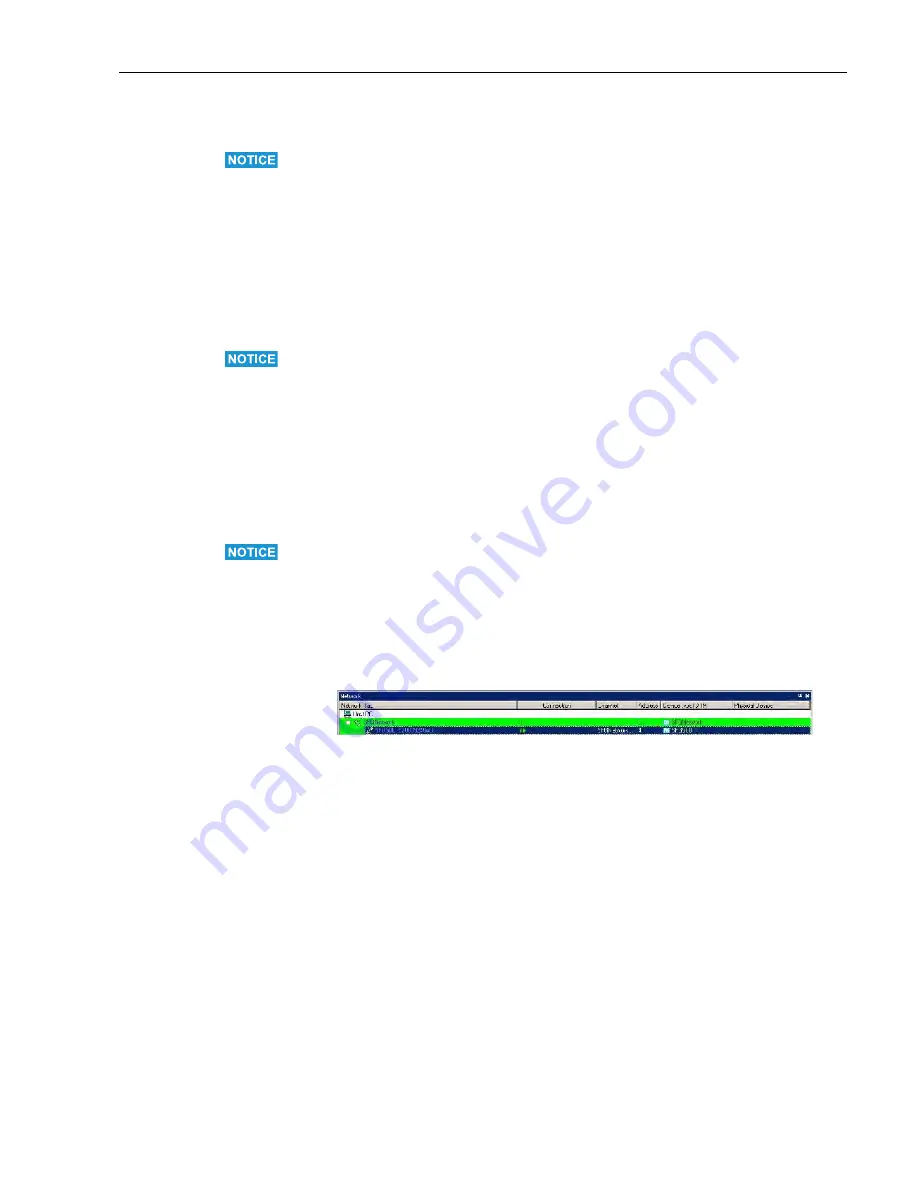
Fieldgate SFG500
FieldCare
Hauser
21
4.3.2
Create a FieldCare project
NOTE!
• The dialogs for this procedure are identical to those in Chapter 4.1.2
1. Open FieldCare by a double click on its desktop icon
– If necessary enter the user name and password
2. Press
Continue
to close the introductory page:
3. Press
Open
to create a project
4. A project is created
4.3.3
Add the SFGNetwork CommDTM
NOTE!
• The dialogs for this procedure are identical to those in Chapter 4.1.3
1. In the network view, right click on
Host
and select
Add Device
:
2. The CommDTM catalog opens
– Select
SFGNetwork
–
Press
OK
to add the CommDTM to the Host
3. The
SFGNetwork
CommDTM is added to the Network view
4.3.4
Scan for Fieldgate SFG500
NOTE!
• The dialogs for this procedure are identical to those in Chapter 4.1.4
1. Right-click on the
SFGNetwork
node and select
Connect
to put the CommDTM online
– The Connection arrows turn green
2. Right-click on the
SFC500 Network
node and select
Create Network
3. FieldCare searches for any SFG500s in the Ethernet network and adds them to the
network view
4. If only one Fieldgate is found, its DTM is opened automatically
5. If no DTM is found, it is possible that the UDP ports are blocked
– Either unblock as described in Appendix B (you will need administrator rights)
– Or add the CommDTM manually (right-click on SFG500 Network node,
Add Device
)
and configure it by hand, see Chapter 5.1
















































