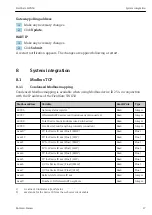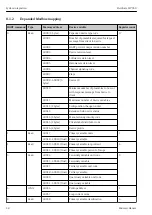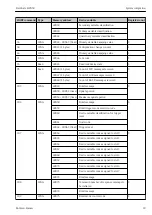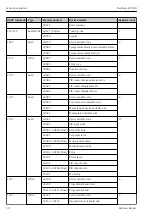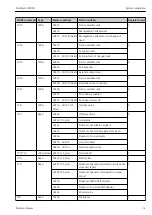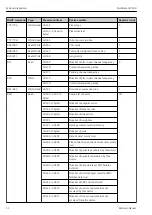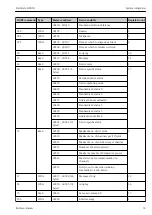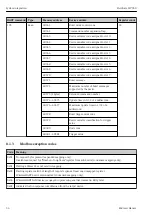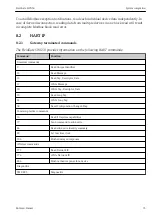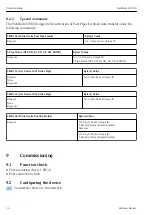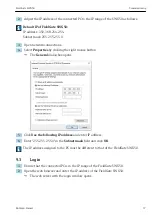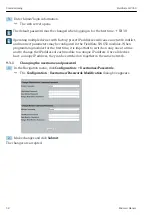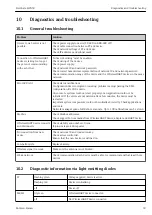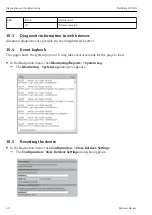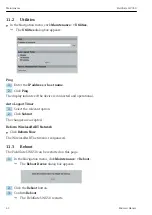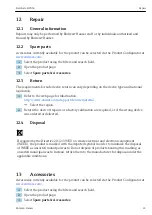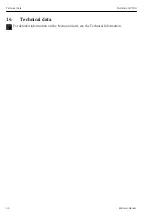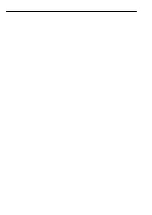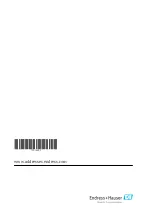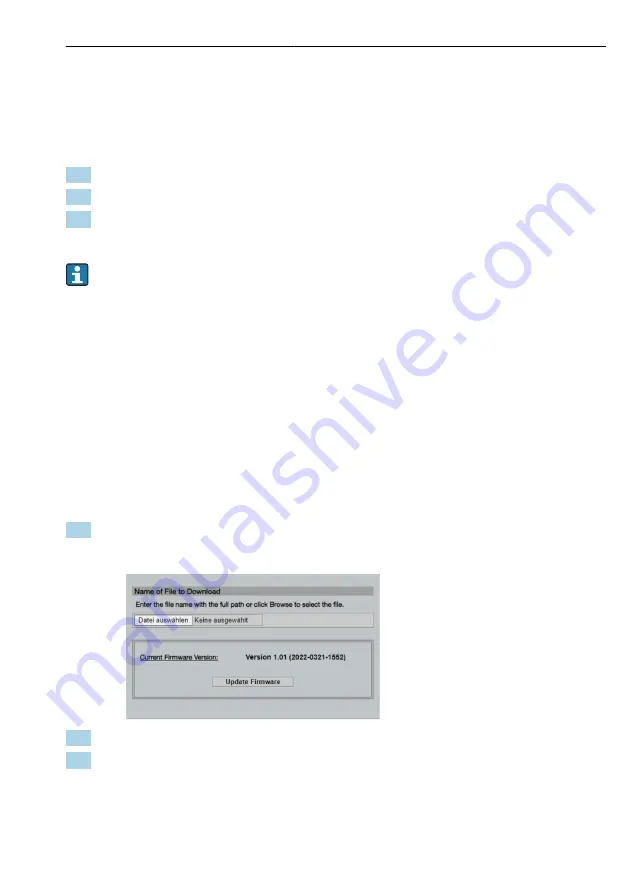
FieldGate SWG50
Maintenance
Hauser
41
Resetting the device:
‣
Click the
Set Factory Defaults
button.
All settings, including the IP address, are reset to the factory settings.
Uploading the configuration to the device:
1. Click the
Select file
button.
2. Navigate to the desired file. The
Passphrase
field must be completed.
3. Click the
Send Configuration to Device
button.
The upload starts.
The FieldGate SWG50 can export an existing configuration to the hard drive of a PC.
Please note that a passphrase is required. A 10-digit passphrase is necessary to protect
and then validate the file before it is saved or can be retrieved from a PC. It prevents
unauthorized users from applying the system configuration file to an unauthorized
access point to gain access to the network. Make a note of this passphrase whenever you
save a configuration file. It must be re-entered each time the configuration file is
uploaded to the gateway.
11
Maintenance
11.1 Firmware update
On this page the current firmware can be displayed or a version installed.
1. In the Navigation menu, click
Maintenance -> Firmware Update
.
The
Software Updates
dialog box appears.
2. Click the
Select file
button and navigate to the required file.
3. Click Update Firmware.
The new firmware version is installed.
Summary of Contents for FieldGate SWG50
Page 2: ......
Page 12: ...Mounting FieldGate SWG50 12 Endress Hauser A0048928 5 Mounting on a standard DIN rail ...
Page 13: ...FieldGate SWG50 Mounting Endress Hauser 13 Mounting the device 1 A0048933 ...
Page 45: ......
Page 46: ......
Page 47: ......