Reviews:
No comments
Related manuals for RSG40

AIO
Brand: GBC Pages: 8

K Series
Brand: Waterous Pages: 5

EMS-2
Brand: Eaton Pages: 6

COOPER POWER SERIES
Brand: Eaton Pages: 8

HCH
Brand: SAMCHULLY Pages: 48

80421
Brand: Palmgren Pages: 12

McDonnell & Miller PSE-800-M
Brand: Xylem Pages: 20
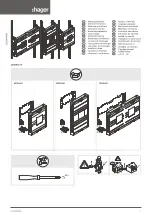
univers N UC21LH1
Brand: hager Pages: 13

univers N UK31LH1FM
Brand: hager Pages: 2

univers N UK21LH1M
Brand: hager Pages: 3

AHRS-E304
Brand: WATSON INDUSTRIES Pages: 17

GEH6000IL Series
Brand: Zimmer Pages: 67

FHH074
Brand: Graco Pages: 114

GRM0225C1E8R4BDAE
Brand: Murata Pages: 29

SI-ET3
Brand: YASKAWA Pages: 54

DIGISPEED DS1/V2
Brand: Digitronic Pages: 14

HVA HD400
Brand: TE Connectivity Pages: 7

Hydra-Tork U8184
Brand: Petol Pages: 29


















