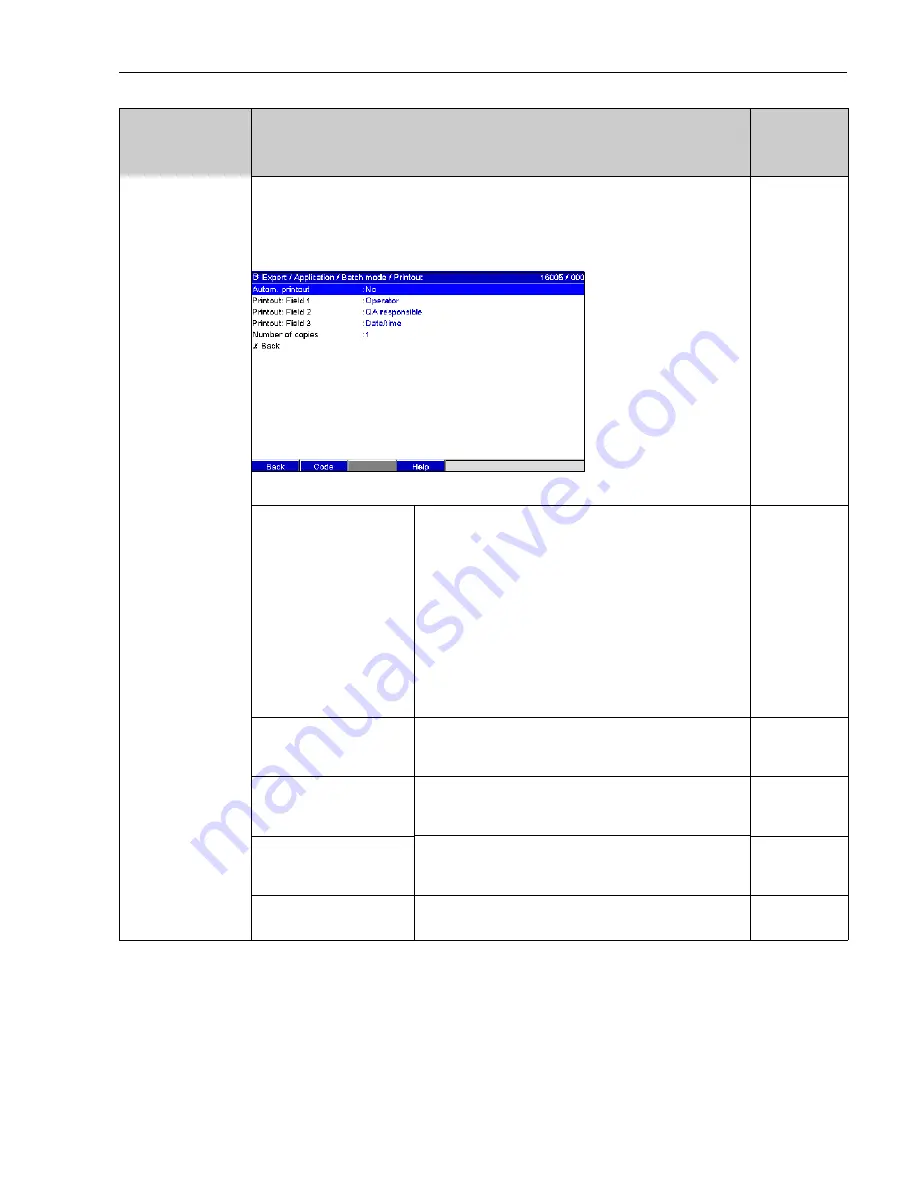
Graphic Data Manager
Device configuration, application setup
21
"Printout" submenu
Settings for batch printout (only relevant if device has printer connected).
!
Note!
Only channels which are assigned to an active batch are printed out, i.e. if "Batch x“ or "Assign all batches“ is
configured under "Application -> Signal groups -> Group x -> Batch assignment" - in Setup. All other channels
are disabled.
Fig. 3:
Setup - Application - Batch mode, "Printout" submenu
Autom. printout
At the end of a batch, a batch report can be printed out at a connected
printer.
Picklist:
no
, yes
!
Note!
You can only print if a printer is connected to the device!
Each RS232 printer can be used.
Please refer to the Operating Instructions on the CD-ROM supplied for
information on the USB printers supported.
Pin assignment RS232 printer (SUB-D 9-pin):
Device : printer
5 ---------- 5
2 ---------> 3
3 <--------- 8
16005/000
Printout: Field 1
(only available in expert
mode!)
The batch report has 3 fields which the user can fill in individually after
printing out the report. Here, configure the name for this field. Text
entry: max. 22-digit. Factory setting:
Operator
16015/000
Printout: Field 2
(only available in expert
mode!)
The batch report has 3 fields which the user can fill in individually after
printing out the report. Here, configure the name for this field. Text
entry: max. 22-digit. Factory setting:
QA responsible
16020/000
Printout: Field 3
(only available in expert
mode!)
The batch report has 3 fields which the user can fill in individually after
printing out the report. Here, configure the name for this field. Text
entry: max. 22-digit. Factory setting:
Date/Time
16025/000
Number of copies
Configure how many copies should be printed out.
Picklist:
1
, 2, 3
16027/000
"Application -
Batch mode"
menu items
Configurable parameters
(factory settings are highlighted in bold)
Direct access
code












































