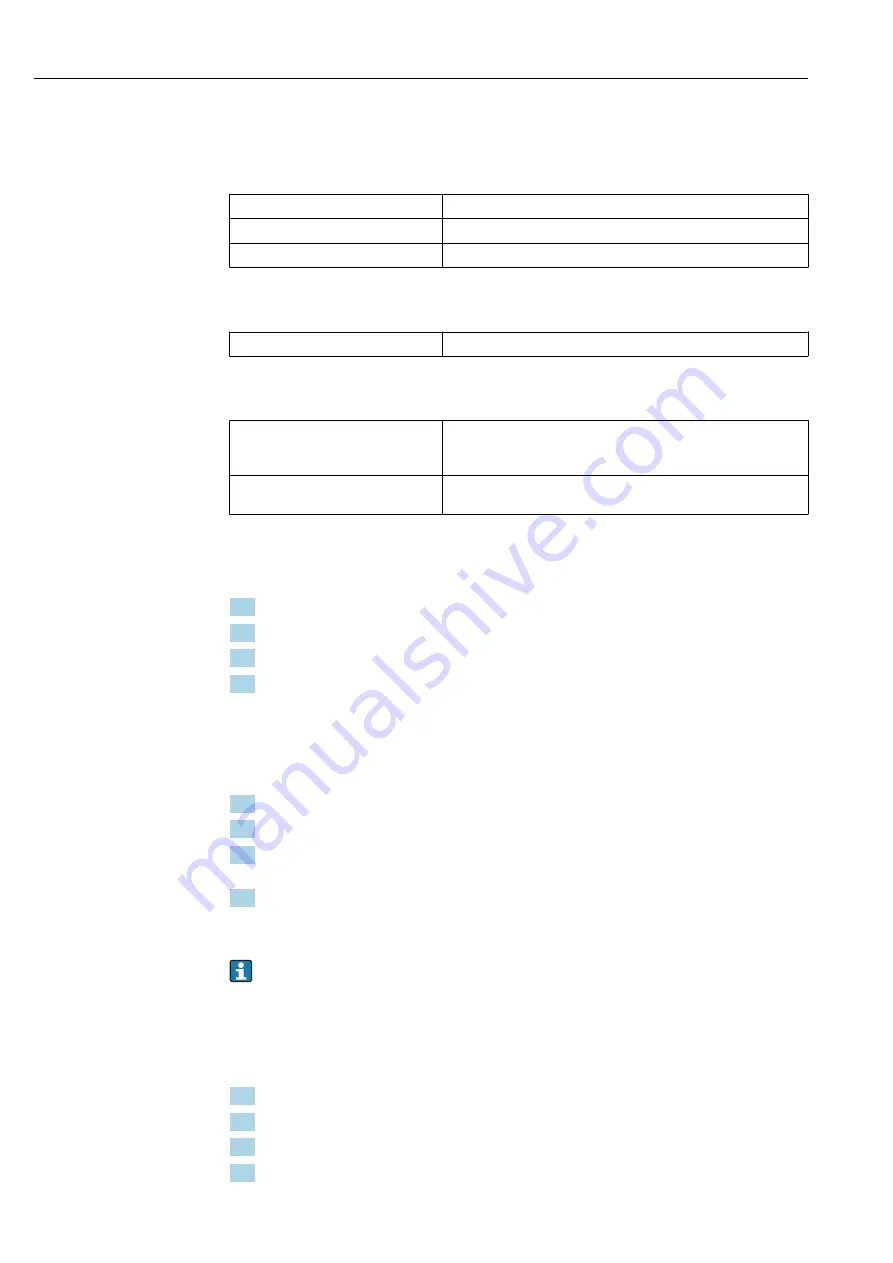
Operation options
Teqwave H
34
Hauser
8.3.1
System requirements
Computer hardware
Interface
The computer must have an Ethernet RJ45 interface.
Connection
Standard Ethernet cable with RJ45 connector.
Screen
Recommended screen resolution: min. 1024 x 768 pixels.
Computer software
Recommended operating system
Microsoft Windows 7 or higher.
Computer settings
User rights
Appropriate user rights (e.g. administrator rights) for TCP/IP and
proxy server settings are necessary (for changing the IP address or
subnet mask).
Network connections
Only use active network connections to the measuring device. Switch
off all other network connections such as WLAN.
8.3.2
Software installation
Installing the "Teqwave Viewer" operating tool
1. Close all applications.
2. Insert the CD-ROM supplied into the drive.
3. Double-click the "setup.exe" file to start the installation.
4. Follow the instructions in the installation window.
8.3.3
Establishing a connection for the transmitter - Viewer
Internet protocol
Configuring the Internet protocol of the computer
1. Switch on the measuring device.
2. Connect it to the computer using the Ethernet cable.
3. If a second network card is not used: close all the applications on the computer that
need the Internet or a network (e.g. e-mail, SAP, Internet Explorer).
4. Configure the properties of the Internet protocol (TCP/IP) as defined in the network
settings of the transmitter with a static IP address in the same address range.
Example: transmitter IP address: 192.168.1.212 → PC IP address: 192.168.1.2
For transmitters with LED status indication: the transmitter IP address is located on
the nameplate. The subnet mask default setting is 255.0.0.0. It is possible to change
the network settings as soon as a connection to the Viewer has been established.
Viewing and configuring the network settings
Navigation using transmitter with touch screen
1. Settings menu → "Network settings" → "Network status"
2. Settings menu → "Network settings" → "System name"
3. Settings menu → "Network settings" → "MAC address"
4. Settings menu → "Network settings" → "IP address"
















































