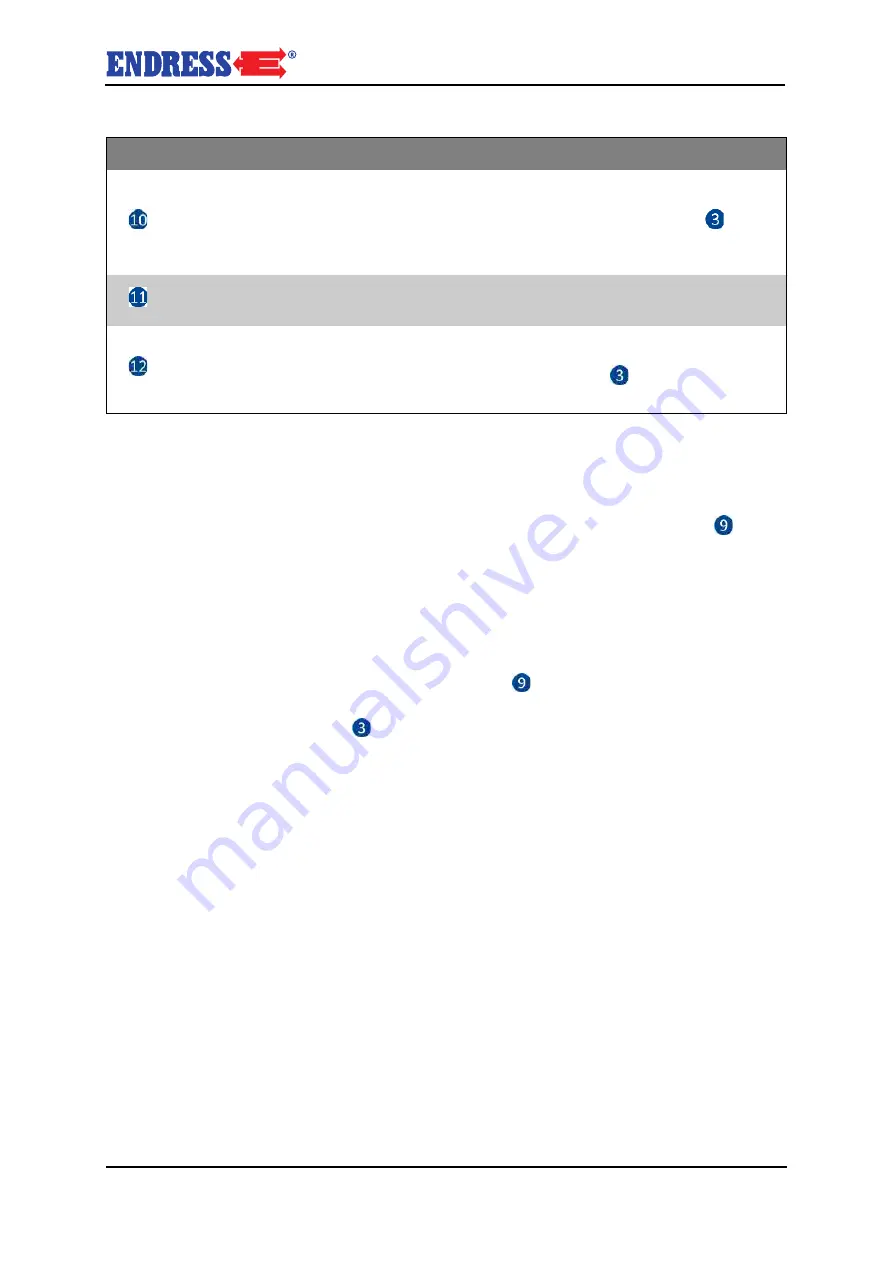
49
The device in-use
Tab. 8-2 Operating display on the control module
8.1.2
Display window on the control module’s screen
The control module screen shows you different Information about operating sta-
tuses, measured values, error messages and statistical data is shown in a struc-
tured form in the display windows. Press the arrow buttons Fig. 8-2
to move
around the different display windows.
You will find a detailed list with all event and error messages in the appen-
dix.
alarm list
If an alarm is triggered, the alarm list will be displayed on the screen and you
should select the entry that is preceded by an
*
. Acknowledge the alarms as fol-
lows:
1. If there are several entries present
should use the arrow keys to select the
entry that you want.
2. Press the
button to acknowledge the alarm.
The * character will disappear.
The entry will only disappear after the error has been eliminated.
Item
Description
GENERATOR STATUS DISPLAY
There are two statuses: Unit OK (display is green), and
Unit Fault (display is red). The green LED lights up if voltage from the generator is present
and the voltage parameters are within the limit values. After the button is pressed
(FAULT
RESET), it starts to glow continuously (if an alarm is still active) or goes out (if no alarm is
still active).
LOAD
The green LED lights up if there is voltage present from the generator and the mea-
sured parameters lie within the limit values.
GRID STATUS DISPLAY
There are two statuses: Grid OK (display is green), and Grid Fault
(display is red). The green LED lights up if voltage from the grid is present and the voltage
parameters are within the limit values. After the button is pressed
(FAULT RESET), it
starts to glow continuously (if an alarm is still active) or goes out (if no alarm is still active).
















































