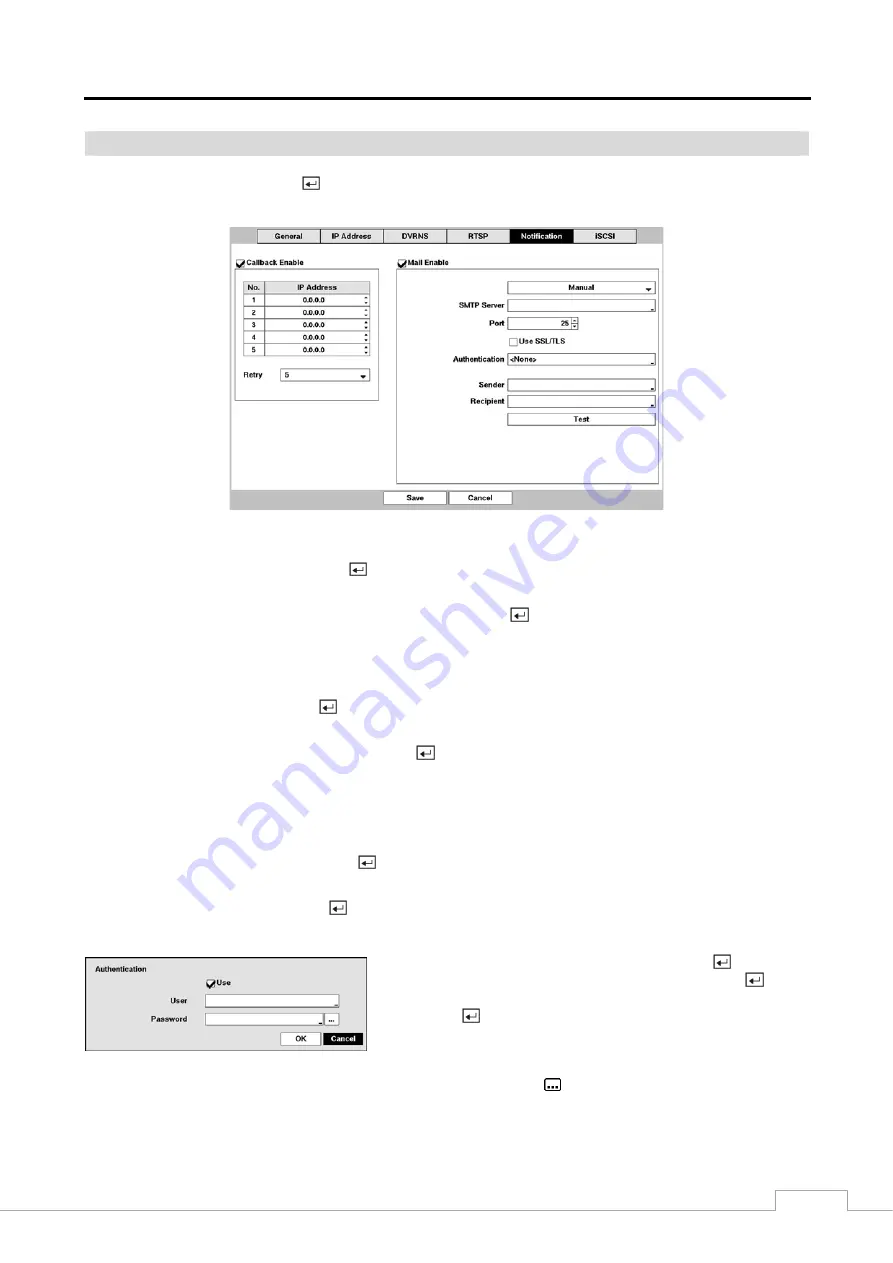
Digital Video Recorder
31
Notification
Highlight
Notification
and press the button. The Notification setup
screen displays. The DVR can be set up to contact
a computer running RAS (Remote Administration System) or to send an email when an event occurs.
Figure 22 : Network – Notification setup screen.
Highlight
Callback
Enable
and press the
button to toggle between On and Off. You will only be able to change
the IP addresses if Callback is enabled.
Highlight the
IP Address
box that you want to change and press the
button. Use the arrow buttons to enter the IP
address of the computer you want contacted during an event. You can enter up to five IP addresses.
Highlight the box beside
Retry
and enter the number of times you would like the DVR to try contacting the
computer. You can select from 1 to 10 retries.
Highlight
Enable
and press the
button to toggle between On and Off. You will only be able to change the
settings if Mail is enabled.
Highlight the box beside
SMTP Server
and press the
button. A virtual keyboard appears that you can use to enter
the IP address or domain name of the SMTP server.
NOTE: You will need to get the IP Address or domain name of the SMTP Server from your network administrator.
You can use the domain name instead of IP address if you already set up the DNS Server when setting
up the LAN.
Highlight the box beside
Port
and press the
button. Use the arrow buttons to enter the SMTP Server port number
obtained from your system administrator. The default port number is 25.
Highlight
Use SSL/TLS
and press the
button to toggle between On and Off. When it is On, the DVR can send an
email via an SMTP server requiring SSL (Secure Sockets Layer) authentication.
Highlight the box beside
Authentication
and press the button. An
Authentication screen appears. Highlight
Use
and press the
button
to toggle between On and Off. Highlight the box beside
User
/
Password
and press the
button. A virtual keyboard appears allowing you to
enter the user ID and password.
NOTE: In addition to using the front panel buttons or the infrared remote control, you can use the virtual keyboard
to assign the password. To display the virtual keyboard click the
button using the mouse (not supplied).
This product includes software developed by the OpenSSL Project for use in the OpenSSL Toolkit
(http://www.openssl.org/).
Summary of Contents for DMR-5008/500
Page 2: ......
















































