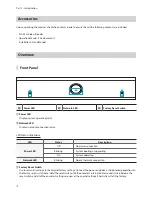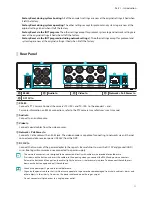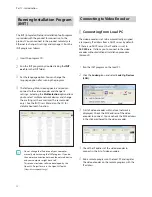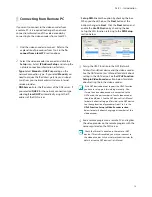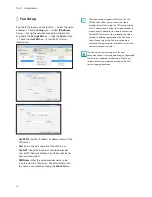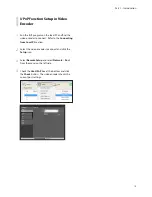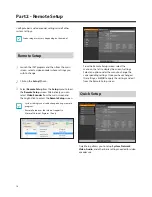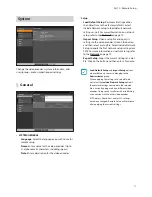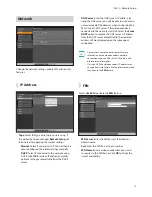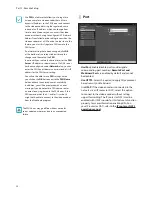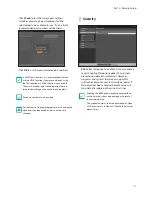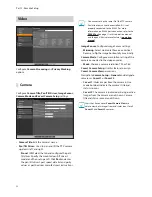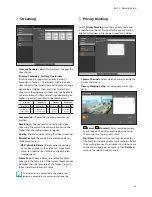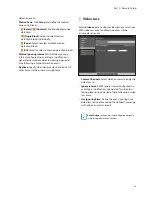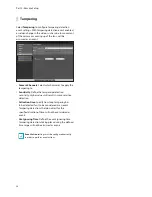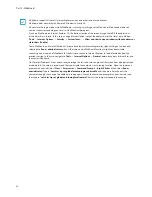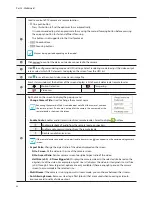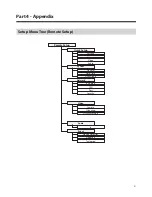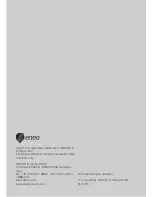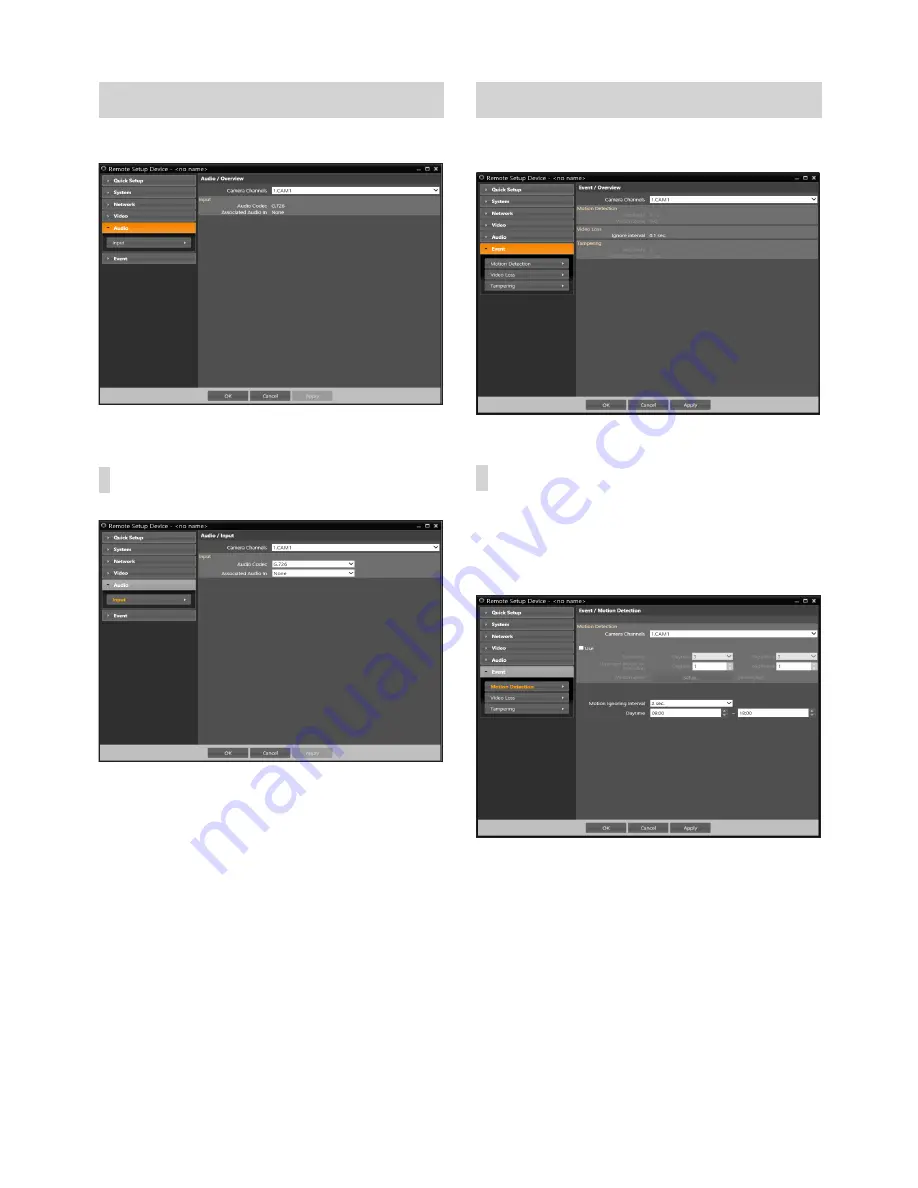
Part 2 - Remote Setup
24
Audio
Configure audio in settings.
Input
•
Camera Channels
: Select which cameras to apply the
the input to.
•
Audio Codec
: Select an audio codec.
•
Associated Audio In
: Select an associated audio in.
Event
Configure event detection settings.
Motion Detection
Select
Motion Detection
to configure motion detection
event settings. With motion detection event enabled,
motion detections within the designated area will be
assumed as events.
•
Camera Channels
: Select which cameras to apply the
motion detection to.
•
Sensitivity
: Select daytime and nighttime motion
detection sensitivity levels. Higher values will result in
more sensitive motion detection.
•
Minimum Blocks for Detection
: Select minimum
blocks for daytime and nighttime motion detection.
Motion must take place over the selected number
of blocks in order for it to be considered as a motion