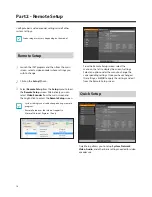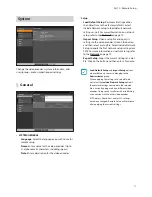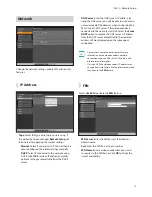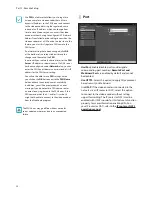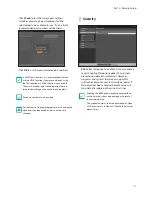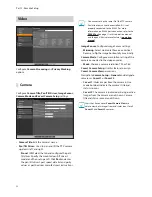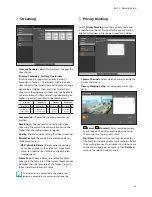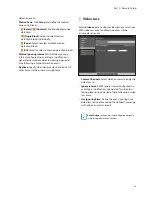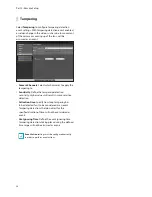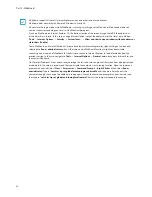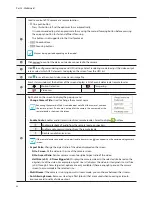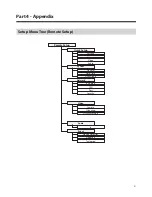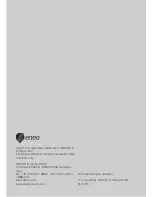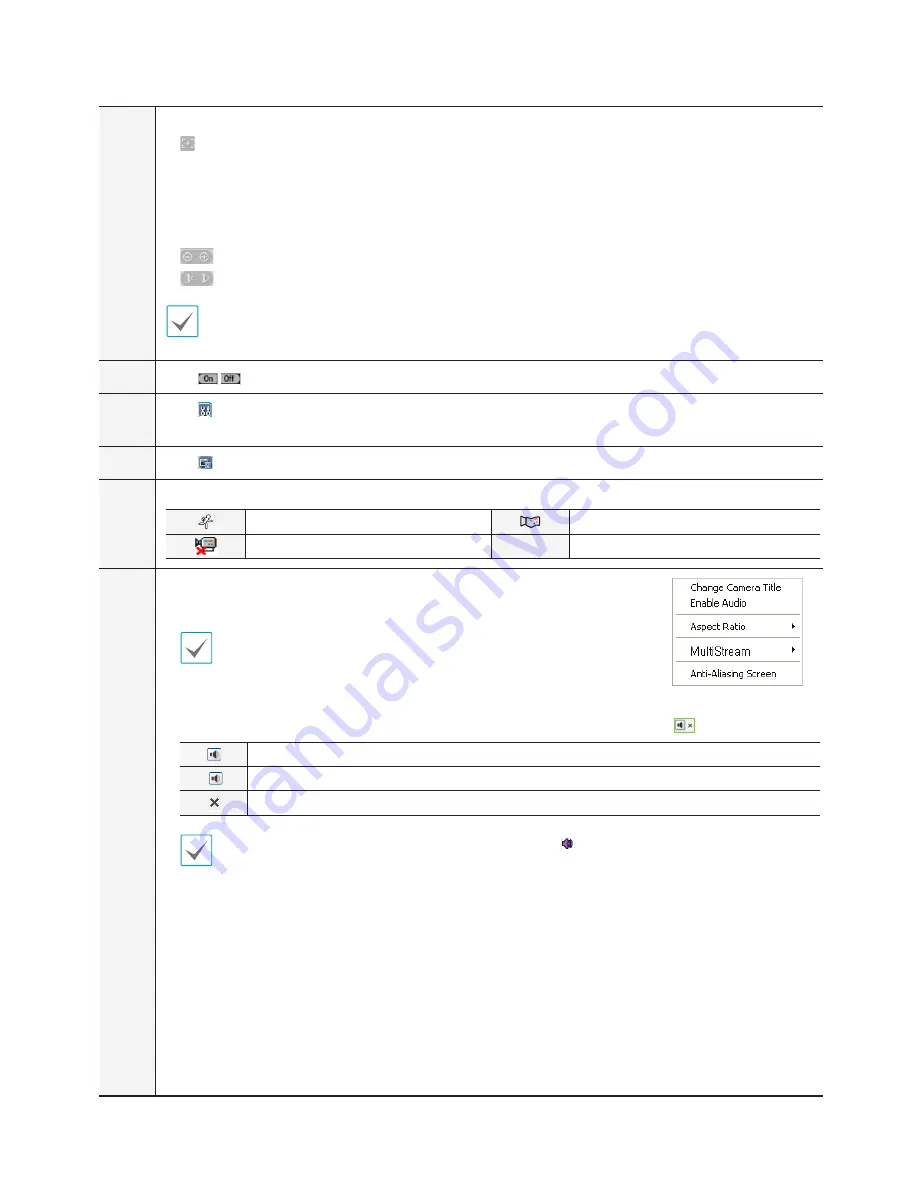
Part 3 - WebGuard
30
7
Used to control a PTZ camera at a remote location.
•
One push button
- Press this button to find the optimum focus automatically.
- It is recommended to get an approximate focus using the manual focusing button before pressing
the one push button for fast and efficient focusing.
- This button is not supported in the Onvif protocol.
•
Zoom buttons
•
Focusing buttons
May not be supported depending on the model.
8
Click
TYPE 1
TYPE 1
to control the alarm out device connected to the camera.
9
Click
1
2
3
4
6
7
8
5
9
!
@
0
to configure rendering mode and OSD settings. Select rendering mode to adjust the video output
rate or select which OSD elements to display on the screen from the OSD list.
0
Click
1
2
3
4
6
7
8
5
9
!
@
0
to save the current video screen as an image file.
!
Event status window at the bottom of the screen displays a list of events detected at remote locales.
Motion Detection
Tampering
Video Loss
@
Right-click on the screen to display the pop-up menu.
•
Change Camera Title
: Used to change the camera's name.
Renaming the camera in Web Live mode does not affect the camera's name on
the remote system. If no name is entered for the camera, the name used at the
remote locale is shown on the screen.
•
Enable Audio
: Enables audio transmission from remote locales. Select to display
buttons.
Enables playback of audio from the remote locale on speakers.
Enables audio communication from the remote locale.
Disables audio transmission.
If the remote locale connected to supports audio transmission,
TYPE 1
icon appears on the corresponding camera
screen.
•
Aspect Ratio
: Change the aspect ratio of the video displayed on the screen.
-
Fit to Screen
: Fit the video to the size of the camera screen.
-
Fit to Aspect Ratio
: Resizes camera screen to original aspect ratio of the video.
-
Half Size (x0.5) - 4 Times Bigger (x4)
: Displays the camera videos in the selected size based on the
original size of the video. For example, original size (x1) displays the video in its original size. Half size
(x0.5) through 4 times larger (x4) options are only available if there is enough space on the camera
screen to accommodate the selected size.
•
MultiStream
: If the camera is running on multi-stream mode, you can choose between the streams.
•
Anti-Aliasing Screen
: Removes stair step effect (blocks) that are caused when zooming a video to
improve overall quality of video output.