Reviews:
No comments
Related manuals for EG-PM1W-001

FLEB8200FS1
Brand: Frigidaire Pages: 8

GLEH1642D
Brand: Frigidaire Pages: 13
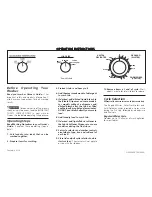
FGX831CS1
Brand: Frigidaire Pages: 8
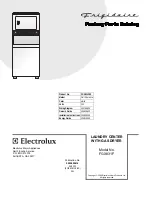
FGX831FS0
Brand: Frigidaire Pages: 14

GLEH1642F
Brand: Frigidaire Pages: 13
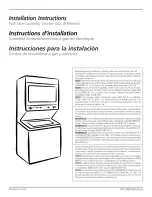
FEX831FS0
Brand: Frigidaire Pages: 20

GLEH1642DS1
Brand: Frigidaire Pages: 20

FFLE3911QW
Brand: Frigidaire Pages: 195

FRIGIDAIRE
Brand: Frigidaire Pages: 11

AJEQ08ACD
Brand: GE Pages: 3

AJEQ06LCD
Brand: GE Pages: 1

82 64 70
Brand: Westfalia Pages: 4

85 14 14
Brand: Westfalia Pages: 20

C104891
Brand: Williams-Sonoma Pages: 2

Bay Curtain Pole
Brand: Dunelm Pages: 5

719NA-0001
Brand: Beautural Pages: 2

Fabric Shaver
Brand: Beautural Pages: 6

WBC16Z1B-IS
Brand: Avanti Pages: 36































