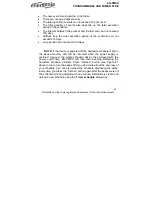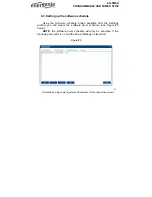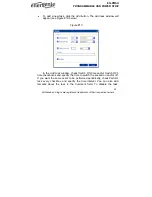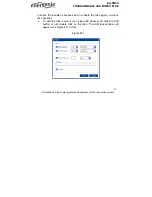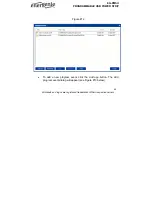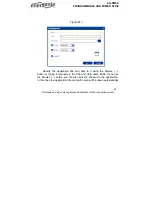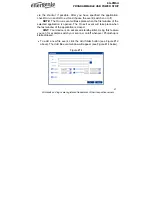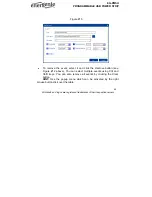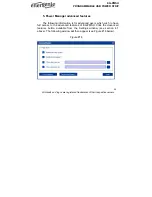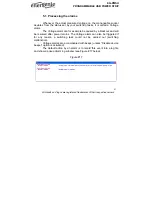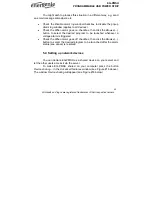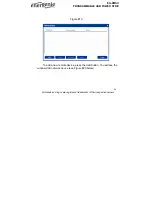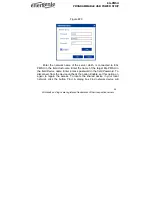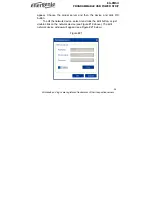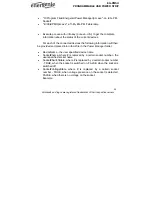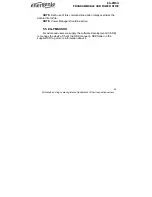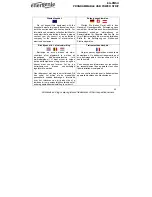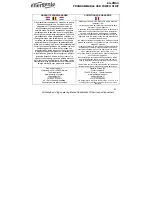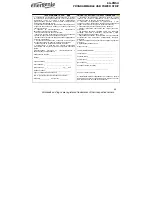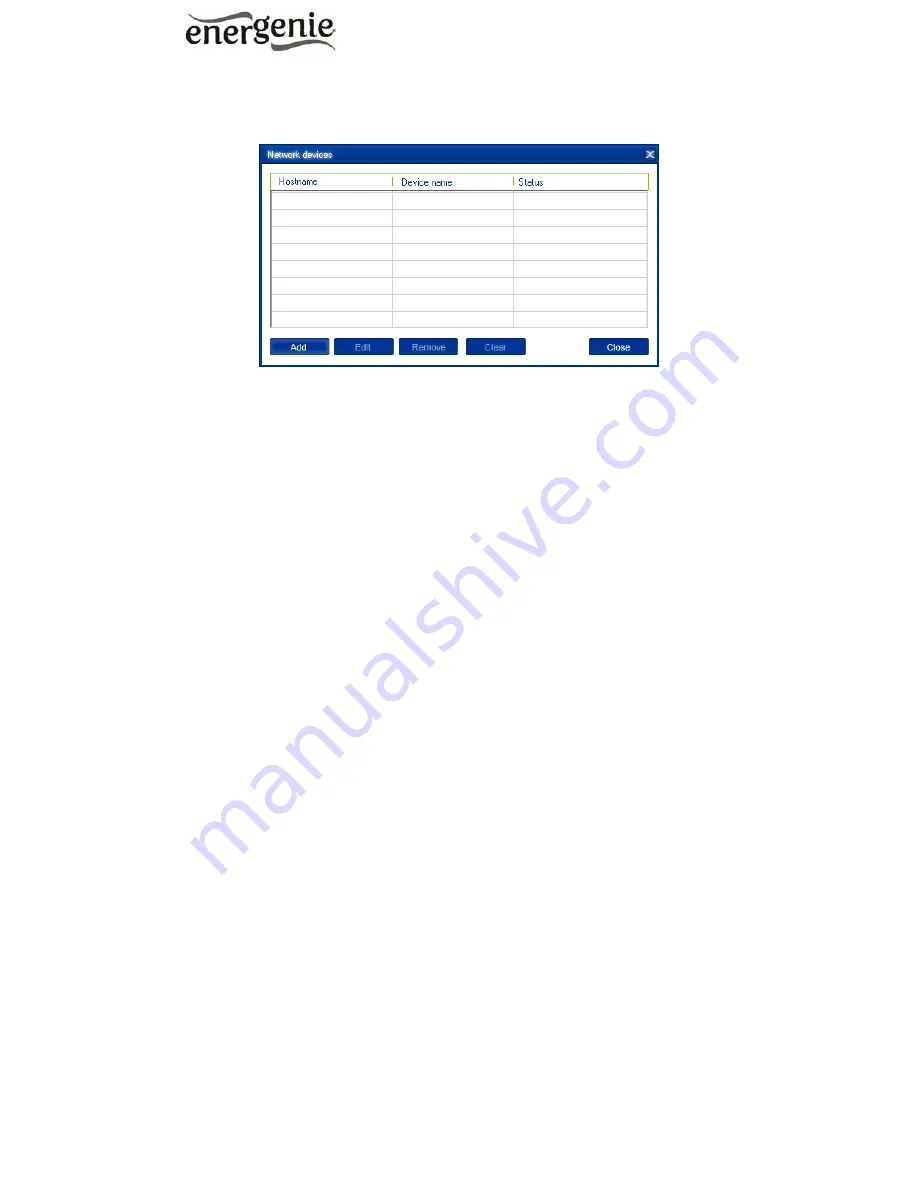Reviews:
No comments
Related manuals for EG-PMSU

0
Brand: Vector Pages: 6

7700
Brand: National Flooring Equipment Pages: 23

E850
Brand: IBM Pages: 66

combivert R6-S
Brand: KEB Pages: 46

ABOP6
Brand: Fein Pages: 133

C 1002
Brand: e+p Pages: 2

MR050SD
Brand: Harrington Pages: 2

Muyang SZLH Series
Brand: Famsun Pages: 46

GDSA-08
Brand: Alpha Pages: 4

XP-45HS
Brand: Xinpu Pages: 13

HP 300
Brand: NovoPress Pages: 46

Z+ series
Brand: TDK-Lambda Pages: 138

DAKE Force 50DA
Brand: Laguna Tools Pages: 16

VEC012POB
Brand: POWER ON BOARD Pages: 7

Maxis
Brand: Swivelpole Pages: 2

DPC42
Brand: Extech Instruments Pages: 19

EPL 12-7 BE
Brand: Narex Pages: 44

IC60-1
Brand: Bostitch Pages: 32