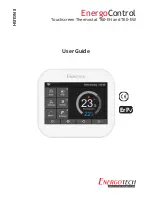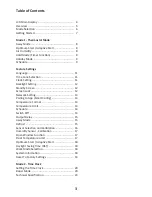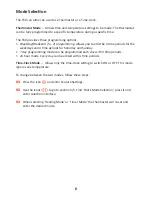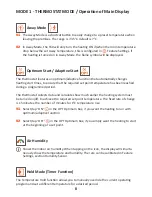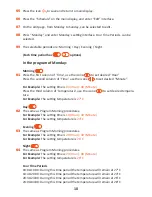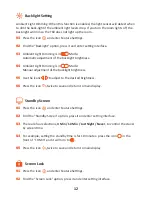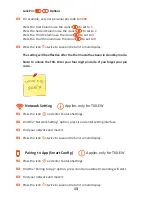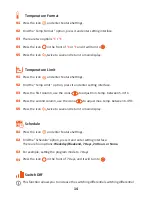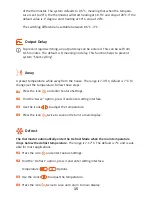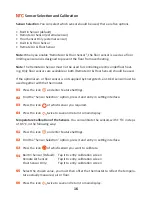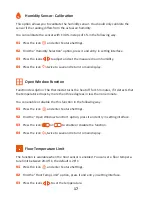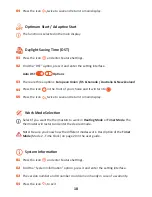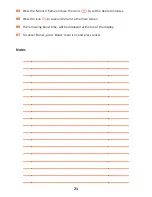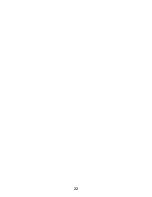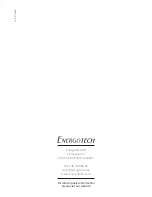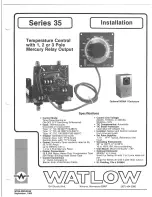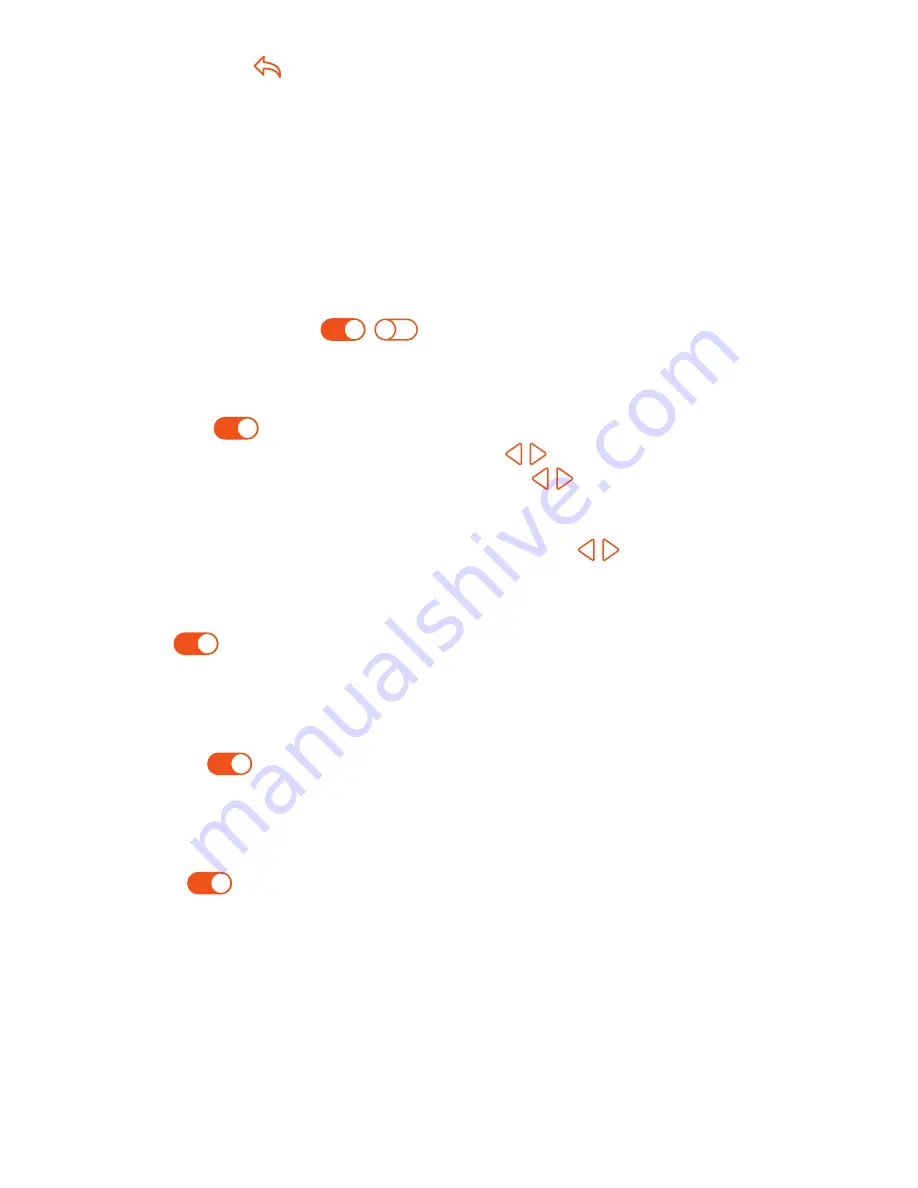
Press the icon to save and return to main display.
Press the “Schedule” on the main display, and enter “Edit” interface.
On the edit page, from Monday to Sunday, can be selected to edit.
Press “Monday” and enter Monday’s setting interface, Four Time Periods, can be
selected.
The selectable periods are: Morning / Day / Evening / Night
(Each time period has options)
In the program of Monday:
Morning
Press the first column of ‘Time’, use the icons to set desired “Hour”.
Press the second column of ‘Time’, use the icons to set desired “Minute”.
For Example: The setting time is
04 (Hour): 00 (Minute)
Press the third column of ‘Temperature’, use the icons to set desired tempera-
ture.
For Example: The setting temperature is
27°C
Day
The same as Program Morning procedures.
For Example: The setting time is
10 (Hour): 40 (Minute)
For Example: The setting temperature is
24°C
Evening
The same as Program Morning procedures.
For Example: The setting time is
20 (Hour): 30 (Minute)
For Example: The setting temperature is
26°C
Night
The same as Program Morning procedures.
For Example: The setting time is
24 (Hour): 00 (Minute)
For Example: The setting temperature is
28°C
Four Time Periods
04:00-10:40: During this time period the temperature will remain at 27°C
10:40-20:30: During this time period the temperature will remain at 24°C
20:30-24:00: During this time period the temperature will remain at 26°C
24:00-04:00: During this time period the temperature will remain at 28°C
05
06
07
08
09
01
02
03
04
10
Summary of Contents for EnergoControl T60-EH
Page 1: ...EnergoControl Touchscreen Thermostat T60 EH and T60 EW User Guide ENGLISH ErP...
Page 2: ...2...
Page 4: ...LCD Main Display 4...
Page 22: ...22...