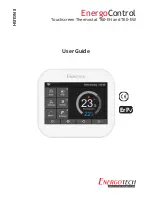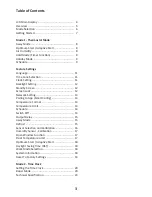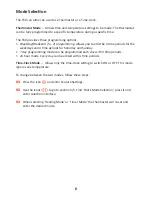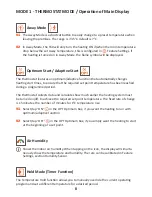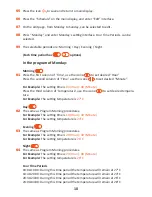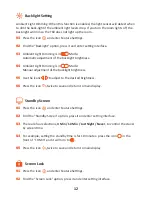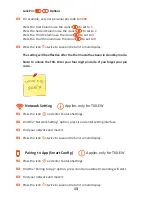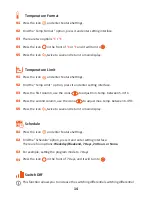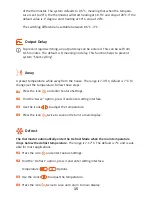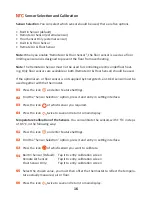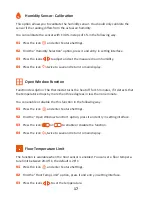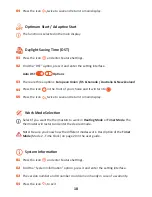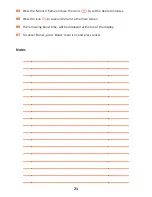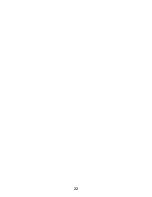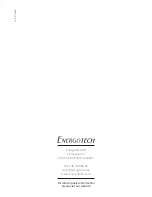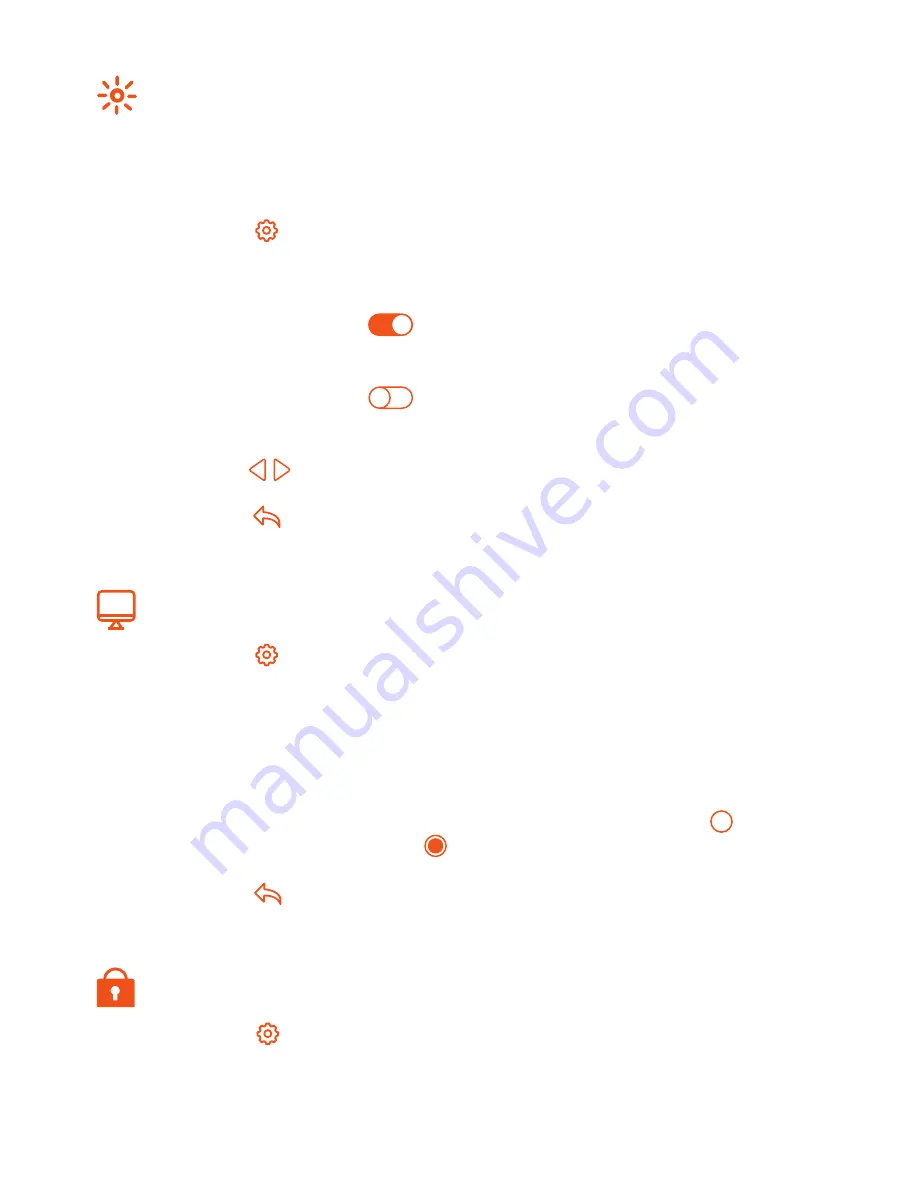
Press the icon and enter Feature Settings.
Find the “Backlight” option, press it and enter setting interface.
Ambient Light Dimming is in Mode:
Automatic adjustment of the backlight brightness.
Ambient Light Dimming is in Mode:
Manual adjustment of the backlight brightness.
Use the icons to adjust to the desired brightness.
Press the icon twice to save and return to main display.
Backlight Setting
Ambient Light Dimming: When this function is enabled, the light sensor will detect when
to dim the back-light if the ambient light levels drop. If you turn the room lights off, the
back-light will dim so the T60 does not light up the room.
Standby Screen
Screen Lock
Press the icon and enter Feature Settings.
Find the “Standby Screen” option, press it and enter setting interface.
There are four selections, 3 Min / 10 Min / Just Night / Never, to control the stand-
by screen time.
For example, setting the standby time is for 10 minutes: press the icon in the
front of “10 Min” and it will turn to .
Press the icon twice to save and return to main display.
Press the icon and enter Feature Settings.
Find the “Screen Lock” option, press it and enter setting interface.
01
02
03
04
05
06
01
02
03
04
05
01
02
12
Summary of Contents for EnergoControl T60-EH
Page 1: ...EnergoControl Touchscreen Thermostat T60 EH and T60 EW User Guide ENGLISH ErP...
Page 2: ...2...
Page 4: ...LCD Main Display 4...
Page 22: ...22...