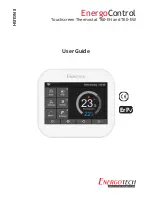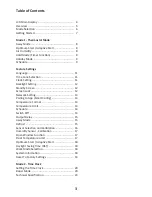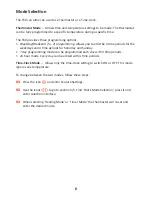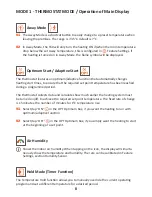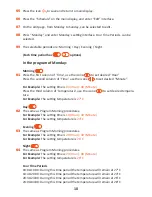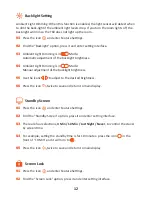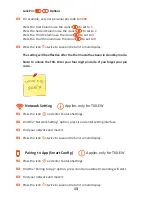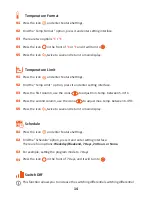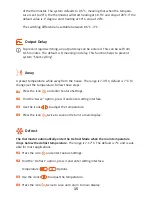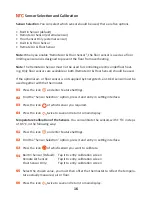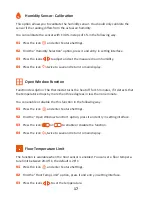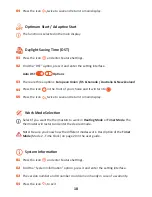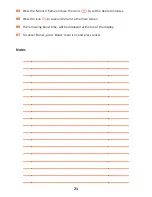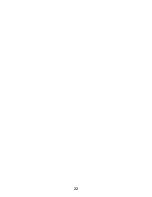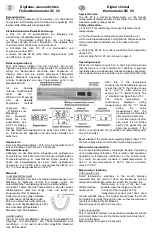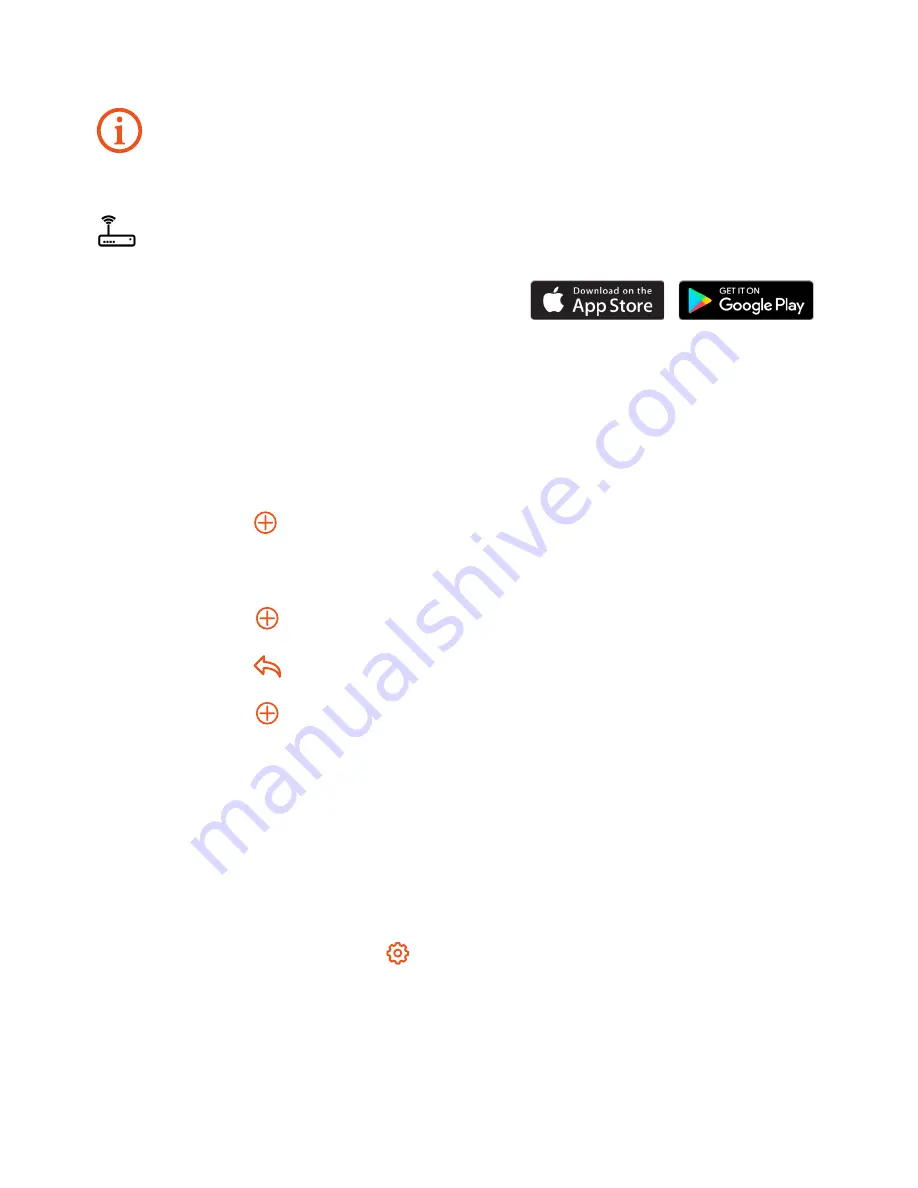
Open the MyComfort House and register an account. The account is necessary in
order to save the settings if a new or multiple devices are used.
Complete the following sections 02-11 via the App.
Log into your account.
Press the icon .
Press ‘Location Name’ to add the property, for example, Home / Office etc.
Press the icon to confirm the property.
Press the icon to go back to the main screen.
Press the icon and select the device type, for example Heating Thermostat.
Add device location.
Select room name from the list or manually type in.
Press ‘Next’.
Enter the WiFi password then press ‘Next’.
On the T60-EW, press the icon and enter Feature Settings.
Find ‘App Matching’ and press it.
Wait for the devices to pair. (This may take several minutes to activate).
The App will display ‘Is Connected to the WiFi’ and will display ‘App Matching Suc-
cessful’ on the controller.
Getting Started
This page applies only if you have purchased
the Wi-Fi version, T60-EW, of the thermostat
Pairing the T60-EW thermostat with the App
Use only the 2.4GHz band, if you have an selectable dual-band router.
Download the free T60 App from the Apple Store or
Google Play Store by searching MyComfort House.
01
02
03
04
05
06
07
08
09
10
11
12
13
14
15
7
Summary of Contents for EnergoControl T60-EH
Page 1: ...EnergoControl Touchscreen Thermostat T60 EH and T60 EW User Guide ENGLISH ErP...
Page 2: ...2...
Page 4: ...LCD Main Display 4...
Page 22: ...22...