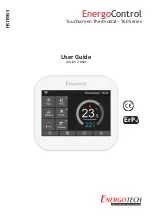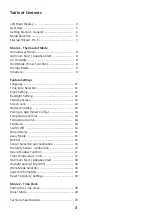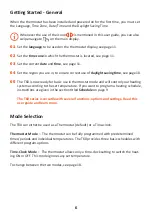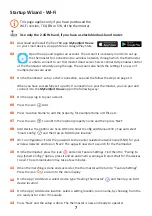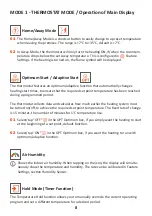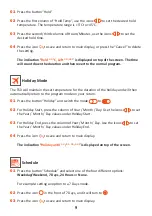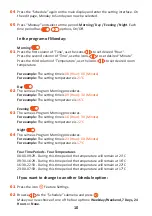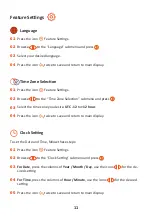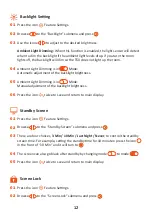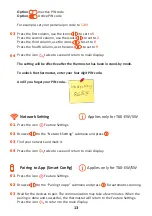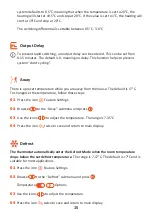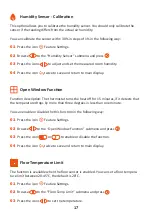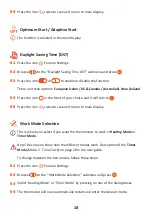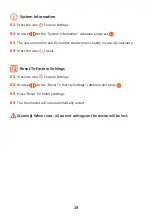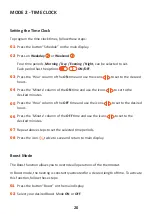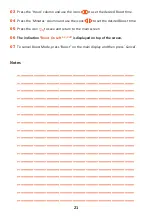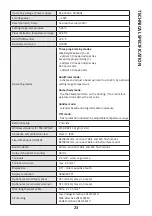Press the icon Feature Settings.
Browse to the
“Backlight” submenu and press
Use the icons to adjust to the desired brightness.
Ambient Light Dimming:
When this function is enabled, the light sensor will detect
when to dim the back-light if the ambient light levels drop. If you turn the room
lights off, the back-light will dim so the T60 does not light up the room.
Ambient Light Dimming is in Mode:
Automatic adjustment of the backlight brightness.
Ambient Light Dimming is in Mode:
Manual adjustment of the backlight brightness.
Press the icon twice to save and return to main display.
Backlight Setting
Standby Screen
Screen Lock
Press the icon Feature Settings.
Browse to the
“Standby Screen” submenu and press
There are four choices,
3 Min / 10 Min / Just Night / Never
, to control the standby
screen time. For example, setting the standby time for 10 minutes: press the icon
in the front of “10 Min” and it will turn to
The screen can also go black after standby by changing mode to mode
Press the icon twice to save and return to main display.
Press the icon Feature Settings.
Browse to the
“
Screen Lock
” submenu and press
01
02
03
04
05
06
01
02
03
04
05
01
02
12
Summary of Contents for EnergoControl T60 Series
Page 1: ...EnergoControl Touchscreen Thermostat T60 Series User Guide version 2 86et ENGLISH ErP...
Page 2: ...2...
Page 4: ...LCD Main Display 4...
Page 22: ...22...