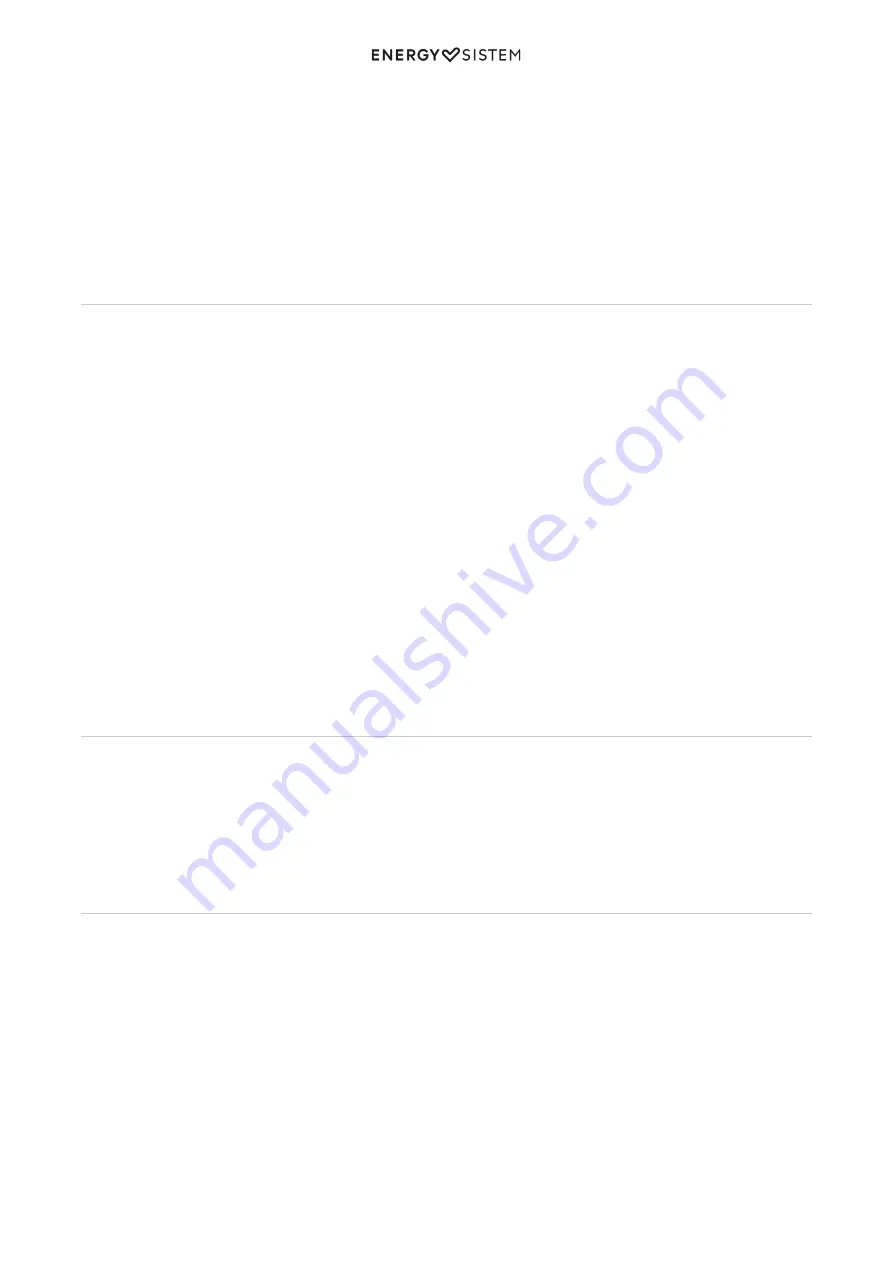
8/11
energysistem.com
When receiving a call, the song you are listening to stops and the ringing tone sounds instead. Press Play/ Pause/ Call
control/ TWS (2) to answer an incoming call and press it once again to hang up. The song will automatically resume
afterwards.
Press and hold Play/ Pause/ Call control/ TWS (2) when receiving an incoming call to reject it.
Note: If you receive an incoming call while TWS mode is enabled, you will only hear the voice of the person who calls
through the speaker connected to your smartphone (left channel).*
TWS (True Wireless Stereo)
This option makes it possible to wirelessly connect another Beat Box 4+ and hear music with twice as much power. This
way, you will create a stereo sound system made up of two different channels: left and right.
To do so, switch on one of the Beat Box 4+ and pair it to your smartphone via Bluetooth. Once you've done this, switch
on the other Beat Box 4+ and enable Bluetooth mode. Press and hold Play/ Pause/ Call control/ TWS (2) for 2 seconds on
the first speaker you turned on. A few seconds later you will hear a sound to confirm that both devices have been
successfully synchronized.
From that moment on, you can start Bluetooth playback any time to hear music through both speakers at the same
time. The first connected speaker will be fed with the left channel (L) and the other one with the right channel (R).
If you want to disable this function, press and hold Play/ Pause/ Call control/ TWS (2) on any of them. Both speakers will
be disconnected.
Switch to the next/ previous track and adjust volume from any speaker while TWS mode is enabled. If you turn up the
volume of any of the speakers, you will be turning up the volume of both of them at the same time.
Note: This is only possible if Bluetooth mode is enabled. In all other playback modes (USB, microSD, FM radio or line-in)
a TWS connection is not possible.
Auxiliary audio input
Your Beat Box 4+ also features an Audio-in (11) for mini jack to connect your external devices using the provided audio
cable.
Note: It is not possible to control music playback from the speaker while using this mode. You will have to use the
music player to control playback functions.
FM radio
Before using the FM radio function, it is necessary to carry out a search of all stations available. The radio stations will
be saved to the speaker's internal memory. It is therefore not necessary to carry out a new search each time you switch
it on. You will only have to do this if you place the device in a new location or if you change the frequency of the saved
radio station.
In order to carry out a search of all radio stations, press Change function (5) until the FM radio mode appears on screen.
Press and hold Change function (5) for 2 seconds. The Function indicator (6) flashes repeatedly while carrying out a
search. Once the process is completed, the LED flashes slowly. The process may take a few minutes. Once the search
has been completed, press and hold / Next (4) or Volume -/ Back (3) to select the radio station that you want
to hear from all saved radio stations.
If you place the speaker somewhere else, you will have to carry out a new search to obtain a proper radio wave
reception.
Summary of Contents for Beat Box 4+
Page 2: ...2 11 energysistem com ...
Page 6: ...6 11 energysistem com ...





























