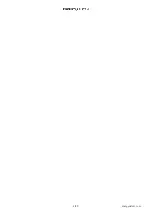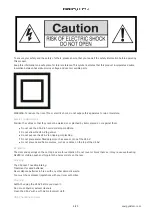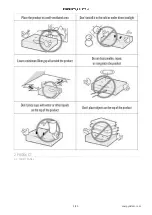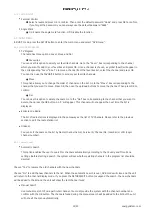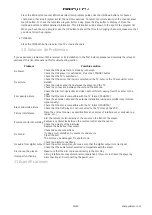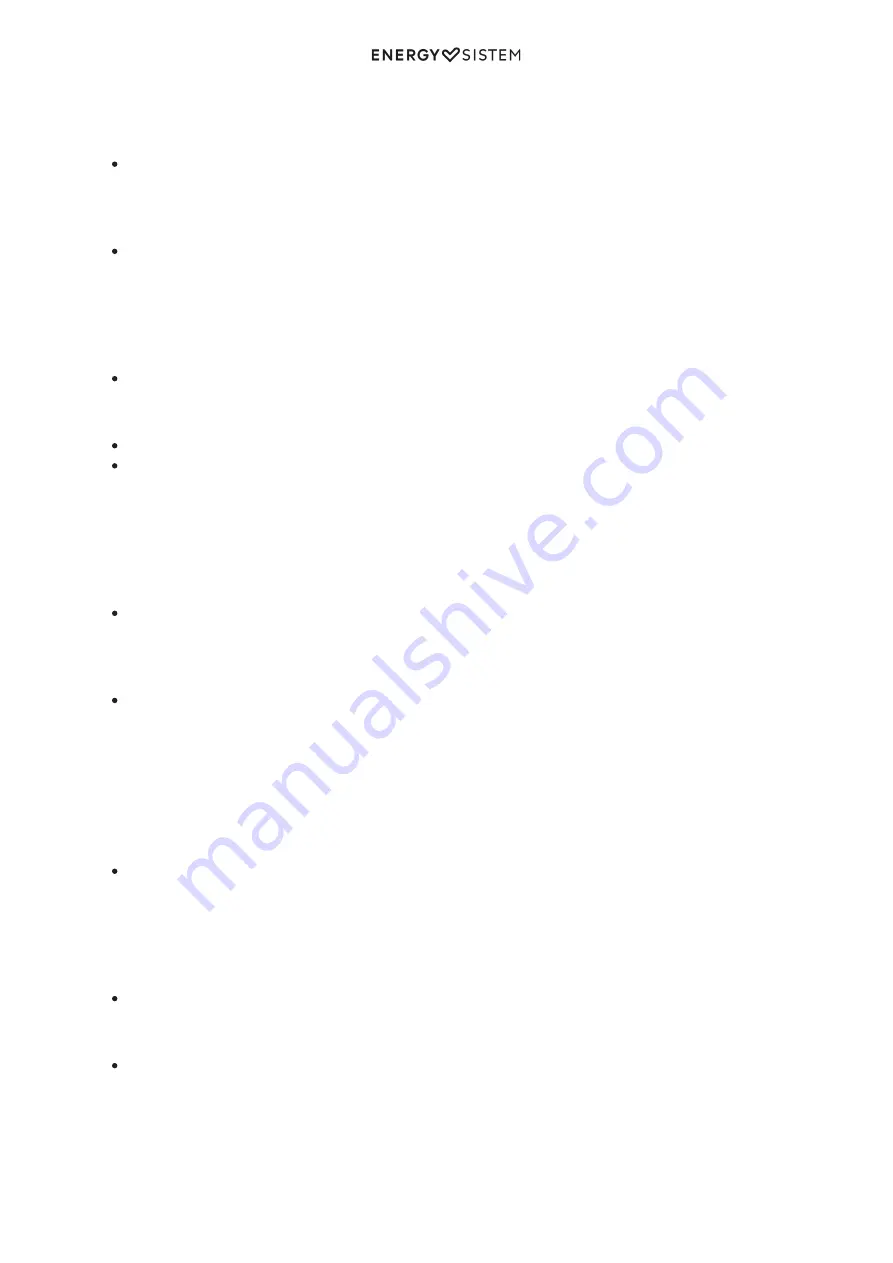
15/20
energysistem.com
Press the FF/FB buttons to perform a fast forward or backward search. Press the Play/Pause button to return to
normal playback. Each time these buttons are pressed, the playback speed will change as follows: x2, x4, x8,
x16, x32.
Skip Forward/Backward
When a disc is playing, you can skip backward/forward to the next track or chapter.
For audio CD discs, use the number buttons 0-9 to directly enter the number of the track you want to listen to.
Stop
Press Stop once to interrupt playback. Press Play/Pause to resume playback from the point where the disc was
stopped.
Press Stop twice to stop playback completely. It is now impossible to resume playback from the place where
playback was stopped. Press Play/Pause to start playback from the beginning of the disc.
Menu
Press to display the disc menu. This button has no function when playing an audio CD.
Title Press to display the DVD title menu (the availability of this function depends on the disc).
Zoom
The picture size can be magnified during playback.
When a disc is playing, press the Zoom button. Each time the Zoom button is pressed, the image size will
change as follows: x1 -> x2 -> x4
While an image is magnified, use the arrow keys to pan the image for viewing.
To return to the normal view, press the Zoom button until the message x1 appears.
Angle
Change the viewing angle on a DVD. This button enables you to view a scene from different angles (the
availability of this function depends on the DVD). Press Angle repeatedly to select different viewing angles.
Audio
Select from the audio languages available on the disc. When a disc is playing, press Audio to show the current
audio language. Press repeatedly to select the desired audio language.
Note: You can select the audio output when playing a VCD disc: L/L (Left), R/R (Right), L/R (Mix).
There will be no sound output when DTS audio format is selected.
Subtitle
To select one of the subtitle languages available on the disc)
During playback, you can change the subtitle language or disable the subtitle function.
While a disc is playing, press Subtitle to show the current subtitle language.
Press repeatedly to select the desired subtitle language.
Display
While a disc is playing, press to show playback information available, depending on the disc.
GoTo
Select a specific title/chapter on a DVD or time on a CD/VCD.
Press Left/Right to highlight the title / chapter (DVD) or time (CD/VCD) field or enter the relevant number using
the numeric keypad.
Press OK to confirm. The unit will then start playback from the selected position.