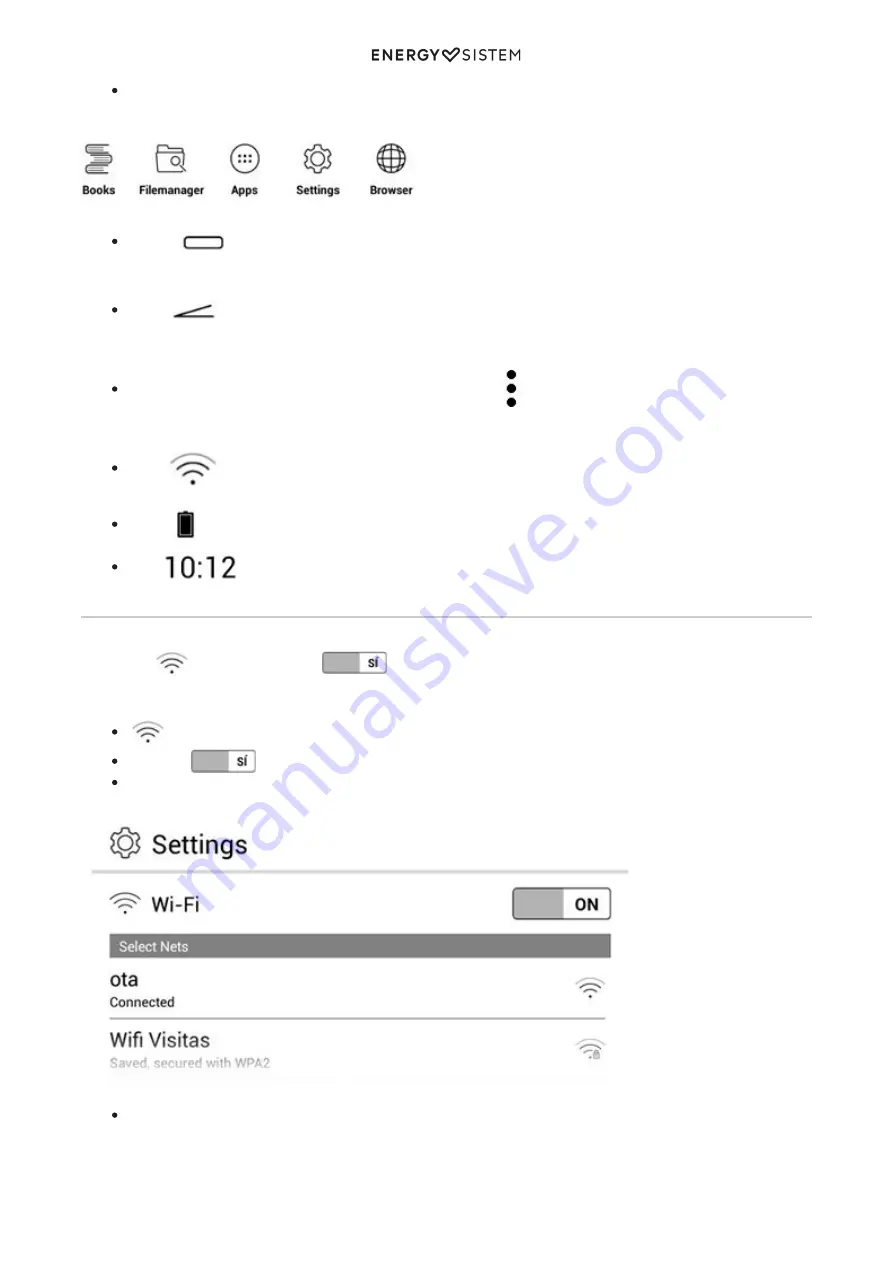
7/15
energysistem.com
Main apps icons: You will be able to set up the app shortcuts that you would like to see on the main screen by
clicking on Settings, Other settings, desktop apps.
Home:
. You will return to the main screen.
Back:
. This option allows you to go back to the previous screen shown by the application that is
running.
Sometimes, you will also find the icon of additional settings:
. Press this icon to access the advanced
settings.
Wi-Fi
. This option shows the intensity of the Wi-Fi signal.
Battery
. It shows that the battery level of your e-book reader.
Hour:
Indica la hora actual.
Wi-Fi settings
Your eReader Max has a Wi-Fi connection. In order to connect your device to a wireless network, you just have to go to
Settings,
Wi-Fi and select ON
. The device will start then a search of all available networks and you
will only have to select one of them to connect it.
Wi-Fi
Select ON
Select the network you want to connect to
Connect your devices to the network by entering the password.
Summary of Contents for Energy eReader max
Page 2: ...2 15 energysistem com ...

































