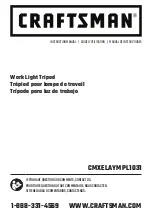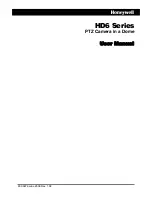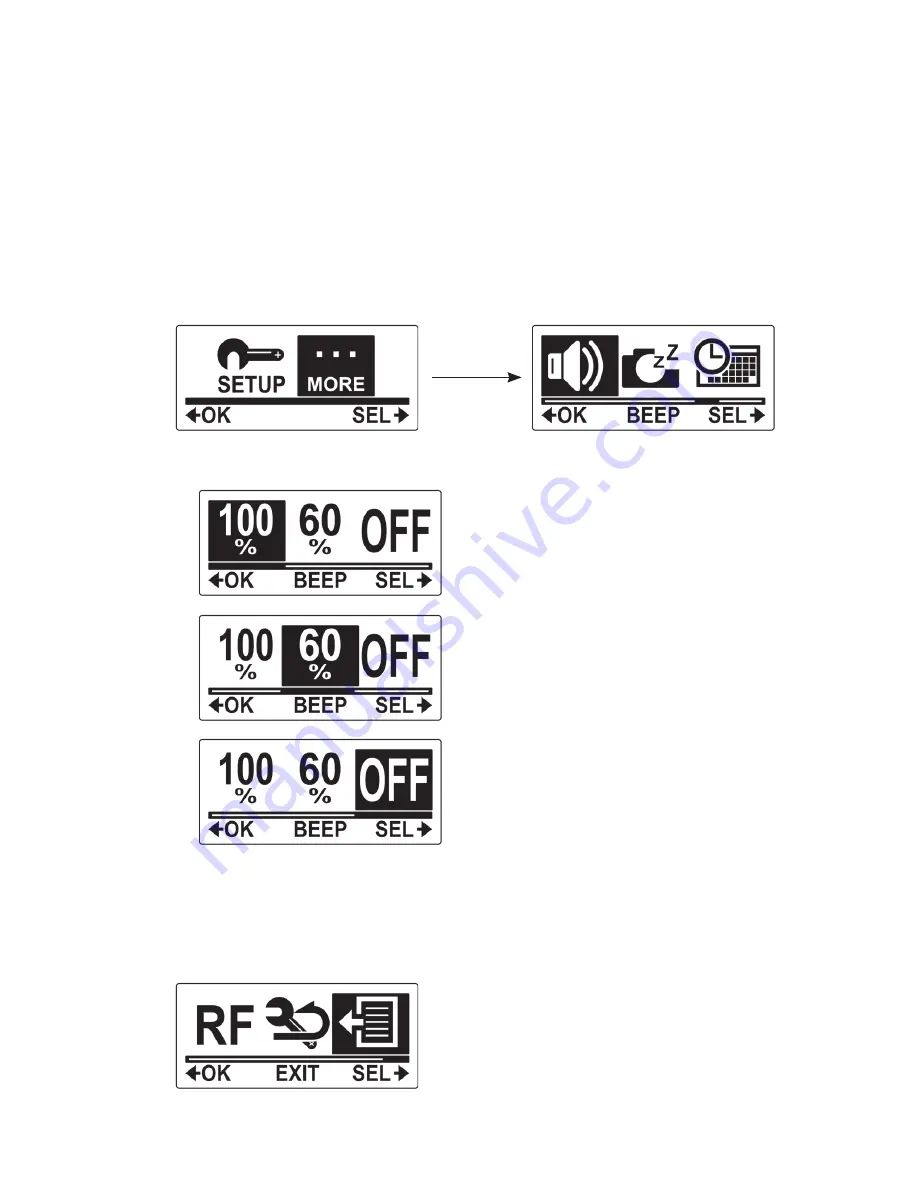
29
bEEP
Este menú te permite habilitar o deshabilitar un sonido al pulsar los botones Power / Mode o Shutter.
Sigue los pasos descritos a continuación para habilitar y deshabilitar el sonido.
1.
Pulsa el botón Mode repetidamente para cambiar al modo SET.
2.
Pulsa el botón Shutter para acceder al modo SET.
3.
Pulsa el botón Shutter para acceder al menú MORE.
4.
Pulsa el botón Mode repetidamente para seleccionar BEEP.
5.
Pulsa el botón Shutter para acceder al submenú BEEP.
6.
Pulsa el botón Mode repetidamente para desplazarse por las opciones de sonido.
Establecer el volumen del sonido a su valor más
alto.
Establecer el volumen del sonido a su valor medio.
Apagar el sonido.
7.
Pulsa el botón Shutter para confirmar.
8.
Para salir del menú, pulsa el botón Mode repetidamente hasta que aparezca la pantalla
EXIT.
9.
Pulsa el botón Shutter para salir del modo SET.
Summary of Contents for ESCPro
Page 2: ......
Page 3: ...3 Manual de Usuario ...
Page 4: ......
Page 40: ......
Page 41: ...41 User s Manual ...
Page 42: ......
Page 78: ......
Page 79: ...79 Manuel de l utilisateur ...
Page 80: ......
Page 116: ......
Page 117: ...117 Manual do usuário ...
Page 118: ......
Page 154: ......
Page 155: ......
Page 156: ......