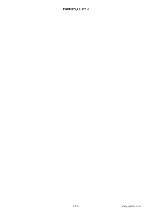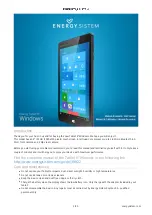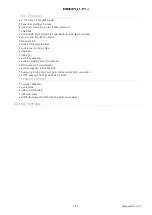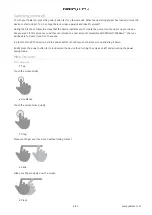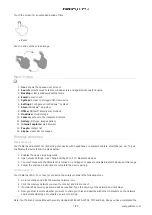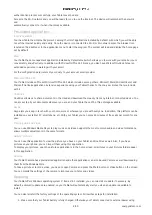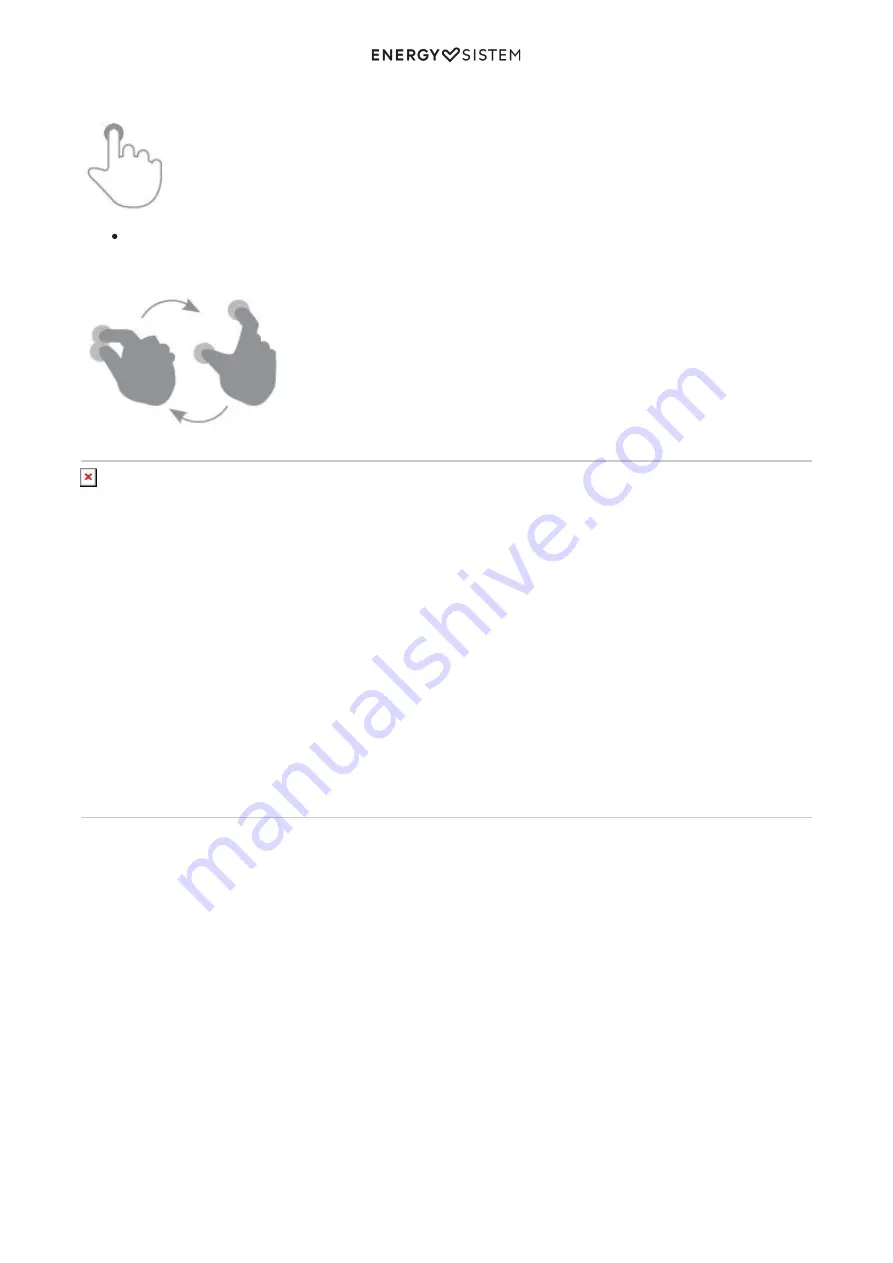
7/10
energysistem.com
Touch the screen for an extended period of time
Zoom
Zoom in and out the screen image
Main Screen
User: shows the opened user account
1.
Search: direct access to tablet, windows store and applications search engine.
2.
Desktop: classic windows desktop mode
3.
Email: e-mail client
4.
System: Access to storage units from device
5.
Settings: Configure your Windows™ system
6.
Store: Windows™ app store
7.
Office: Microsoft Word, Excel, Outlook...
8.
OneDrive: Cloud storage
9.
Camera: Access to the integrated camera
10.
Gallery: Pictures: images gallery
11.
Internet explorer: web browser
12.
People: contact list
13.
Skype: videocalls, messages...
14.
Wireless conection
Bluetooth Setup
Your Tablet has Bluetooth for connecting your device with headphones, computers, tablets, smartphones, etc. To pair
the Bluetooth device follow the steps below.
Enables the device in pairing mode.
1.
Open access Settings, click Change settings PC> PC> Bluetooth devices.
2.
You must make sure that Bluetooth is turned on, and began to appear available Bluetooth devices within range.
3.
Follow the onscreen instructions to complete the device pairing.
4.
Configuring Wi-Fi
Your Tablet has WiFi. To connect your device to a wireless network the following steps.
Go into settings and click the wireless network icon.
1.
Click the wireless network you want to connect and click connect.
2.
If network has security, password will be required. Type the security of the network and click Next.
3.
Now you must indicate whether you want to share your files and devices with other computers on the network
4.
and indicate what type of network you are connecting
Note: Your Tablet is compatible with security standards WEP, WPA, WPA2, TKIP and AES. Once you have completed the
Summary of Contents for Home Speaker 8 Lounge
Page 2: ...2 10 energysistem com...