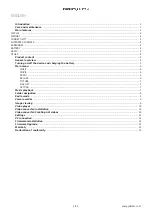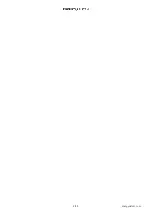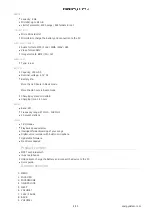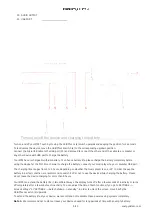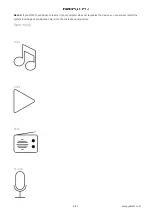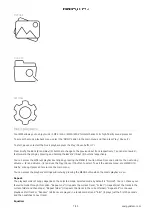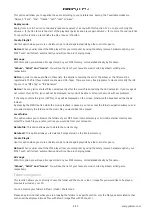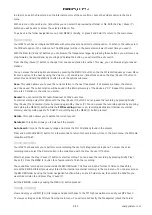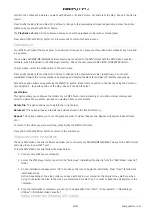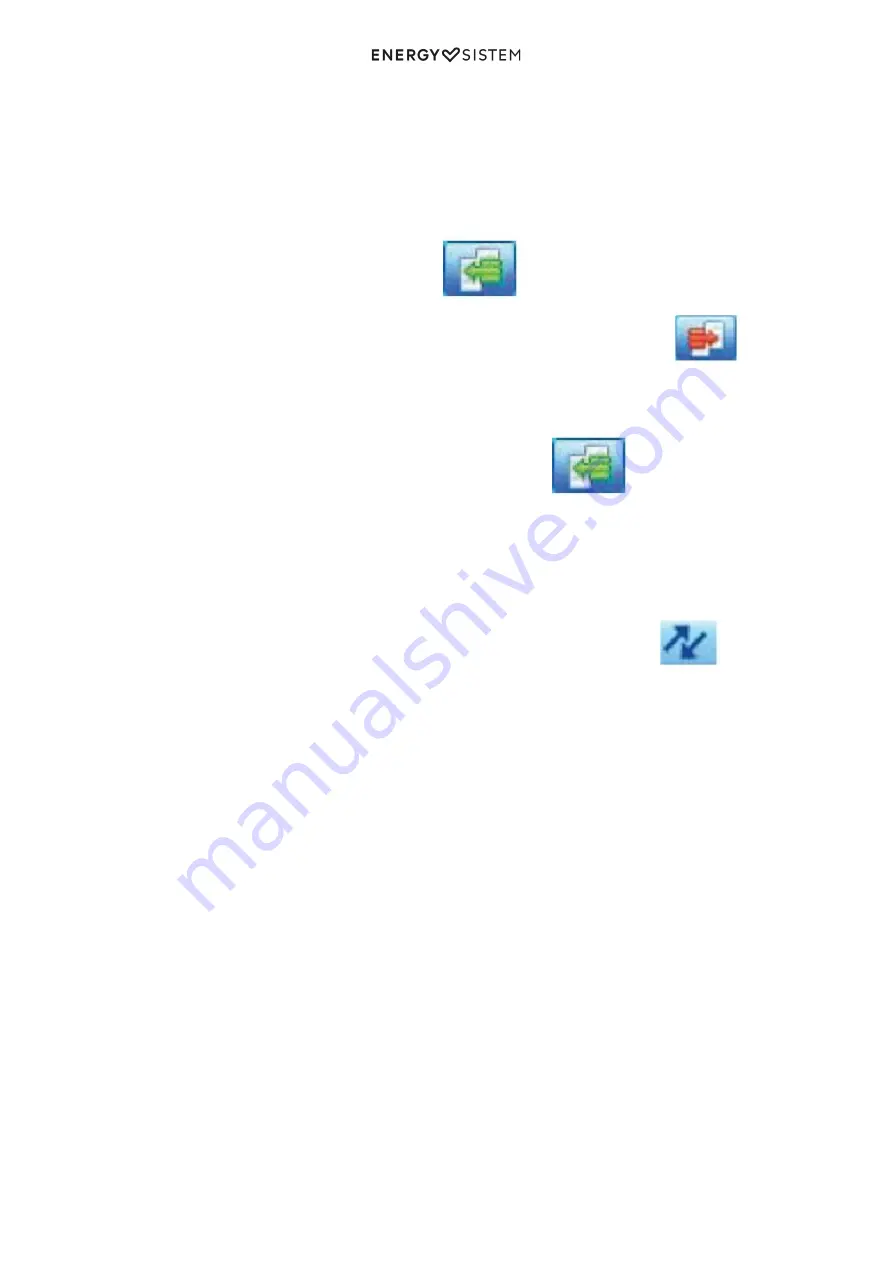
11/13
energysistem.com
Follow the steps below to convert an AVI/WMV/MPG/VOB/ASF video:
Notice: In order to convert special video formats like MPEG4 / DivX / XviD / etc, make sure that you have the necessary
"codecs" installed in your computer.
You can install codec packages like "K-Lite Standard Pack".
1.Run "AMV&AVI Video Converter" from the "Start" menu.
2.Choose the file to be converted with the "Add file" button.
3.Select the destination folder for the newly created video by clicking on the "Video Path" button.
Notice: If your MP4 is connected to your computer, you can select a folder to store the new video directly in it, but first
make sure that it has enough free memory available.
4.Click on the "Add file" button to add another video to the conversion queue.
Notice: You can add many conversion tasks to convert automatically several videos without having to keep an eye on
your computer. You can also delete a queued task by selecting the line with the mouse, clicking with the right button
and pressing "Delete".
5.Repeat steps 2 to 4 for each video you would like to convert.
6.Once you have queued all the videos you want to convert, press "Begin" to start the process.
7.In the "Status" column you can see the file that is currently being converted. You can see the state of conversion of a
given task on the "Progress" bar. Wait until all the queued tasks are finished and click on the "Close" button to exit the
program.
Notice: It is advisable not to use the computer while Video Converter is working since it requires a good amount of
resources and it could cause the application to stop responding.
8.Connect your MP4 Touch to your computer (check "PC CONNECTION" section) and copy the new AMV files to the
folder of your choice, unless you have previously chosen the new videos to be directly stored in a specific folder.
Summary of Contents for Touch
Page 2: ...2 13 energysistem com ...